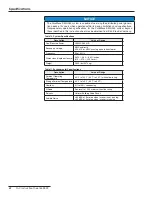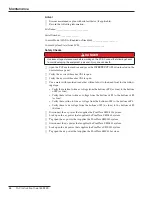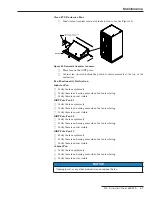S&C Instruction Sheet 659-520
49
Maintenance
Table 12. Torque Requirements
Assembly
Part
Hardware
Tool
Torque
[N-M]
Torque
[Ft-Lbs]
Inverter Pole
Ground Wire
M6 Hex Nut
11-mm Socket
9 .5
7
Ground Bus
M6 Hex Nut
11-mm Socket
9 .5
7
Shorting Bus
M10 Flange
Nut
15-mm Socket
54 .2
40
Typical Bus
M10 Flange
Nut/Bolt
15-mm Socket
54 .2
40
Ac Connection
M10 Flange
Bolt
15-mm Socket
54 .2
40
Typical Bus Connections
N/A
M10 Flange
Nut/Bolt
15-mm Socket
54 .2
40
Inductor/Cabinet Fans
Terminal Blocks M4 Terminals
Slot Driver
1 .7
1 .25
Dc Blowers
Terminal Blocks M4x12 Screw
3-mm Hex
1 .1
0 .8
Circuit Breaker Terminal
Block
Terminal Blocks M3 Terminals
Slot Driver
0 .5
0 .4
Circuit Breaker
Bus Tabs
M10 Bolt
8-mm Hex
27 .1
20
EMI Filter Board
Positive Leads
M10 Flange
Nut
15-mm Socket
13 .6
10
Ground Studs
M6 Hex Nut
11-mm Socket
9 .5
7
Input Box
CT PCB
Terminals
10-32 Hex Nut 3/8-inch
Socket
3 .5
2 .6
Capacitor
Terminal Block
Terminal
Screws
#2 Phillips
3 .9
2 .9
Relay Block
Terminals
8-32 Screw
#2 Phillips
2 .2
1 .6
Islanding Tray
CT Terminal
Block
#10-32
Terminals
Slot Driver
2
1 .5
Terminal Blocks M4 Terminals
Slot Driver
1 .7
1 .25
PLC
M3 Mounting
#1 Phillips
1 .1
0 .8
Resistor Tray
Contactor -
Power
M4 Studs
7-mm Socket
1 .4
1
Contactor - Coil M3 Studs
5 .5-mm
Socket
0 .5
0 .4
Resistor
Connections
M5x10 Screw
3-mm Hex
3 .9
2 .9
Dc Blower Terminal Block
Terminal Blocks M3 Terminals
Slot Driver
0 .5
0 .4
□
Verify that all accessible electrical control connections are tight (using a screw-
driver).
Controls
□
Open the top of the control assembly box and clean the control board with a
vacuum, if needed.
□
Verify there is no unusual particulate or fungal growth. If there is, take pictures and
report it to S&C Electric Company for further evaluation.
□
Close and re-fasten the top of the control assembly box.
□
Remove the CompactFlash card and replace it with the new one.