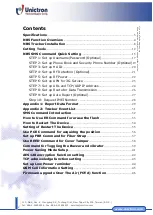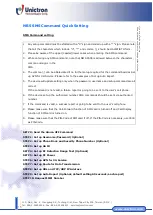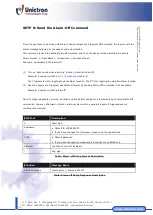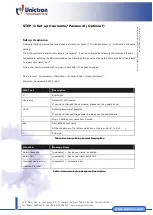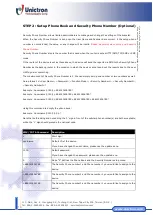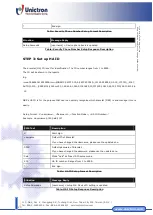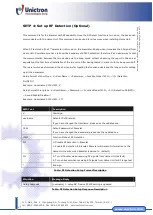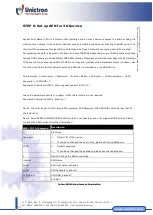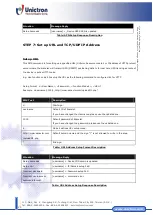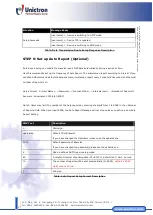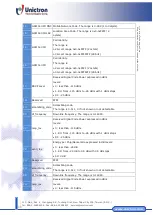11F., No.2, Sec. 4, Jhongyang Rd., Tucheng Dist., New Taipei City 236, Taiwan (R.O.C.)
Tel: 886-2-22694456
|
Fax: 886-2-22694451
|
15
www.etek.com.tw
©
U
n
ic
tr
on
T
ec
h
n
olo
gie
s C
or
p
.
A
ll
spe
cif
ic
at
io
n
s
su
bje
ct
to
c
h
an
g
e
w
ith
ou
t n
oti
ce
.
www.sanav.com
www.unictron.com
NB5 SMS Command Quick Setting
SMS Command setting
1.
Any setup command must be started with a “#” sign and ended up with a “*” sign. Please note
that all the characters which include “#”, “*” and comma (,) should be HALFWIDTH form.
2.
Please be aware of the upper (capital)/lower cases when entering the SMS command.
3.
While entering any SMS command, note that NO SPACE is allowed between the characters,
comma and signs in the
SMS.
4.
The comma (,) can be abbreviated if no further setup required for the command besides Set
up APN for 3G Service. Please refer to the examples of Set up Auto Report.
5.
The device will update setting only when the password, username and setup command are all
correct.
If the command is not valid, a failure report is going to be sent to the user’s cell phone.
6.
If the device set up the authorized number, SMS commands should be sent via authorized
number.
7.
If the command is valid, a success report is going to be sent to the user’s cell phone.
8.
Please make sure that the Call-Forward function of SIM card is turned off and Call-Display
function of SIM card is turned on.
9.
Please make sure that the PIN-Code of SIM card if off. If the PIN-Code is necessary, use 0000
as PIN-Code.
SETP 0: Send the Alarm-OFF Command
STEP 1: Set up Username/Password (Optional)
STEP 2: Set up Phone Book and Security Phone Number (Optional)
STEP 3: Set up HA ID
SETP 4: Set up RF Detection Range Test (Optional)
SETP 5: Set up RF Power
STEP 6: Set up APN for 3G Service
STEP 7: Set up Route for Data Transmission
STEP 8: Set up URL and TCP/UDP IP Address
STEP 9: Set up Auto Report (Optional; default setting 60 seconds/each report)
STEP 10: Request IMEI Number