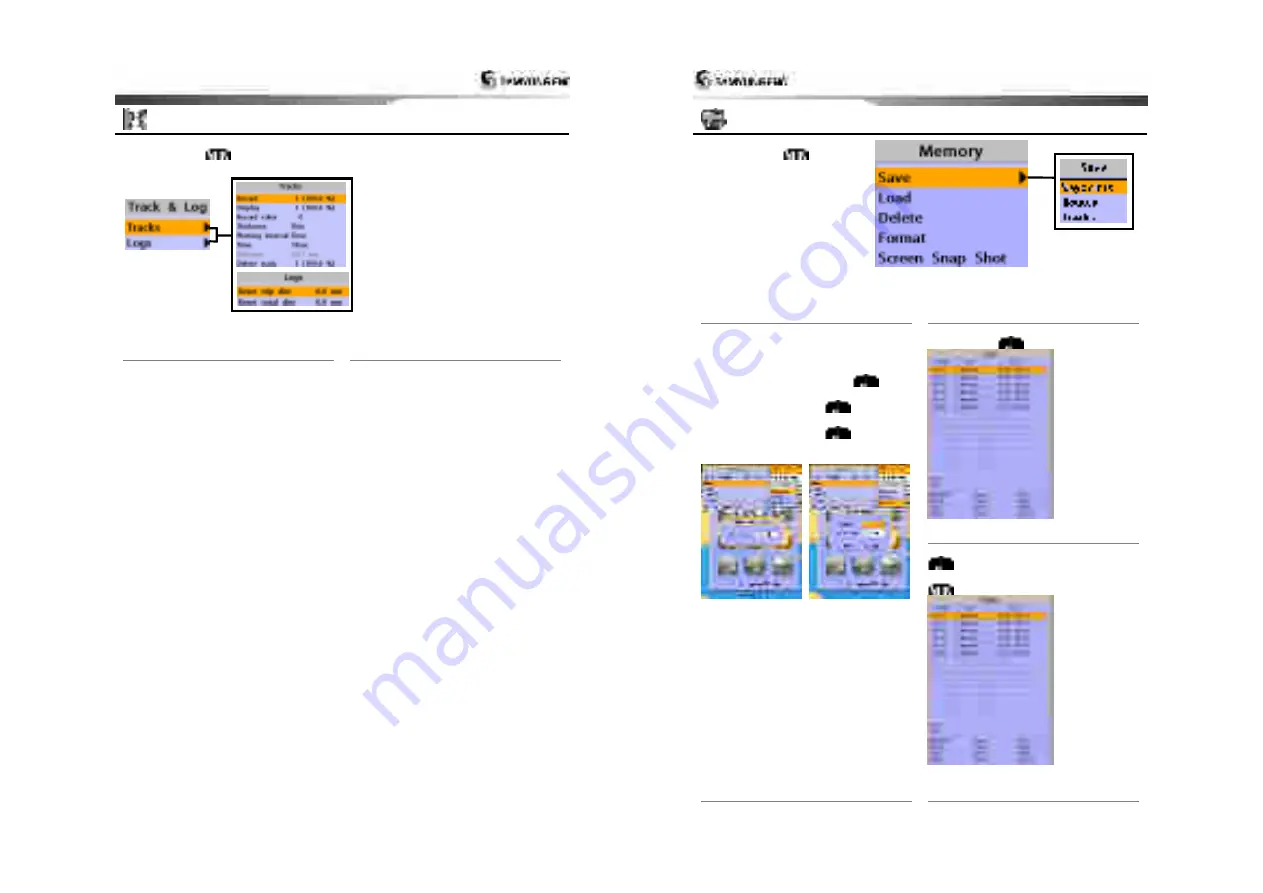
Installation and Operation Manual
51
5-5 Track & Log Settings
To go to the tracking and long settings:
1 Press and hold
.
2 Select the
track & log
icon.
The unit has the capability to store 10 individual tracks and record up to 15,000 track points.
Before using the track function you will need to setup the track function that suits your boat.
5-5-1 Track
Record
Off
:
Stop a recording of Track
1 to 10
(select a track number)
:
Start a
recording of the boat’s course.
Display
Off
:
Display no track on the chart.
1 to 5
(select a track number)
:
Display a
selected track on the chart.
Record color
Select the color of recording track.
Thickness
Select the thickness of recorded track.
Plotting Interval
Select the method of plotting interval
between time and distance.
Distance
Select the distance of plotting interval.
Time
Select the time of plotting interval.
Delete track
Delete a selected track record.
5-5-2 Logs
Reset trip dist
Shows you the trip distance. If you select this
option it resets the trip distance.
Reset total dist
Show you the total trip distance. If you select
this option it resets the total trip distance.
Installation and Operation Manual
52
5-6 Memory Settings
To go to the memory settings:
1 Press and hold
.
2 Select the
Memory
icon.
A user card is an option SD card which you need to purchase additionally.
Before you use a user card it must be formatted. Note that formatting a user card erases all
saved data.
5-6-1 Save
Select a data type you want to save in the
user card then the data will be saved in the
user card automatically.
1 If you select waypoint for saving data,
enter the file name and press
.
2 If you select routes for saving data, enter
the file name and press
.
3 If you select tracks for saving data, enter
the file name and press
.
[Waypoints] [Tracks]
5-6-2 Load
Select a data you want to road into the load
list then press
.
5-6-3 Delete
Select a data you want to delete then press
.
Also, you can sort the file by name. Press
and select
sort by name
.
5-6-4 Format
5-6-5 Screen snap shot























