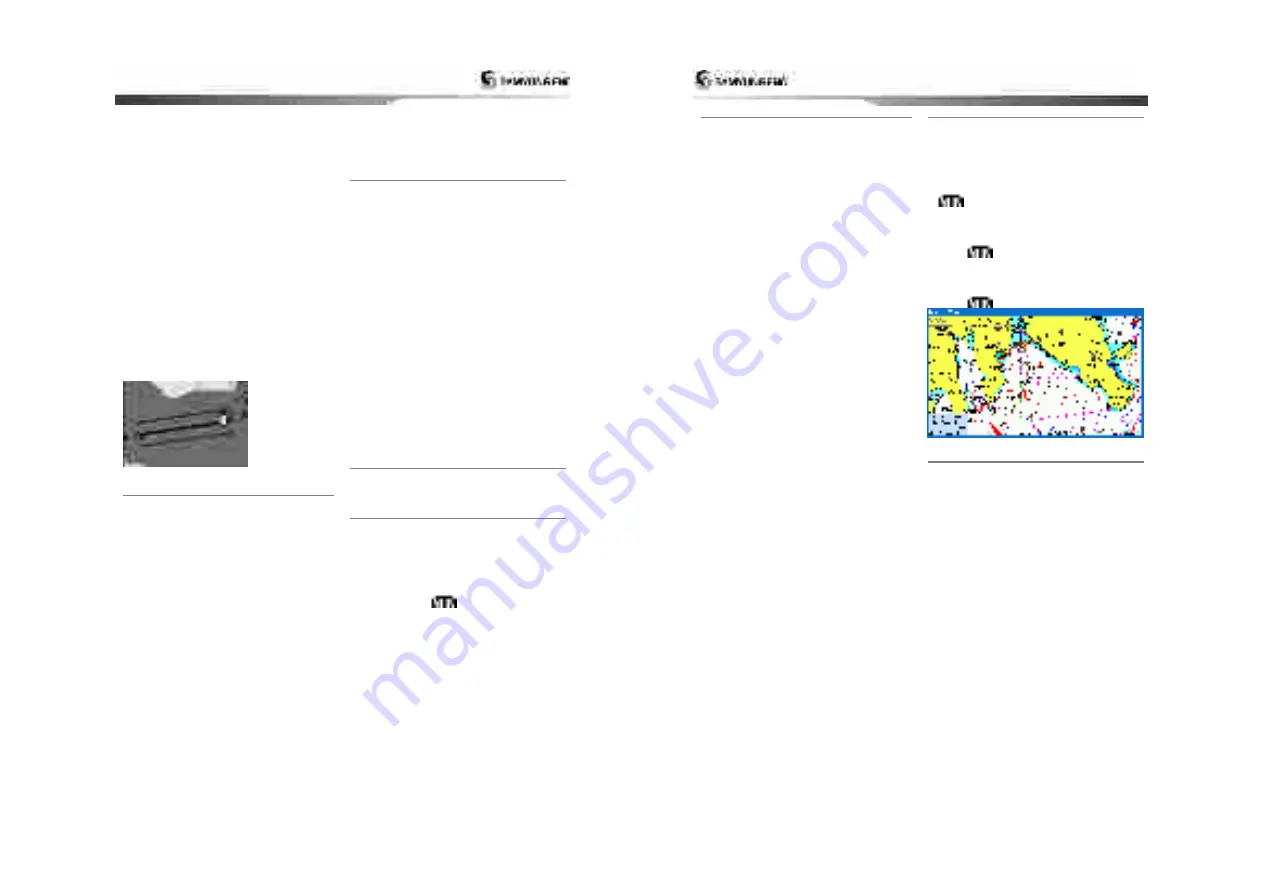
Installation and Operation Manual
47
Boundaries:
Turns the displaying of chart
boundaries on, off or auto mode which shows
the chart boundaries of the two charts below
the current scale.
Text/Icon Size:
change the size of text and
icon on the chart.
Names:
Display area names in the chart.
Nav-aids & Light Sector:
Turns the
presentation of Light, Signals, Buoys and
Beacons On, Off, No Sector (Nav-Aids are
shown, Light Sectors are hidden) or Animated
(The lights are flashed).
Nav-aids:
The way to display fog, radar and
radio station signals. (International and US)
Attention areas:
Turns the displaying of
Attention Areas where need to pay attention
more) On or Off.
Projected course:
Display the Projected
course in given set time.
CDI scale:
Set CDI (Course Deviation
Indicator) scale which is a parallel line on
either side of the pottered course.
5-2-3-2 General(S-MAP)
Lat/Lon grid:
Turns the displaying of
Lat/Lon on or off
Depth Digit
: Turns the displaying of water
depth on or off
Lighthouse
: Turns the displaying of
Lighthouse on or off
Buoy:
Turns the displaying of buoys on or
off
Wreck Ship
: Turns the displaying of Wreck
Ship on or off
Fish Haven
: Turns the displaying of Fish
Haven on or off
Sea Lane
: Turns the displaying of Sea Lane
on or off
Restricted Area
: Turns the displaying of
Restricted area on or off
Fishing Area:
Turns the displaying of
Fishing Area on or off
Sea Cable
: Turns the displaying of Sea
Cable on or off
Name:
Turns the displaying of area name on
or off
Mark Attribute:
Turns the displaying of Mark
Attribute on or off
Sea Sector No
: Turns the displaying of Sea
Sector No on or off
5-2-4-1 Land & Sea (NAVI01NICS)
Water features:
Turns the displaying of sea
bed nature and tide stations icon on or off.
Object depths:
Turns the displaying of
object depths on or off.
Spot soundings:
Turns the displaying of spot
sounding on or off.
Sounding min:
Set the minimum depth limit
to show depth sounding, bathymetric lines and
depth area.
Sounding max:
Set the maximum depth limit
to show depth sounding, bathymetric lines and
depth area.
Tidal stream:
Turns the displaying of tidal
streams on or off.
Land Features:
Turns the displaying of land
features on or off.
Land elevation:
Turns the displaying of land
elevations on or off.
Safe Navigation Area:
Set the water depth
for safe navigation and displaying safe
navigation area in color.
5-2-4-2 Land & Sea (S-MAP)
Turns the displaying of sea color in 16
different colors.
5-2-5 Map datum
This unit has a compatibility with most of
major chart system and this option allows you
to select a map datum. The default datum is
WGS84.
Map datum Selection
1 Press and hold
and select chart icon
2 Select general and Map datum
3 Select a desired map datum
Installation and Operation Manual
48
5-2-6 NMEA datum offset
When you select other Map datum different
from WGS84, latitude and longitude will be
different from WGS84’S coordinates and this
might confuse other device such as VHF radio
if connected to the unit. If this option is
applied, latitude and longitude send on the
unit NMEA output will be the same as
coordinates in WGS84.
5-2-7 Map shift
Sometimes current position of own ship does
not match with the current location on the
chart. To correct this position error, you can
apply a map shift.
Applying a map shift
1 In the Chart setup menu, press and hold
and select
Chart
icon.
2 Select Map shift to
ON
.
3 Move cursor to the actual position on the
chart.
4 Press
and select
Set
.
Canceling a map shift
If you want to clear the map shift:
1 In the Chart setup menu, select
Map shift
.
2 Press
and select
Clear
.
5-2-8 Restore default
Returns every chat settings to default.

























