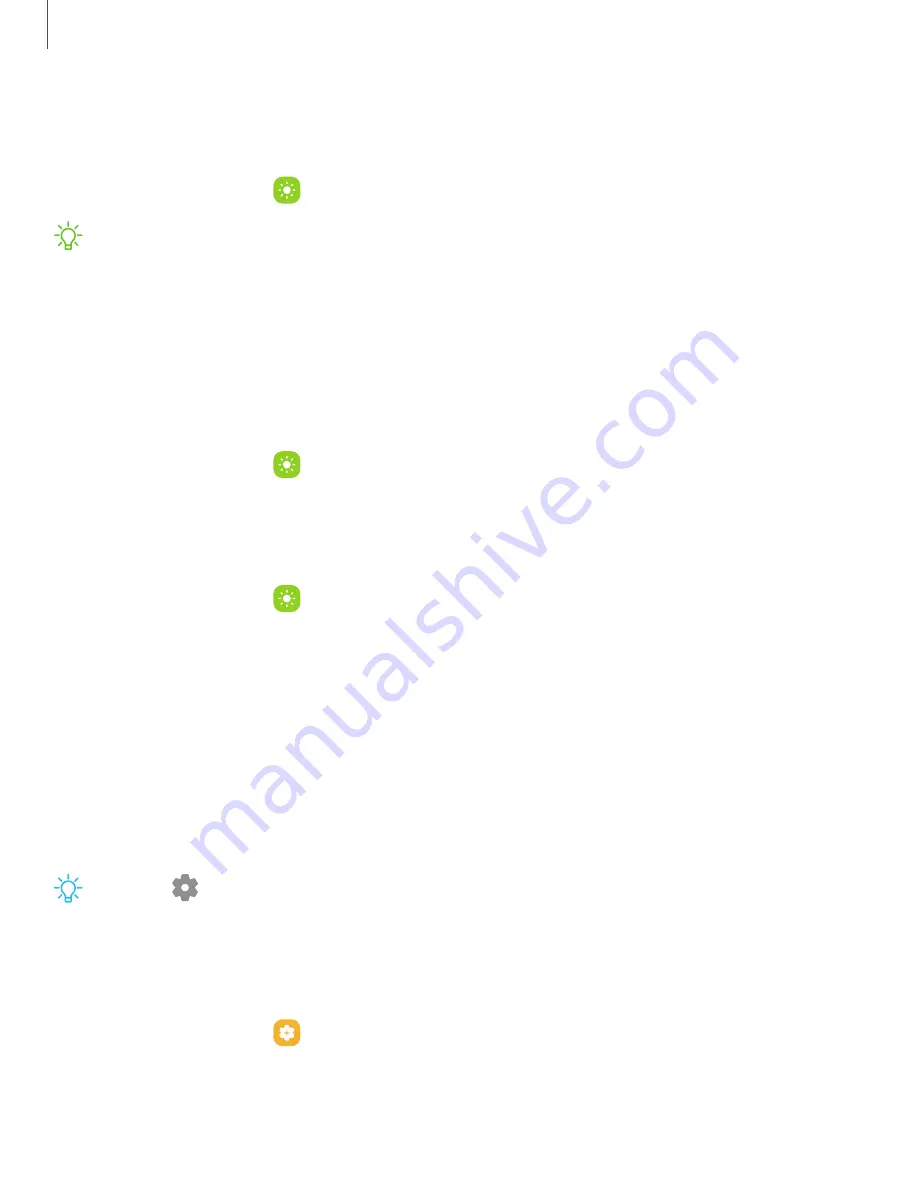
Screen timeout
You can set the screen to turn off after a set amount of time.
◌
From Settings, tap
Display >
Screen timeout, and tap a time limit to set it.
NOTE
Prolonged display of non-moving images, excluding Always On Display,
may result in permanent ghost-like afterimages or degraded image quality. Turn
off the display screen when not in use.
Accidental touch protection
Prevent the screen from detecting touch input while the device is in a dark place, such
as a pocket or a bag.
◌
From Settings, tap
Display > Accidental touch protection to enable the feature.
Screen saver
You can display colors or photos when the screen turns off or while charging.
1. From Settings, tap
Display > Screen saver.
2. Choose one of the following options:
•
None:
Do not display a screen saver.
•
Colors: Tap the selector to display a changing screen of colors.
•
Photo table: Display pictures in a photo table.
•
Photo frame: Display pictures in a photo frame.
•
Photos: Display pictures from your Google Photos account.
3. Tap Preview for a demonstration of the selected Screen saver.
TIP
Tap
Settings next to a feature for additional options.
Double tap to turn on screen
Turn on the screen by double-tapping instead of using the Side key.
◌
From Settings, tap
Advanced features > Motions and gestures > Double tap to
turn on screen to enable this feature.
107
Settings






























