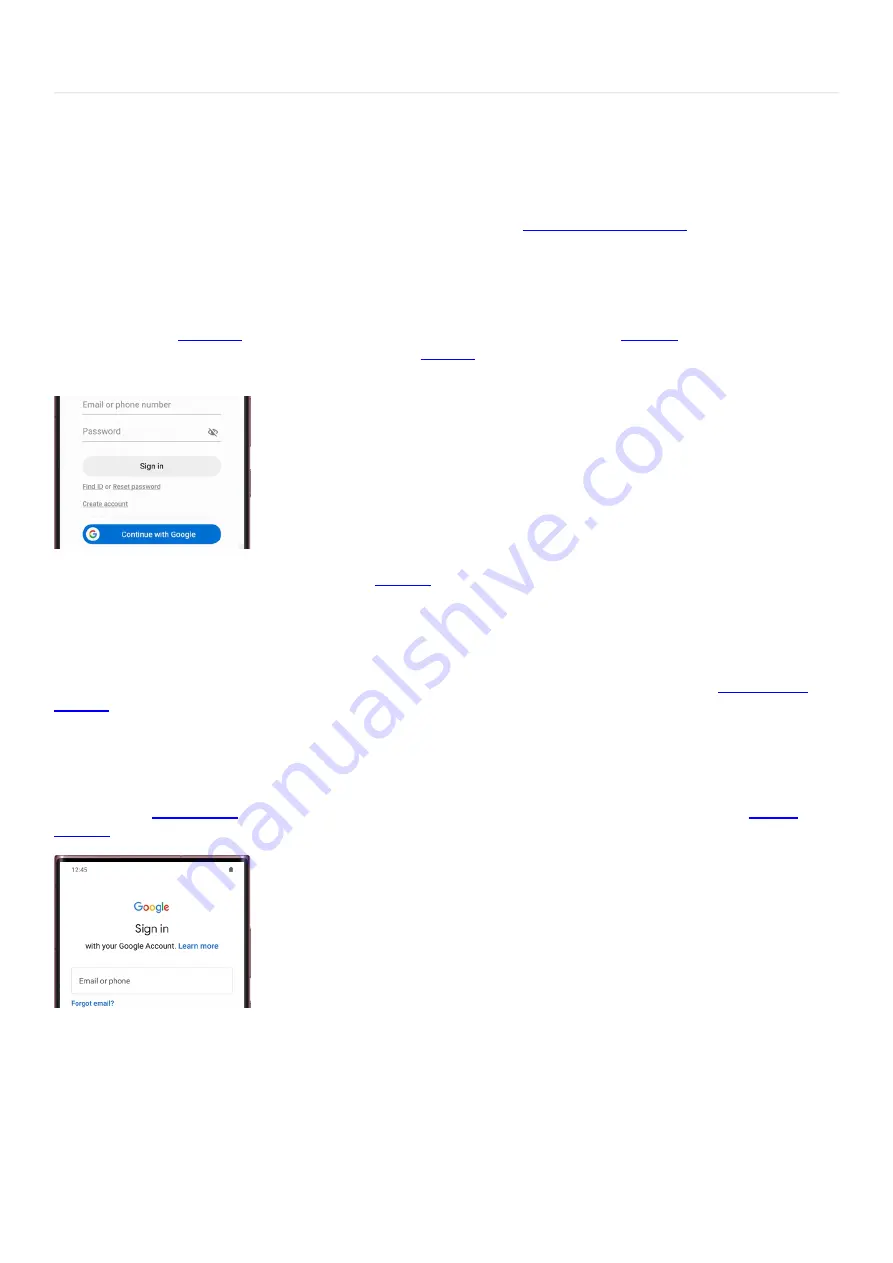
Accounts & Backup >
Add an account
Add an account
Add a Samsung account
The best way to get the most from your Galaxy phone or tablet is to
"https://www.samsung.com/us/support/simulators/galaxy-s21/?topic=add-a-samsung-accoun t" ) , so you can
experience all of the exclusive features.
To add a Samsung account, navigate to Settings, and then Samsung account at the top. Then, enter your Samsung
account info to sign in. If you don't already have an account, don't worry. Just tap Create account to make one, or
create one on the
( "https://account.samsung.com/membership/intro" )
(
"https://account.samsung.com/membership/intro" )
"https://account.samsung.com/membership/intro" ) .
Once your Samsung account is added, you can
(
"https://www.samsung.com/us/support/answer/ANS00085942/" ) and edit your account preferences, like
changing your password if needed.
Add a Google account
Can't live without Google? To use the Google Play Store and download apps from it, you need to
( "https://www.samsung.com/us/support/simulators/galaxy-s21/?topic=add-a-google-account " ) .
From Settings, swipe to and tap Accounts and backup. Tap Manage accounts, and then tap Add account. Tap
Google, and then enter your Google account information to sign in.
When you add your Google account, you'll be able to access emails using the Gmail app on your phone or tablet,
as well as use
( "https://www.samsung.com/us/support/answer/ANS00089082/" ) and
( "https://www.samsung.com/us/support/answer/ANS00062640/" ) .
Add an email account
Last but not least, add an email account and receive your emails through the Email app.
Navigate to Settings, and then swipe to and select Accounts and backup. Tap Manage accounts, and then tap Add
account. Tap your email provider and then enter your account credentials. Depending on your provider, there
may be additional requirements to complete the setup on your device. If needed, sign into your account via the
internet, and then turn on access to allow use of the app.
Page 275 of 349
Summary of Contents for Z Fold Series
Page 1: ...User Manual 2022 Z Fold and Z Flip Series User Guide Galaxy Z Fold4 and Z Flip4...
Page 5: ......
Page 6: ......
Page 180: ...Page 174 of 349...
Page 202: ...Page 196 of 349...
Page 283: ...Accounts Backup Account settings Account settings Page 277 of 349...
Page 346: ...Page 340 of 349...






























