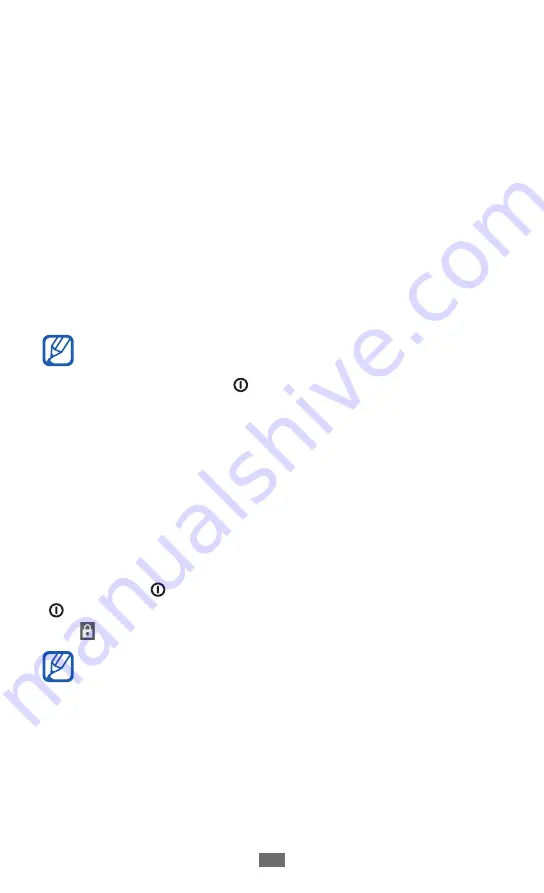
Getting started
23
Control your touch screen with the following actions:
Tap: Touch once with your finger to select or launch a menu,
●
option, or application.
Tap and hold: Tap an item and hold it for more than
●
2 seconds to open a pop-up option list.
Drag: Tap and drag your finger up, down, left, or right to
●
move to items on lists.
Drag and drop: Tap and hold your finger on an item, and
●
then drag your finger to move the item.
Double-tap: Tap twice quickly with your finger to zoom in
●
or out while viewing photos or web pages.
Pinch: Place two fingers far apart, and then pinch them
●
together.
Your device turns off the touch screen when you do
●
not use the device for a specified period. To turn on
the screen, press [ ] or the Home key.
You can adjust the backlight time. In Idle mode, open
●
the application list and select
Settings
→
Display
→
Screen timeout
.
Lock or unlock the touch screen and keys
You can lock the touch screen and keys to prevent any
unwanted device operations.
To lock, press [ ]. To unlock, turn on the screen by pressing
[ ] or the Home key, tap anywhere on the screen, and then
drag outside of the large circle.
You can activate the screen lock feature to prevent
others from using or accessing your personal data and
information saved in your device.
►
p. 31






























