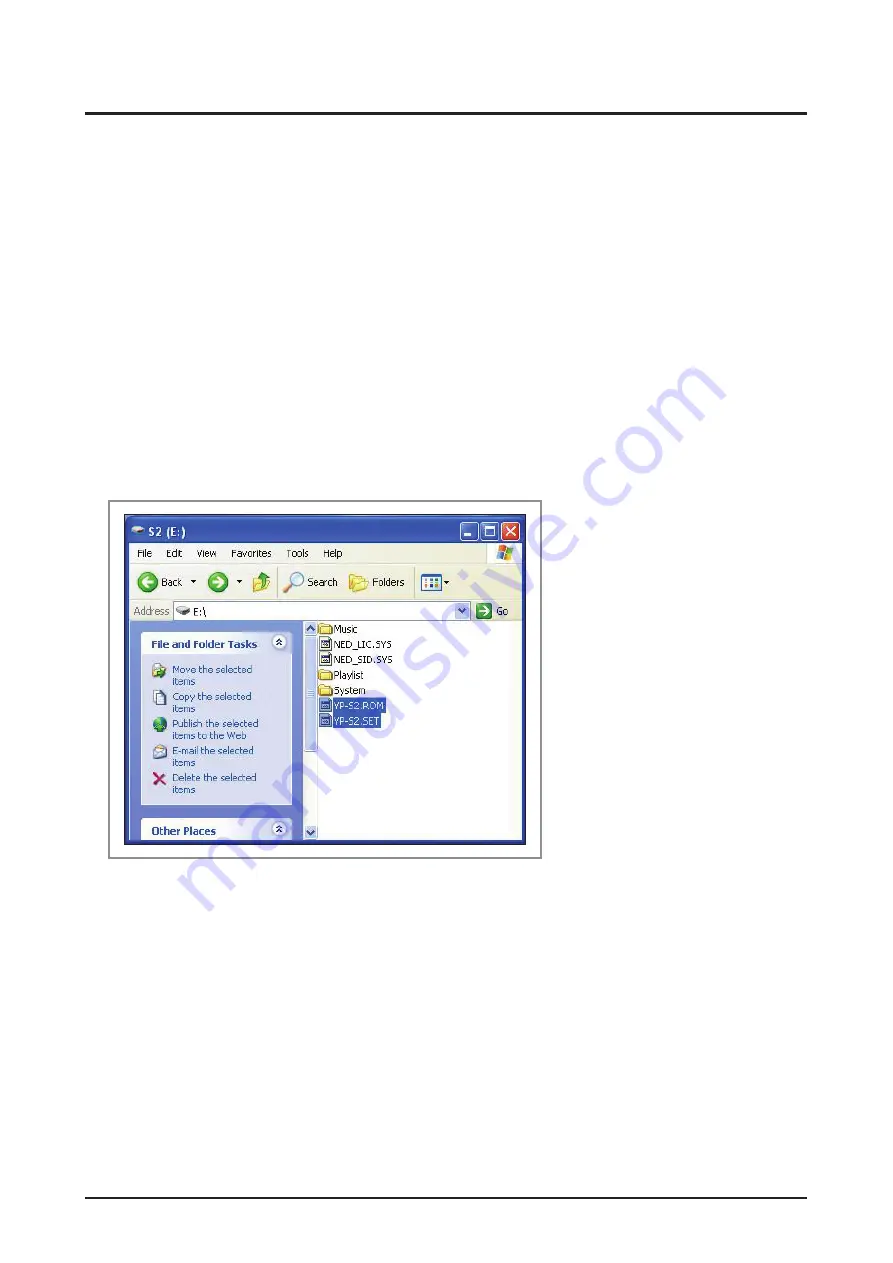
4-16
Samsung Electronics
Troubleshooting
4-2 Upgrade Methods
If the product does not power on and shows any of the following symptoms, you may try the upgrade methods
in this chapter for the following symptoms without disassembly:
- The product does not turn on when the power switch is pressed.
- The product powers on normally but no USB connection can be made.
- The product’s icons appear garbled or malfunction.
- Files are corrupted, or the product shows as a “removable storage” in Windows but cannot be accessed.
4-2-1 Firmware Upgrade Method
1. Put the latest firmware [YP-S2.ROM and YP-S2.SET] on the portable disk (root).
2. Turn on the power and the update will run.
(The LED will blink green and blue and then turn off.
If the battery does not have enough charge, the update will not occur.)
3. To check the update: open the System.ver file in the System folder with Notepad. (VER *.*)
Summary of Contents for YEPP YP-S2
Page 11: ...2 6 Samsung Electronics MEMO ...
Page 19: ...4 6 Samsung Electronics Troubleshooting MAIN Page 7 3 IC9 PCB Bottom Page 6 4 Fig 4 3 4 4 4 ...
Page 20: ...Samsung Electronics 4 7 Troubleshooting MAIN Page 7 3 IC8 PCB Top Page 6 2 Fig 4 4 5 5 5 ...
Page 21: ...4 8 Samsung Electronics Troubleshooting MAIN Page 7 3 1 IC9 PCB Bottom Page 6 4 Fig 4 5 6 6 6 ...
Page 37: ...5 6 Samsung Electronics MEMO ...
Page 38: ...Samsung Electronics 6 1 PCB Diagram 6 PCB Diagram 6 1 PCB Top 6 2 6 2 PCB Bottom 6 4 ...
Page 39: ...6 2 Samsung Electronics PCB Diagram 6 1 PCB Top 1 TP5 1 24MHz Crystal IC8 ...
Page 40: ...Samsung Electronics 6 3 PCB Diagram 6 1 1 Test Point Wave Form TP5 ...
Page 43: ...6 6 Samsung Electronics MEMO ...
Page 47: ...7 4 Samsung Electronics MEMO ...






























