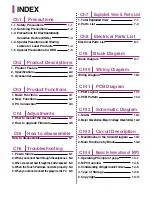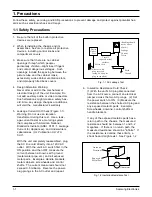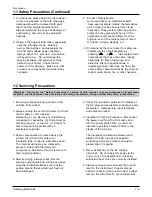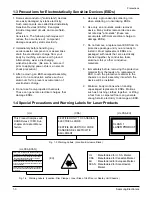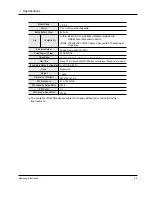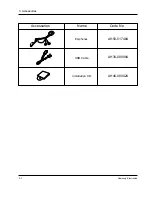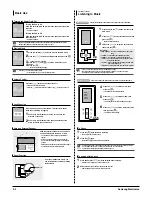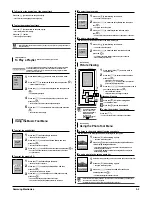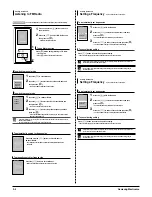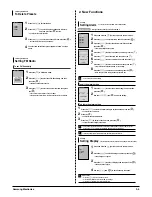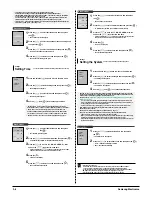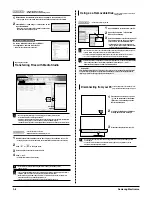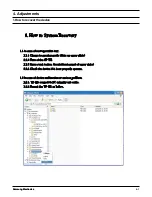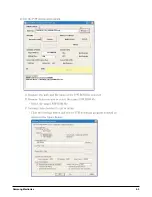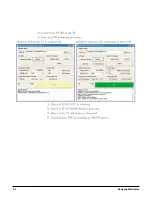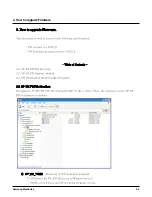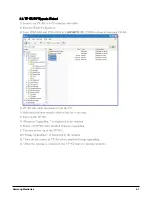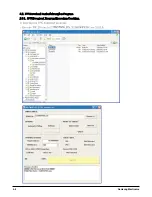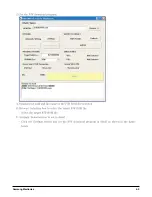3-2
Samsung Electronics
Basic Use
Turning the Power On & Off
Turning the Power On
Push and hold the [
œ
HOLD] switch in the opposite of the arrow
direction.
■
Power is turned on.
Turning the Power Off
Push and hold the [
œ
HOLD] switch in the opposite of the arrow
direction again.
■
Power is turned off.
■
Power is automatically turned off when none of the buttons have been pressed for a preset
period of time (Default: 10 seconds) in the pause mode.
√
Page 72
NOTE
■
Press the [
] to move to the previous screen.
■
Press and hold the [
] to move to the Menu screen.
Playing Music
1
Press and hold the [
] button to move to the main menu.
2
Press the [
] to select the <Music> and then press the [
].
■
The Music Menu will appear.
3
press the [
] and [
] to select a music file of your
choice.
4
Press the [
].
■
The music file will begin playing.
Normal
1.Life is cool
0002/0020
√
00:02:20
Normal
1.Life is cool
0002/0020
√
00:02:20
Volume Control
Lock Function
Press the [
] button on the side of the unit.
■
You will see a volume control icon.
■
Press the
button to increase the volume or the
button to decrease it.
In Hold mode, all buttons are disabled. This function is useful
when you are walking or jogging.
1
Push the [
œ
HOLD] button on the top of the unit in the
direction of the arrow.
2
Push the [
œ
HOLD] button in the opposite direction of the
arrow to release the Lock function.
Normal
1.Life is cool
0002/0020
√
00:02:20
Normal
1.Life is cool
0002/0020
√
00:02:20
Using an External Speaker
Slide the external speaker in the arrow direc-
tion while listening to the music or radio.
■
You can listen to the music through the external
speaker.
■
If you want to use the earphone for enjoying the
music, close the speaker by sliding it to the original
position.
■
Please position the speaker horizontally when using it.
You will see the lamps available turning on.
If a product malfunction occurs, you
can re-initialize the system by pressing
the Reset hole.
Reset Function
Reset hold
Listening to Music
Listening to Music
Before you start!
Connect the earphones, then switch on the player, and check the battery.
1
Press and hold the [
] button to move to the
main menu.
2
Press the [
] to select the <Music> and then
press the [
].
■
The Music Menu will appear.
Music Menu
■
<Now Playing> : You can see information on the current
song.
■
<Artists> : You can make you selection by the artist.
■
<Albums> : You can make you selection by the album.
■
<Tracks> : You can listen to the music in the order of the
number and alphabet.
■
<Genres> : You can choose your favorite genre from club,
dance, hall, hiphop, etc.
■
<Playlists> : You can enjoy the music files in your playlist.
NOTE
■
The music files compatible with the player are MP3, WMA and Ogg.
■
MP1 or MP2 files which only have a changed extension to MP3, may not play on the player.
■
A file without an ID3 Tag (Unknown) is displayed as [unknown].
3
aPress the [
] to select the <Artists> and
then press the [
].
1
2,3
Music
Before you start!
Connect the earphones, then switch on the player, and check the battery.
4
Press the [
] to select an artist, then
press the [
].
■
The albums for the artist will appear.
5
Press the [
] to select an album, then
press the [
].
■
The music files for the selected album will appear.
6
Press the [
] to select a music file to play,
then press the [
].
■
The music will start playing.
4,5,6
Music
Now Playing
Artists
Albums
Tracks
Genres
Playlists
To Pause
1
Press the [
] while the music is playing.
■
The music playback will be paused.
2
Press the [
] again.
■
The music will play from the point where it stopped.
NOTE
■
Screen Display window is automatically turned off when none of the buttons have been pressed for a
preset period of time (Default: 1 minute) in the pause mode. You can set the time
duration before closing the Screen Display window.
√
page 52
To search within a track
1
Press and hold the [
] while the selected track is playing.
■
It searches to the beginning or the end of the track.
2
Release the button at the point you wish to start.
■
It starts playing from the point you release the button.
Summary of Contents for yePP YP-K5JAB
Page 2: ...ELECTRONICS Samsung Electronics Co Ltd AUG 2006 Printed in Korea Code no AH68 01819S ...
Page 19: ...Samsung Electronics 4 1 Samsung Electronics 4 Adjustments 1 How to recover the device ...
Page 20: ...4 2 Samsung Electronics ...
Page 21: ...4 3 Samsung Electronics ...
Page 22: ...4 4 Samsung Electronics ...
Page 23: ...4 5 Samsung Electronics 2 How to upgrade Firmware ...
Page 24: ...4 6 Samsung Electronics ...
Page 25: ...4 7 Samsung Electronics ...
Page 26: ...4 8 Samsung Electronics ...
Page 27: ...4 9 Samsung Electronics ...
Page 28: ...4 10 Samsung Electronics ...
Page 29: ...4 11 Samsung Electronics ...
Page 34: ...6 Troubleshooting 1 Power failure Samsung Electronics 6 1 ...
Page 35: ...2 When you cannot hear through the earphones 6 2 Samsung Electronics ...
Page 36: ...3 When you cannot hear through the built in speaker Samsung Electronics 6 3 ...
Page 37: ...6 4 Samsung Electronics 4 When the Touch Pad does not work properly ...
Page 38: ...6 5 Samsung Electronics 5 When you cannot connect the player to the PC ...
Page 42: ...9 1 Samsung Electronics 9 BLOCK DIAGRAM 9 BLOCK DIAGRAM ...
Page 43: ...Samsung Electronics 10 1 10 Wiring Diagram ...
Page 44: ...10 2 Samsung Electronics ...
Page 45: ...10 3 Samsung Electronics ...
Page 46: ...10 4 Samsung Electronics ...
Page 47: ...Samsung Electronics 11 1 11 PCB Diagram ...
Page 49: ...Samsung Electronics 12 2 2 MEMORY ...
Page 50: ...12 3 Samsung Electronics 3 LCD ...
Page 51: ...Samsung Electronics 12 4 4 USB ...
Page 52: ...12 5 Samsung Electronics 5 AUDIO CODE ...
Page 53: ...Samsung Electronics 12 6 6 POWER ...
Page 54: ...12 7 Samsung Electronics 7 FM ...
Page 56: ...Samsung Electronics 12 9 When you touch the Touch Pad ...
Page 58: ...Samsung Electronics 12 11 Open Landscape View Close Portrait View ...
Page 59: ...12 12 Samsung Electronics ...
Page 60: ...Samsung Electronics 13 1 13 Circuit Board Description 1 CPU Block 2 SDRAM 3 NAND Flash ...
Page 61: ...13 2 Samsung Electronics 9 PBA Port ...
Page 62: ...Samsung Electronics 13 3 ...
Page 63: ...13 4 Samsung Electronics ...
Page 66: ...14 2 Samsung Electronics Yepp Block Diagram ...
Page 74: ...14 10 Samsung Electronics Small Form factor Cards Comparison ...