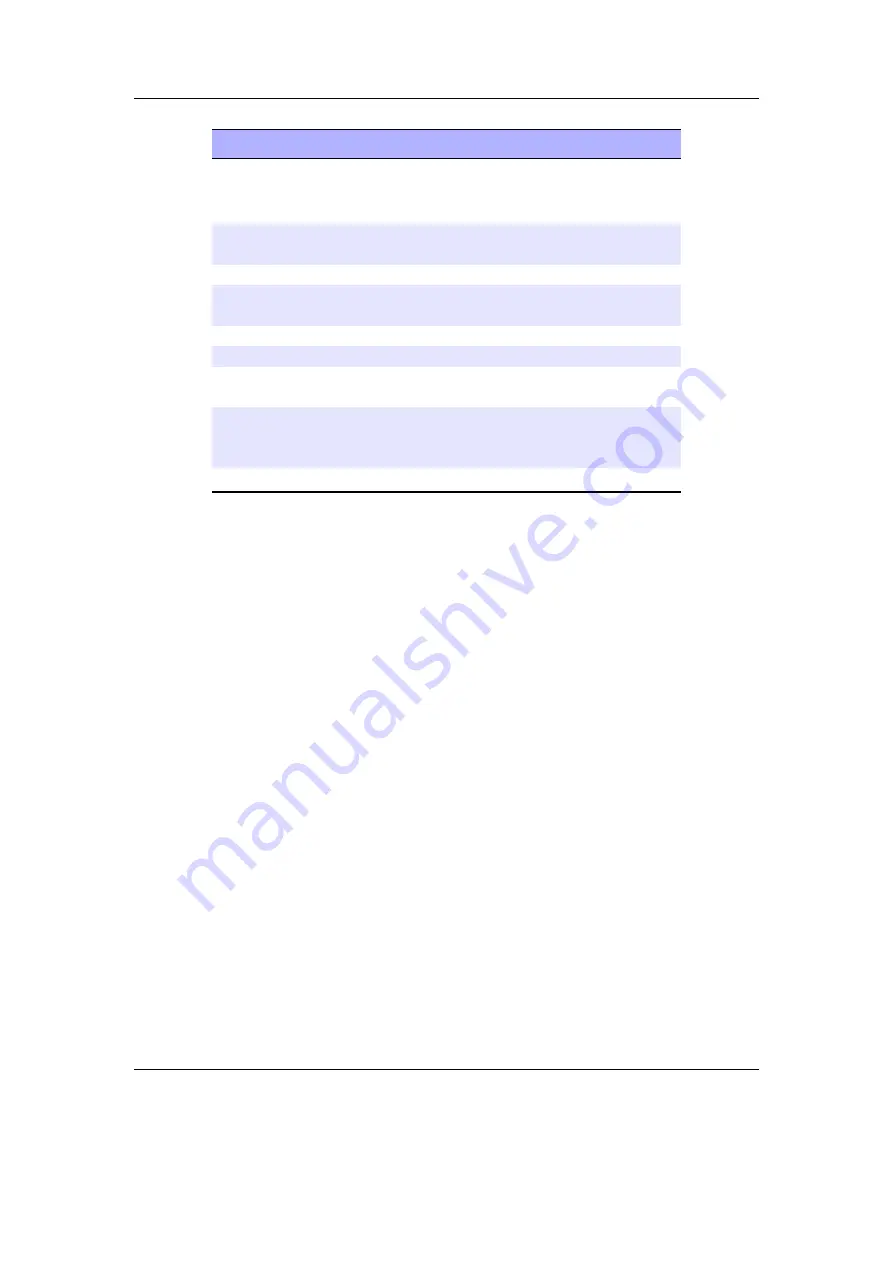
Chapter 5. The Main Menu
46
Key
Action
Rewind
,
Forward
Change frequency in
SCAN
mode or
jump to next/previous station in
PRE-
SET
mode.
Long
Rewind
,
Long
Forward
Seek to next station in
SCAN
mode.
Up
,
Down
Change volume.
Long
Left
Leave the radio screen with the radio
playing.
Long
Play
Stop the radio and return to
Main Menu
.
Play
Mute radio playback.
Long
Right
Switch between
SCAN
and
PRESET
mode.
Right
Open a list of radio presets. You can view
all the presets that you have, and switch
to the station.
Left
Display the FM radio settings menu.
Saving a preset:
Up to 64 of your favourite stations can be saved as presets.
Left
to
go to the menu, then select
Add preset
. Enter the name (maximum number of
characters is 32). Press Long
Forward
to save.
Selecting a preset:
Right
to go to the presets list. Use
Up
and
Down
to move the
cursor and then press
Right
to select. Use
Left
or Long
Left
to leave the preset
list without selecting anything.
Removing a preset:
Right
to go to the presets list. Use
Up
and
Down
to move the
cursor and then press Long
Right
on the preset that you wish to remove, then
select
Remove Preset
.
Note:
The radio will turn off when starting playback of an audio file.
b
5.10. Playlists
This menu allows you to work with playlists. Playlists can be created in three ways.
Playing a file in a directory causes all the files in it to be placed in a playlist. Playlists can
be created manually by either using the
Context Menu
(see section
(page
or using the
Playlist
menu. Both automatically and manually created playlists can be
edited using this menu.
Create Playlist:
Rockbox will create a playlist with all tracks in the current directory
and all sub-directories. The playlist will be created one directory level “up” from
where you currently are.
The Rockbox manual
(version 3.14)
Samsung YH-920






























