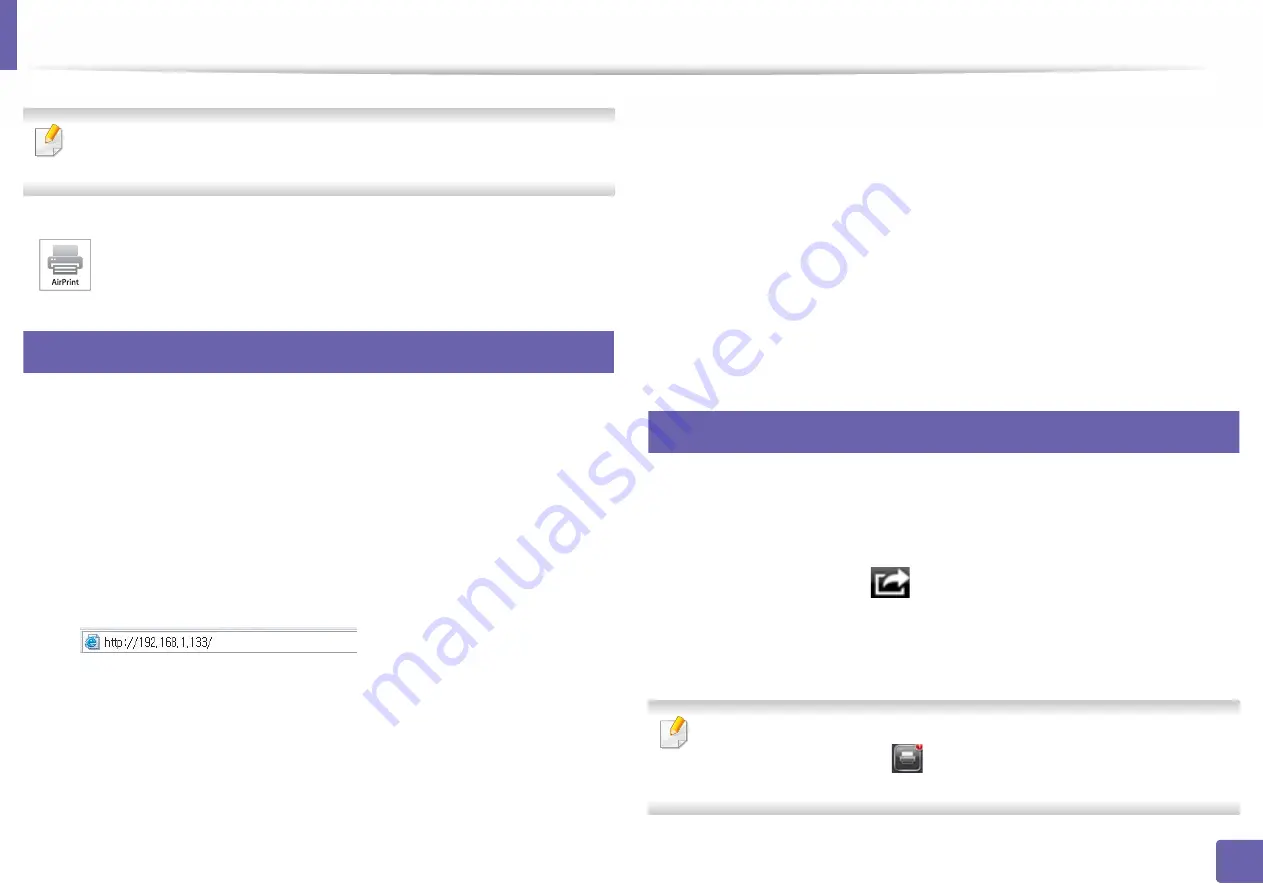
141
2. Using a Network-Connected Machine
AirPrint
Only AirPrint certified machines can use the AirPrint feature. Check the box
your machine came in for the AirPrint certified mark.
28
Setting up AirPrint
Bonjour(mDNS) and IPP protocols are required on your machine to use the
AirPrint
feature. You can enable the
AirPrint
feature by one of the following methods.
1
Check whether the machine is connected to the network.
2
Start a web browser such as Internet Explorer, Safari, or Firefox and enter
your machine’s new IP address in the browser window.
For example,
3
Click
Login
in the upper right of the
SyncThru™ Web Service
website.
4
Type in the
ID
and
Password
, then click
OK
.
If it’s your first time logging into the printer, type in the below default
ID
and
Password
. We recommend you to change the default
Password
for
security reasons.
•
ID: admin
•
Password: sec00000
5
When the
SyncThru™ Web Service
window opens, click
Settings
>
Network Settings
.
6
Click
AirPrint
.
29
Printing via AirPrint
For example, the iPad manual provides these instructions:
1
Open your email, photo, web page, or document you want to print.
2
Touch the action icon(
).
3
Select
your printer driver name
and option menu to set up.
4
Touch
button. Print it out.
Cancelling print job:
To cancel the printing job or view the print summary,
click the print center icon (
) in multitasking area. You can click cancel in
the print center.
AirPrint
allows you to wirelessly print directly from iPhone, iPad and
iPod touch running the latest version of iOS.
Summary of Contents for XPRESS M301 SERIES
Page 31: ...Media and tray 31 2 Basic Setup ...
Page 49: ...Redistributing toner 49 3 Maintenance ...
Page 53: ...Replacing the imaging unit 53 3 Maintenance 1 2 1 2 ...
Page 56: ...Cleaning the machine 56 3 Maintenance 1 2 2 1 1 2 2 1 ...
Page 58: ...Cleaning the machine 58 3 Maintenance 1 2 1 2 ...
Page 63: ...Clearing paper jams 63 4 Troubleshooting 2 In the manual feeder ...
Page 65: ...Clearing paper jams 65 4 Troubleshooting 1 2 1 2 2 1 ...
Page 66: ...Clearing paper jams 66 4 Troubleshooting 4 In the exit area ...
Page 68: ...Clearing paper jams 68 4 Troubleshooting 5 In the duplex area ...
Page 96: ...96 ADVANCED Printing quality problems 195 Operating system problems 203 ...
Page 228: ...Index 228 Index network cable 125 ...






























