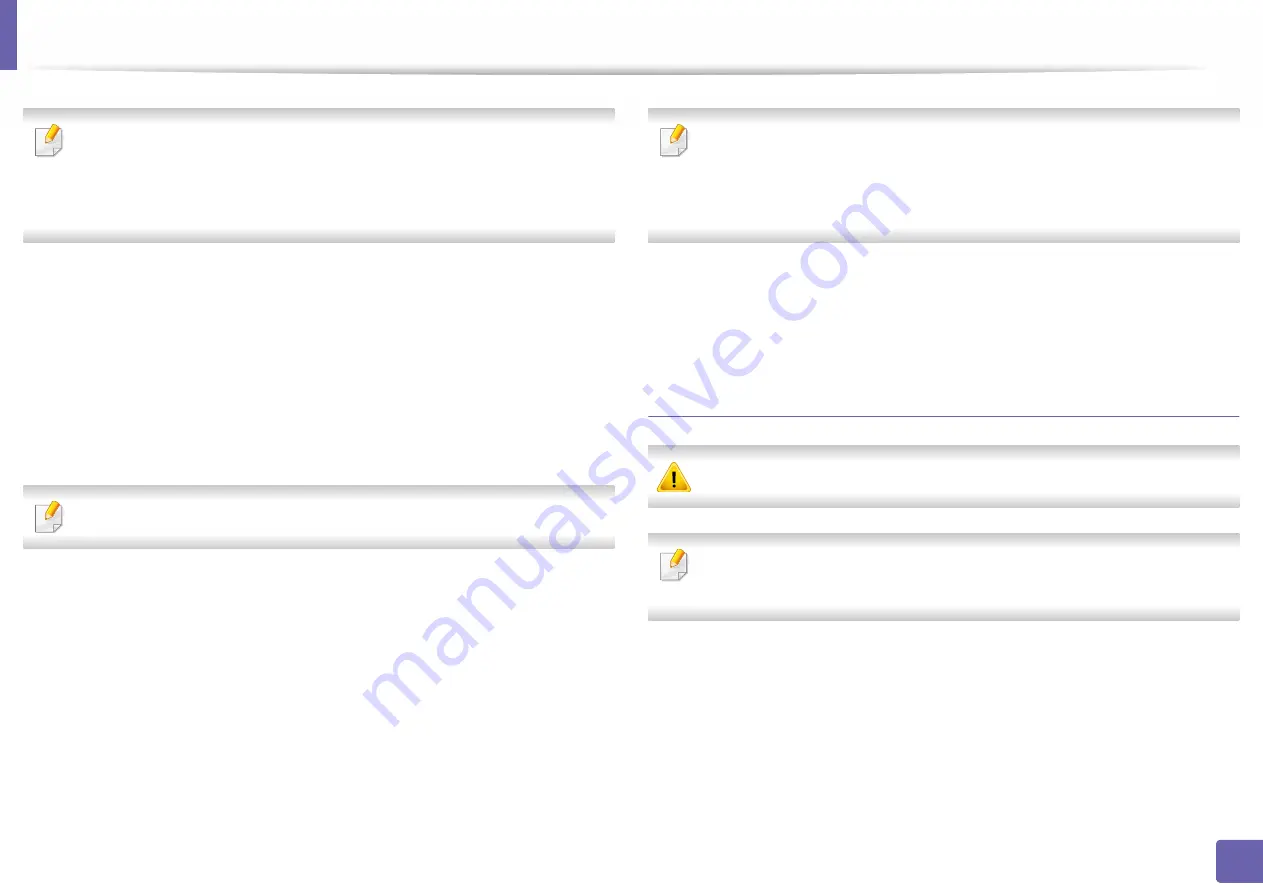
Wired network setup
106
2. Using a Network-Connected Machine
Find the machine’s MAC address from the
Network Configuration Report
(see "Printing a network configuration report" on page 104) and enter it
without the colons. For example, 00:15:99:29:51:A8 becomes
0015992951A8.
6
Click
Apply
, and then click
OK
. The machine will automatically print the
Network Configuration Report
. Confirm that all the settings are
correct.
IPv4 configuration using SetIP (Linux)
Before using the SetIP program, disable the computer firewall from
System
Preferences
or
Administrator
.
The following instructions may vary from your model or operating systems.
1
Download SetIP program from Samsung web site and extract it.
2
Double-click the
SetIPApplet.html
file in
cdroot/Linux/noarch/
at_opt/share/utils
folder.
3
Click to open the TCP/IP configuration window.
4
Enter the machine’s new information into the configuration window. In
a corporate intranet, you may need to have this information assigned by
a network manager before proceeding.
Find the machine’s MAC address from the
Network Configuration Report
(see "Printing a network configuration report" on page 104) and enter it
without the colons. For example, 00:15:99:29:51:A8 becomes
0015992951A8.
5
The machine will automatically print the
Network Configuration
Report
.
IPv6 configuration
IPv6
is supported properly only in Windows Vista or higher.
If the IPv6 network seems to not be working, set all the network setting to
the factory defaults and try again using
Clear Setting
.
For models that do not have the display screen on the control panel, you can set
up IPv6 addressing useing the SyncThru™ Web Service.
Summary of Contents for XPRESS M301 SERIES
Page 31: ...Media and tray 31 2 Basic Setup ...
Page 49: ...Redistributing toner 49 3 Maintenance ...
Page 53: ...Replacing the imaging unit 53 3 Maintenance 1 2 1 2 ...
Page 56: ...Cleaning the machine 56 3 Maintenance 1 2 2 1 1 2 2 1 ...
Page 58: ...Cleaning the machine 58 3 Maintenance 1 2 1 2 ...
Page 63: ...Clearing paper jams 63 4 Troubleshooting 2 In the manual feeder ...
Page 65: ...Clearing paper jams 65 4 Troubleshooting 1 2 1 2 2 1 ...
Page 66: ...Clearing paper jams 66 4 Troubleshooting 4 In the exit area ...
Page 68: ...Clearing paper jams 68 4 Troubleshooting 5 In the duplex area ...
Page 96: ...96 ADVANCED Printing quality problems 195 Operating system problems 203 ...
Page 228: ...Index 228 Index network cable 125 ...






























