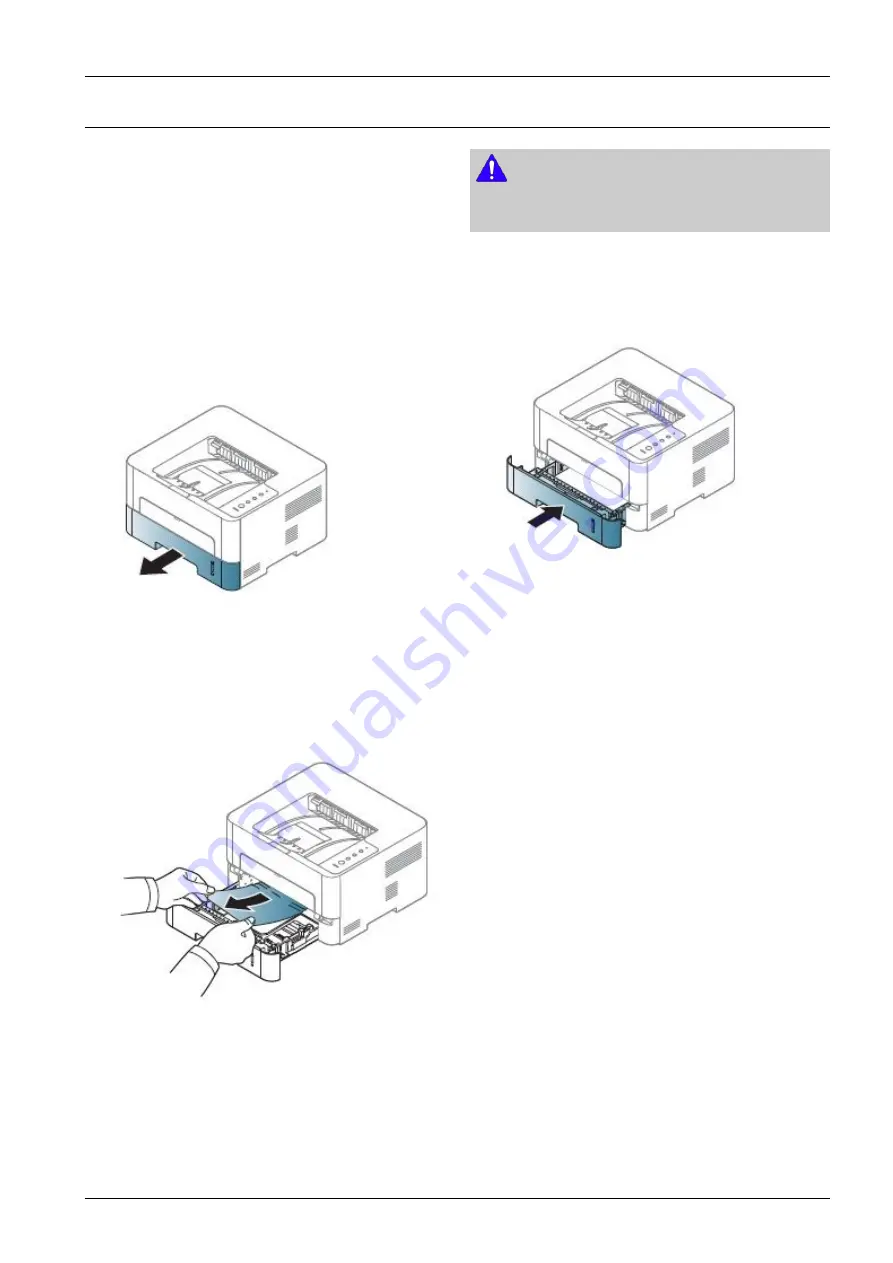
4. Troubleshooting
4.1.3. Jam Removal
If a paper jam occurs, the status LED on the control panel
lights orange. Find and remove the jammed paper. To
resume printing after clearing paper jams, you must open
and close the front cover.
NOTE
To avoid tearing the paper, pull the jammed paper out slowly
and gently.
In Tray
1) Open and close the front cover. The jammed paper is
automatically ejected from the machine. If the paper
does not exit, go to the next step.
2) Pull out tray.
3) Remove the jammed paper by gently pulling it straight
out.
If the paper does not move when you pull, or if you
do not see the paper in this area, check the fuser area
around the toner cartridge.
4) Insert tray back into the machine until it snaps into
place. Printing automatically resumes.
Copyright© 1995-2013 SAMSUNG. All rights reserved.
4-4






























