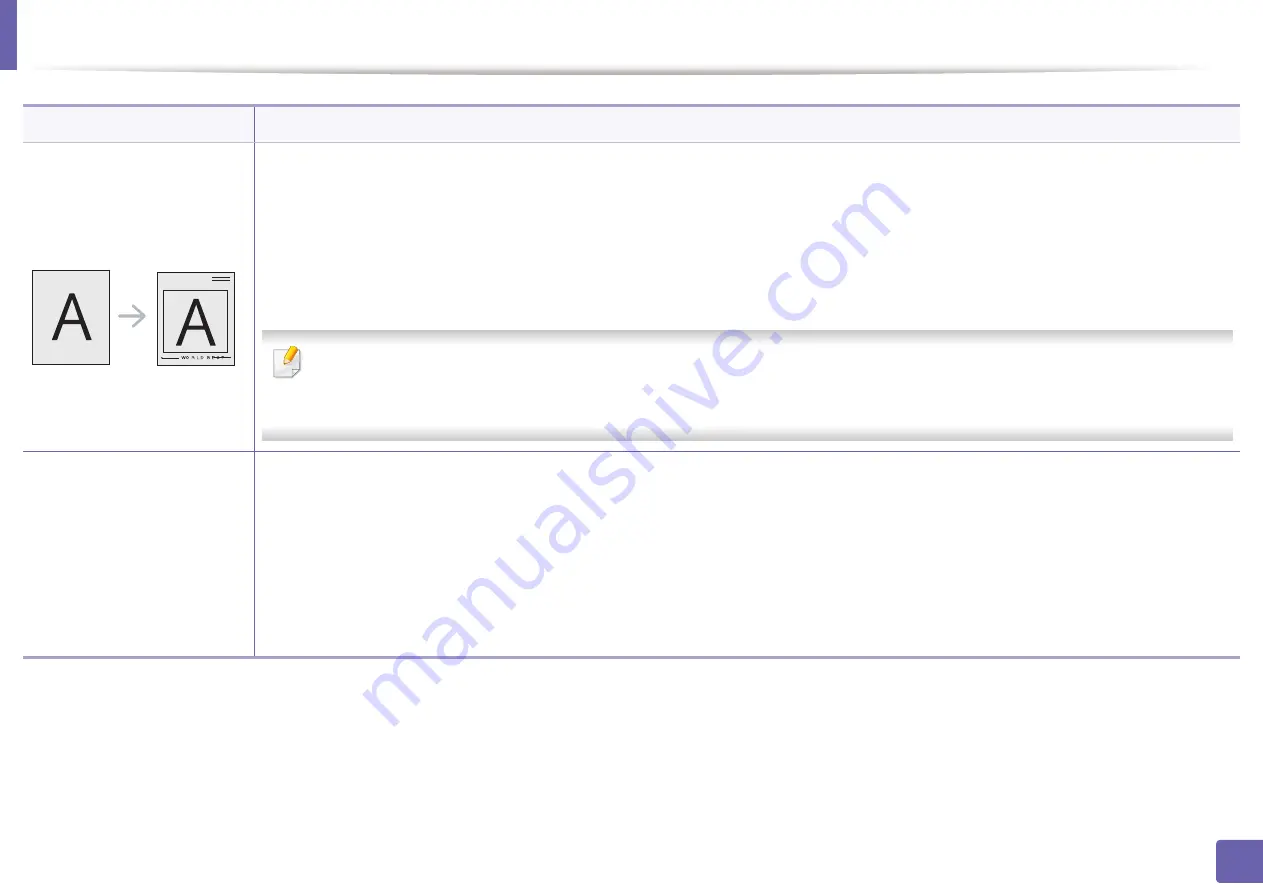
Using advanced print features
162
3. Special features
Overlay
This option is available only when you use the PCL printer driver.
An overlay is text and/or images stored in the computer hard disk drive (HDD) as a special file format that can be printed on any document.
Overlays are often used to take the place of letterhead paper. Rather than using preprinted letterhead, you can create an overlay
containing exactly the same information that is currently on your letterhead. To print a letter with your company’s letterhead, you do not
need to load preprinted letterhead paper in the machine: just print the letterhead overlay on your document.
To use a page overlay, you must create a new page overlay containing your logo or image.
•
The overlay document size must be the same as the document you print with the overlay. Do not create an overlay with a
watermark.
•
The resolution of the overlay document must be the same as that of the document you will print with the overlay.
Overlay
(Creating a new page
overlay
)
a
To save the document as an overlay, access
Printing Preferences
.
b
Click the
Advanced
tab, and select
Edit
from the
Text
drop-down list.
Edit Overlay
window appears.
c
In the
Edit Overlay
window, click
Create
.
d
In the
Save As
window, type a name up to eight characters in the
File name
box. Select the destination path, if necessary (The default
is C:\Formover).
e
Click
Save
. The name appears on the
Overlay List
.
f
Click
OK
or
until you exit the
window.
The file is not printed. Instead, it is stored on your computer hard disk drive.
Item
Description
Summary of Contents for xpress m262 series
Page 29: ...Media and tray 29 2 Basic setup ...
Page 48: ...Redistributing toner 48 3 Maintenance 5 M2625 M2626 M2825 M2826 series 1 2 ...
Page 50: ...Replacing the toner cartridge 50 3 Maintenance 6 M2620 M2820 series ...
Page 51: ...Replacing the toner cartridge 51 3 Maintenance 7 M2625 M2626 M2825 M2826 series ...
Page 52: ...52 3 Maintenance Replacing the imaging unit 8 M2625 M2626 M2825 M2826 series 1 2 1 2 ...
Page 61: ...Clearing paper jams 61 4 Troubleshooting 2 In the manual feeder ...
Page 63: ...Clearing paper jams 63 4 Troubleshooting M2620 M2820 series 1 2 2 ...
Page 64: ...Clearing paper jams 64 4 Troubleshooting M2625 M2626 M2825 M2826 series 1 2 1 2 1 2 ...
Page 65: ...Clearing paper jams 65 4 Troubleshooting 4 In the exit area ...
Page 66: ...Clearing paper jams 66 4 Troubleshooting 5 In the duplex area ...
Page 90: ...Regulatory information 90 5 Appendix 22 China only ...
Page 94: ...94 ADVANCED Printing problems 197 Printing quality problems 201 Operating system problems 209 ...
Page 232: ...Index 232 Index wireless network network cable 139 ...






























