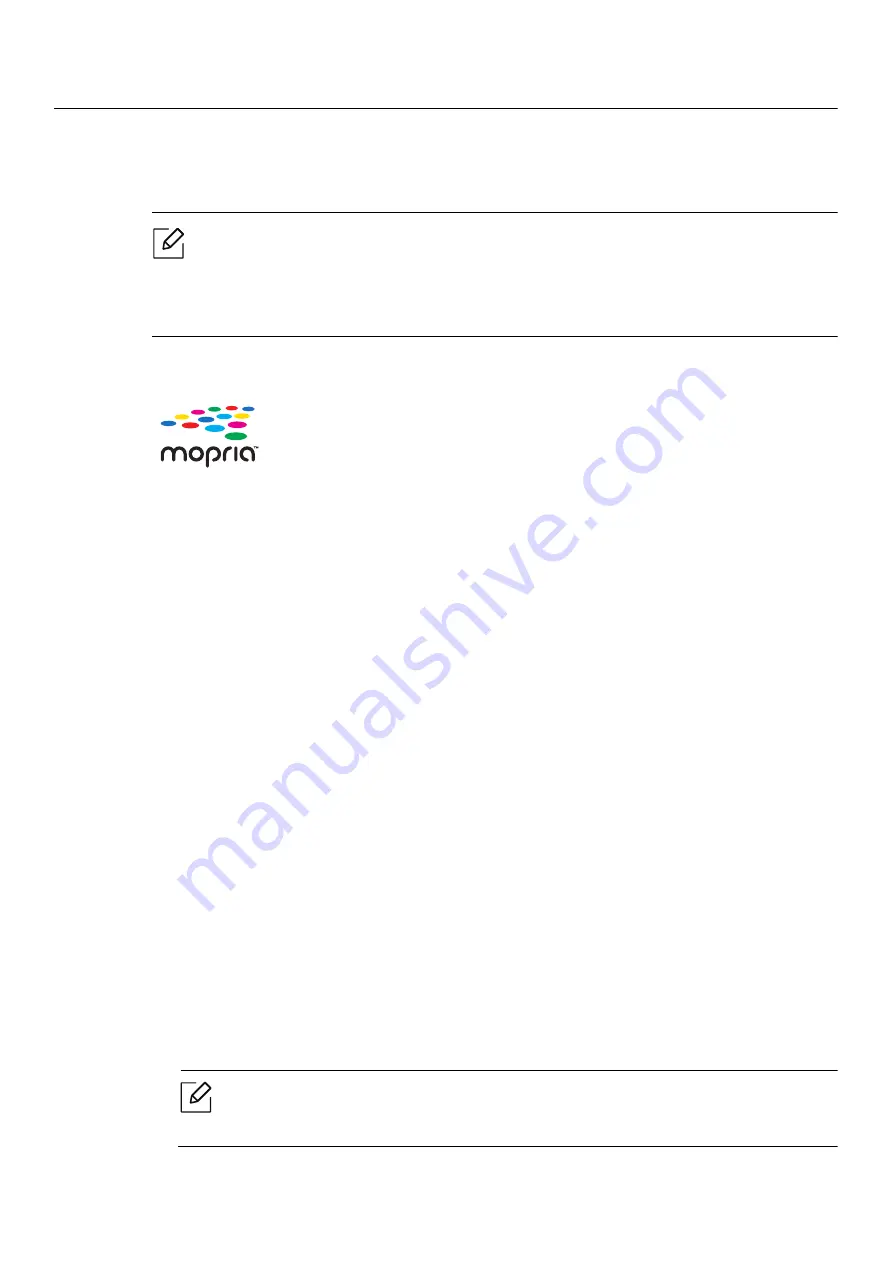
Mopria™ |
55
Mopria
™
• Only Mopria-certified machines can use the Mopria feature. Check the box that your
machine came in for the Mopria-certified logo.
• Make sure that the printer and mobile device are connected to the same network and
the communication is available.
Setting up the machine for Mopria printing
Bonjour(mDNS) and IPP protocols are required on your machine to use the
Mopria
feature.
Perform the following steps to enable the
Mopria
feature.
1
Access the
SyncThru™ Web Service
.
2
Select
Settings
tab >
Network Settings
>
Standard TCP/IP, LPR, IPP
>
IPP
. Then, select
Enable
.
3
Select
Settings
tab >
Network Settings
>
mDNS
. Then, select
Enable
.
4
Select
Security
tab >
System Security
>
Feature Management
>
Mopria
. Then, select
Enable
.
Setting up Mopria on your mobile device
If you do not have
Mopria Print Service
app installed on your mobile device, open to the app store
(Play Store, App Store) on your mobile device, search for
Mopria Print Service
, and then download
and install the app.
1
In the
Settings
menu of your Android device, tap
Printing
.
The location of this option may differ depending on your mobile device. If you cannot
locate the
Printing
option, refer to the user's manual for your mobile device.
Mopria™ Print Service is a mobile printing solution that enhances
the new print functionality on any Android phone or tablet
(Android version 4.4 or later). With this service, you can connect
and print to any Mopria-certified printer on the same network as
your mobile device without additional set-up. Many native
Android apps support printing, including Chrome, Gmail, Gallery,
Drive and Quickoffice.






























