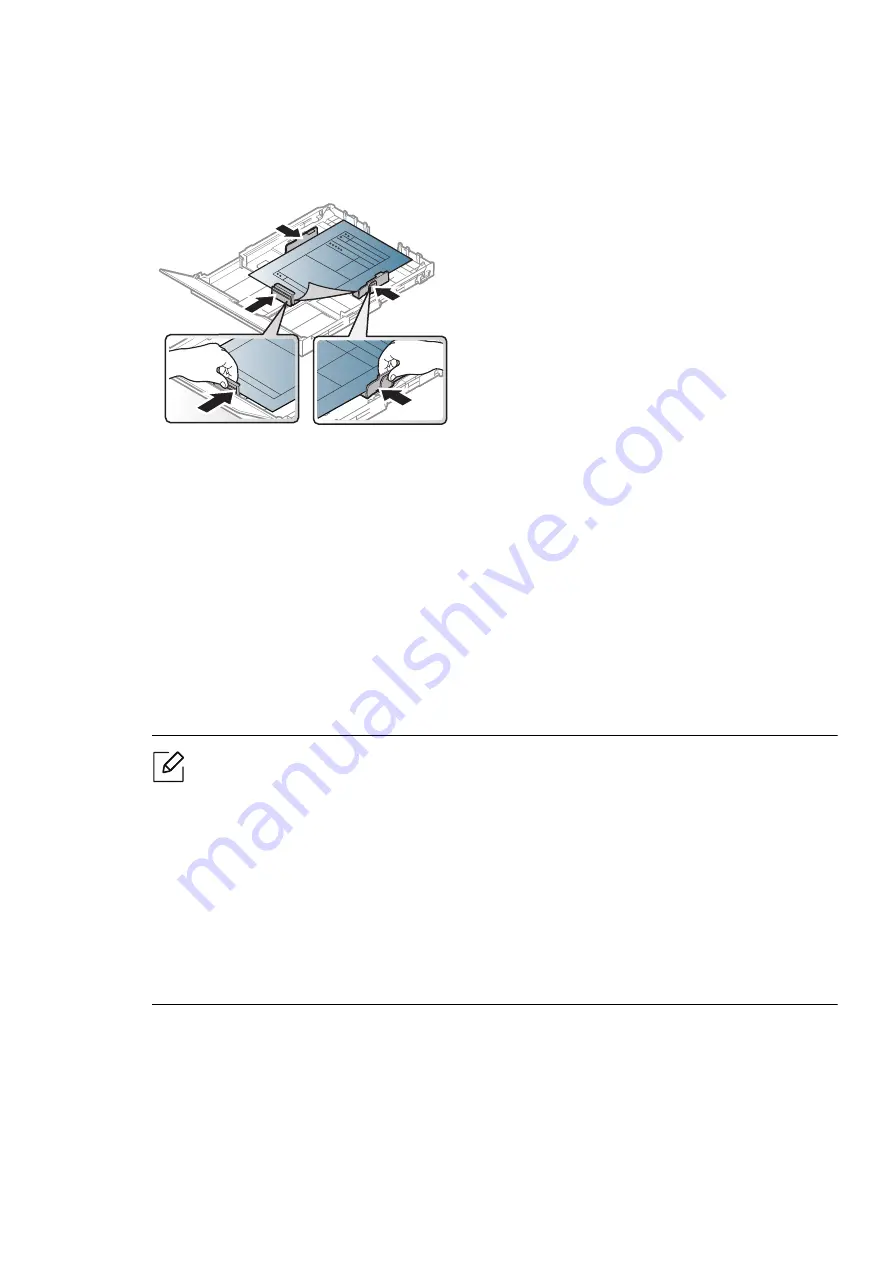
Media and tray |
34
Preprinted paper
When loading preprinted paper, the printed side should be facing up with an uncurled edge at the
front. If you experience problems with paper feeding, turn the paper around. Note that print
quality is not guaranteed.
• Must be printed with heat-resistant ink that will not melt, vaporize, or release hazardous
emissions when subjected to the machine’s fusing temperature for 0.1 second (about 170°C
(338°F)).
• Preprinted paper ink must be non-flammable and should not adversely affect machine rollers.
• Before you load preprinted paper, verify that the ink on the paper is dry. During the fusing
process, wet ink can come off preprinted paper, reducing print quality.
Setting the paper size and type
After loading paper in the paper tray, set the paper size and type. For computer printing, select
the paper size and type in the application program you use on your computer.
To change the paper setting set in the machine, from the
Printing preferences
window >
Paper
tab >
Paper Type
(see "Opening printing preferences" on page 64).
• If you want to use special-sized paper such as billing paper, select
Custom
in the
Paper
tab in the
Printing Preferences
(see "Opening printing preferences" on page 64).
• The paper setting in the machine and driver should match to print without a paper
mismatch error. You change the paper setting set in the machine from
Samsung Easy
Printer Manager
or
SyncThru™ Web Service
.
- If your machine is connected to the local, you can set the machine’s setting from
Samsung Easy Printer Manager
>
Advanced Setting
>
Device Settings
Samsung Easy Printer Manager" on page 72).
- If your machine is connected to the network, you can set the machine’s setting from
SyncThru™ Web Service
>
Settings
tab >
Machine Settings






























