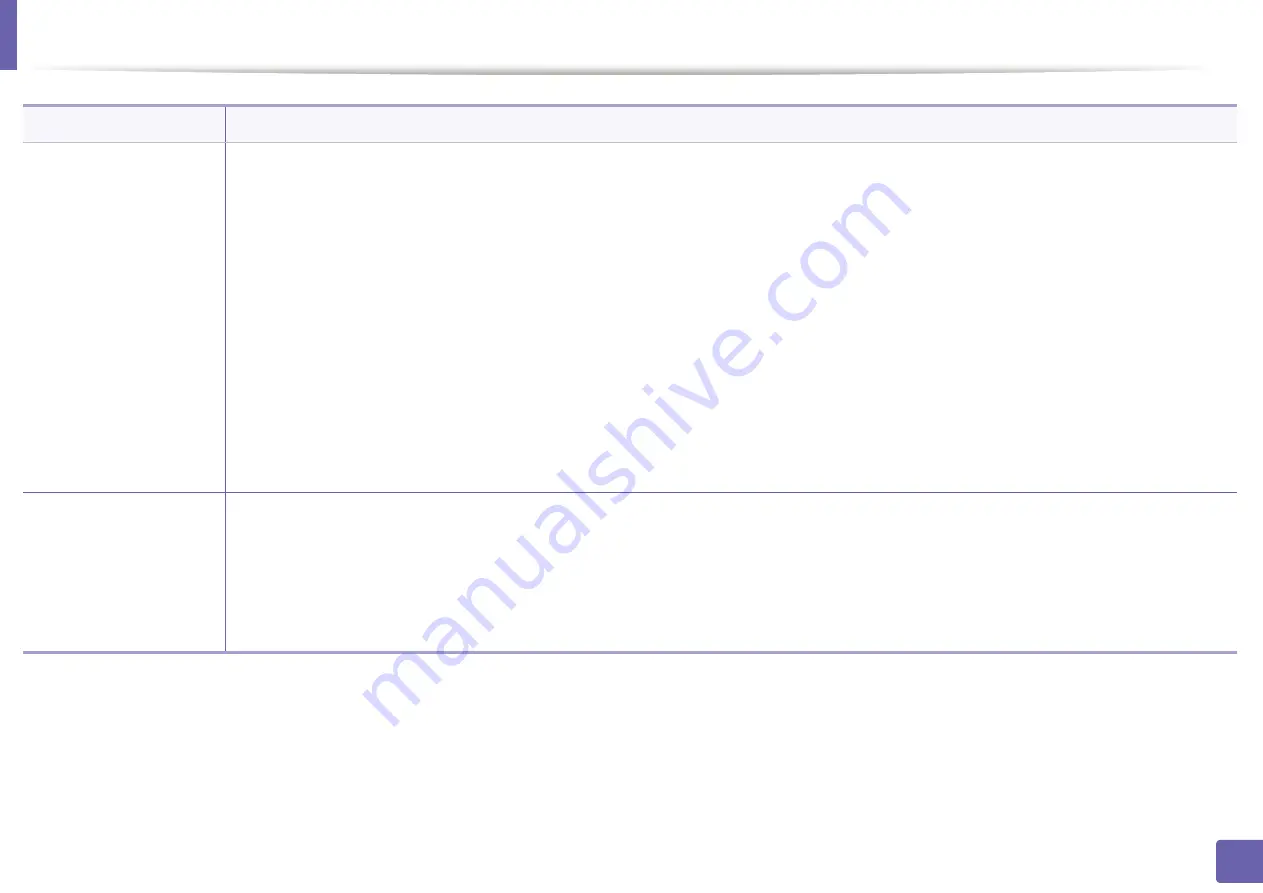
Printing features
237
4. Special Features
Overlay
(Using a page overlay)
a
Create or open the document you want to print.
b
To change the print settings from your software application, access
Printing Preferences
.
c
Click the
Advanced
tab.
d
Select the
Print Overlay
from the
Overlay
drop-down list.
e
If the overlay file you want does not appear in the
Overlay File 1
or
Overlay File 2
drop-down list, select
Load
from the
Overlay List
. Select
the overlay file you want to use.
If you have stored the overlay file you want to use in an external source, you can also load the file when you access the
Load
window.
After you select the file, click
Open
. The file appears in the
Overlay List
box and is available for printing. Select the overlay from the
Overlay List
box.
f
If necessary, check
Confirm Page Overlay When Printing
box. If this box is checked, a message window appears each time you submit a
document for printing, asking you to confirm your wish to print an overlay on your document.
If this box is not checked and an overlay has been selected, the overlay automatically prints with your document.
g
Click
OK
or
until you exit the
window.
The selected overlay prints on your document.
Overlay
(Deleting a page
overlay)
a
In the
Printing Preferences
window, click the
Advanced
tab.
b
Select
Edit
in the
Text
drop down list.
c
Select the overlay you want to delete from the
Overlay List
box.
d
Click
Delete
.
e
When a confirming message window appears, click
Yes
.
f
Click
OK
or
until you exit the
window. You can delete page overlays that you no longer use.
a. This option is not available when you use XPS driver.
Item
Description
Summary of Contents for Xpress C48x series
Page 3: ...3 BASIC 5 Appendix Specifications 125 Regulatory information 133 Copyright 146 ...
Page 79: ...Redistributing toner 86 3 Maintenance ...
Page 81: ...Replacing the toner cartridge 88 3 Maintenance 1 2 ...
Page 83: ...Replacing the imaging unit 90 3 Maintenance ...
Page 85: ...Replacing the waste toner container 92 3 Maintenance 2 1 ...
Page 90: ...Cleaning the machine 97 3 Maintenance 1 2 1 2 ...






























