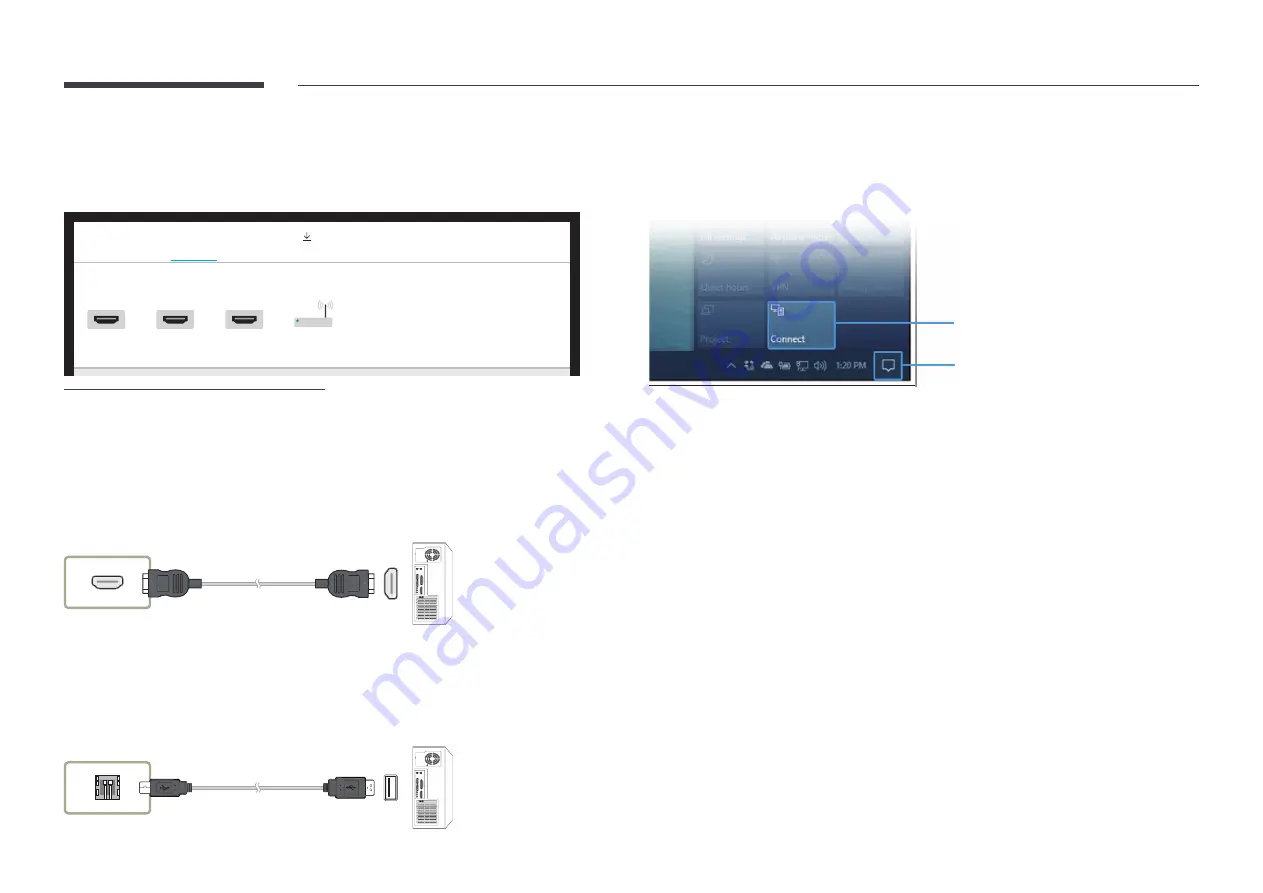
33
Connecting to a PC
IMPORT
→
PC
PC
IMPORT
HDMI 1
HDMI 2
HDMI 3
Wireless
MOBILE
PC
USB
INTERNET
SAMSUNG
WORKSPACE
CISCO WEBEX
"
HDMI 3 is available when the product is equipped with a tray (optional purchase).
Connecting using a cable
1
Connect the product to the PC using an HDMI cable.
"
HDCP contents will not show on the screen if
PIP Capture
is set to
On
.
HDMI IN
2
Select
IMPORT
→
PC
→
HDMI
from the top of the screen.
3
To control the PC from the product screen, connect the supplied USB cable to the
TOUCH
OUT
port on the product.
"
If used in a multi-screen setup, make sure you have configured FLIP as the main display.
TOUCH OUT
Connecting via the WiFi Display function
"
This function is only available for the PC that support the
WiFi Display
function.
STEP. 02
STEP. 01
1
Select
Action Center
or
Devices
in the taskbar notification area of the PC.
2
Click
Connect
or
Project
and select a
[Flip] Samsung WMR Series
device to complete the
connection.
"
The connection procedure may vary depending on the PC.
"
After the
WiFi Display
connection is made, you can control the PC screen from the product
screen.
"
This function is only supported by
Windows 10
.






























