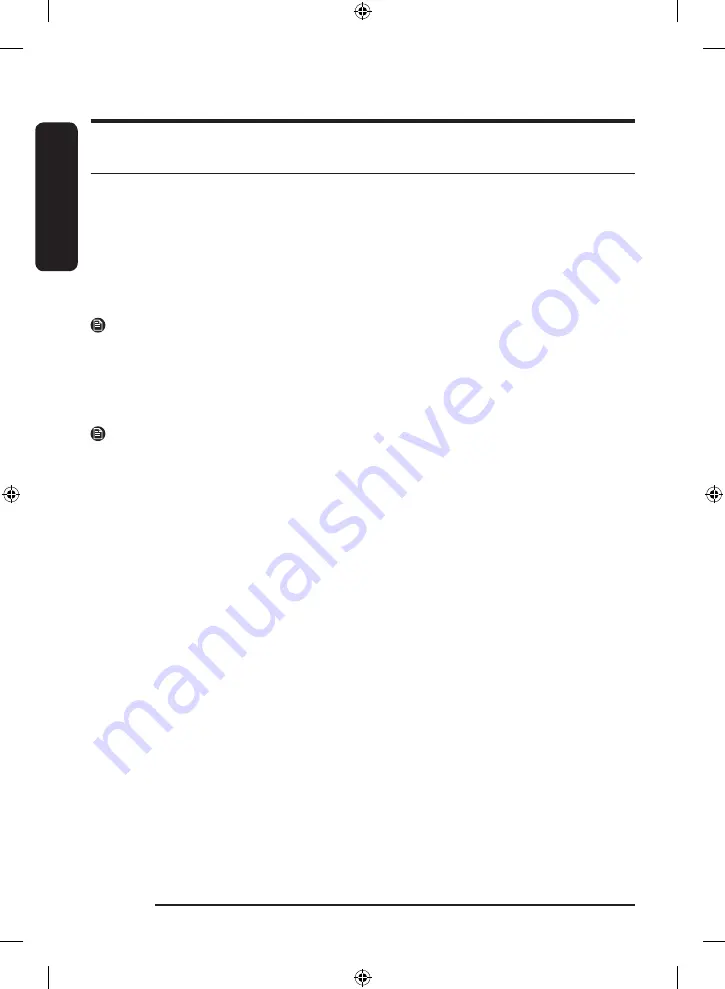
Engl
ish
Operations
English
42
SmartThings
Wi-Fi connection
On your smartphone, go to
Settings
and turn on the wireless connection and select an AP (Access Point).
• This appliance supports the Wi-Fi 2.4 GHz protocols.
Download
On an app market (Google Play Store, Apple App Store, Samsung Galaxy Apps), find the SmartThings app by
searching for “SmartThings”. Download and install the app on your device.
NOTE
The app is subject to change without notice for improved performance.
Log in
You must first log into SmartThings with your Samsung account. To create a new Samsung account, follow
the instructions on the app. You don’t need a separate app to create your account.
NOTE
If you have a Samsung account, use the account to log in. A registered Samsung smartphone user
automatically logs in.
To register your appliance to SmartThings
1.
Make sure your smartphone is connected to a wireless network. If not, go to
Settings
and turn on the
wireless connection and select an AP (Access Point).
2.
Open
SmartThings
on your smartphone.
3.
If a message of “
A new device is found.
”, select
Add
.
4.
If no message appears, select
+
and select your appliance in a list of devices available. If your appliance
is not listed, select
Device Type
>
Specific Device Model
, and then add your appliance manually.
5.
Register your appliance to the SmartThings app as follows.
a.
Add your appliance to SmartThings. Make sure your appliance is connected to SmartThings.
b.
When registration is complete, your appliance appears on your smartphone.
If you're moving out, we recommend you completely wipe the appliance and do a network reset on it before
you leave it behind.
If you're moving in, the easiest way to take control and remove the previous user's access is to add it to
SmartThings yourself. But if you don't plan on using SmartThings, a network reset should be performed to
protect your privacy. In rental properties, there’s a regular change of ownership. To ensure resident privacy,
Wi-Fi and/or other connectivity settings should be reset at each change of resident. Please refer to factory
reset instructions in this manual.
Untitled-3 42
2022-06-10 4:12:08
Summary of Contents for WF50BG83 A Series
Page 1: ...Washer Usermanual WF50BG83 A Untitled 3 1 2022 06 10 4 12 00...
Page 66: ...Memo Untitled 3 66 2022 06 10 4 12 13...
Page 67: ...Memo Untitled 3 67 2022 06 10 4 12 13...
Page 69: ...Lave linge Manueld utilisation WF50BG83 A Untitled 2 1 2022 06 10 4 09 39...
Page 138: ...M mo Untitled 2 70 2022 06 10 4 09 53...
Page 139: ...M mo Untitled 2 71 2022 06 10 4 09 53...
Page 141: ...Lavadora Manualdelusuario WF50BG83 A Untitled 1 1 2022 06 10 4 06 32...
Page 209: ...Notas Untitled 1 69 2022 06 10 4 06 45...
Page 210: ...Notas Untitled 1 70 2022 06 10 4 06 45...






























