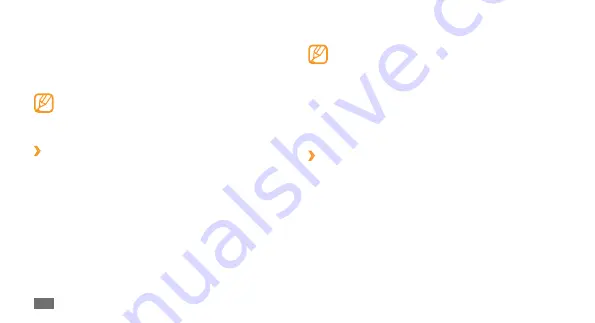
Communication
42
Select
5
Send
to send the message.
If you decide not to send a message immediately,
•
you can save it to the draft folder for future use.
If an error occurs while you are sending a message,
•
it will be saved in the outbox so you can try to
resend it later.
When a message is sent successfully, it will be
•
saved in the sentbox.
›
Set up an MMS profile
To send and receive multimedia messages, you must
activate a connection profile for connecting to the MMS
server. In addition to profiles that are preset by your service
provider, you can add your own connection profile.
In Menu mode, select
1
Settings
→
Connectivity
→
Network
→
Connections
→
Yes
.
Select
2
Create
.
Messages
Learn to create and send text (SMS), multimedia (MMS), or
email messages, and view or manage messages you have
sent or received.
You may incur additional charges for sending or
receiving messages while outside your home service
area. For details, contact your service provider.
›
Send a text message
1
In Menu mode, select
Messages
→
Compose
.
Select
2
Contacts
.
You can enter a number manually or select one from
the call log or groups by selecting another option.
Select the check boxes next to contacts and select
3
Add
.
Select the text input field and enter your message text.
4
Summary of Contents for Wave GH68-28277A
Page 2: ...GT S8500T usermanual ...
















































