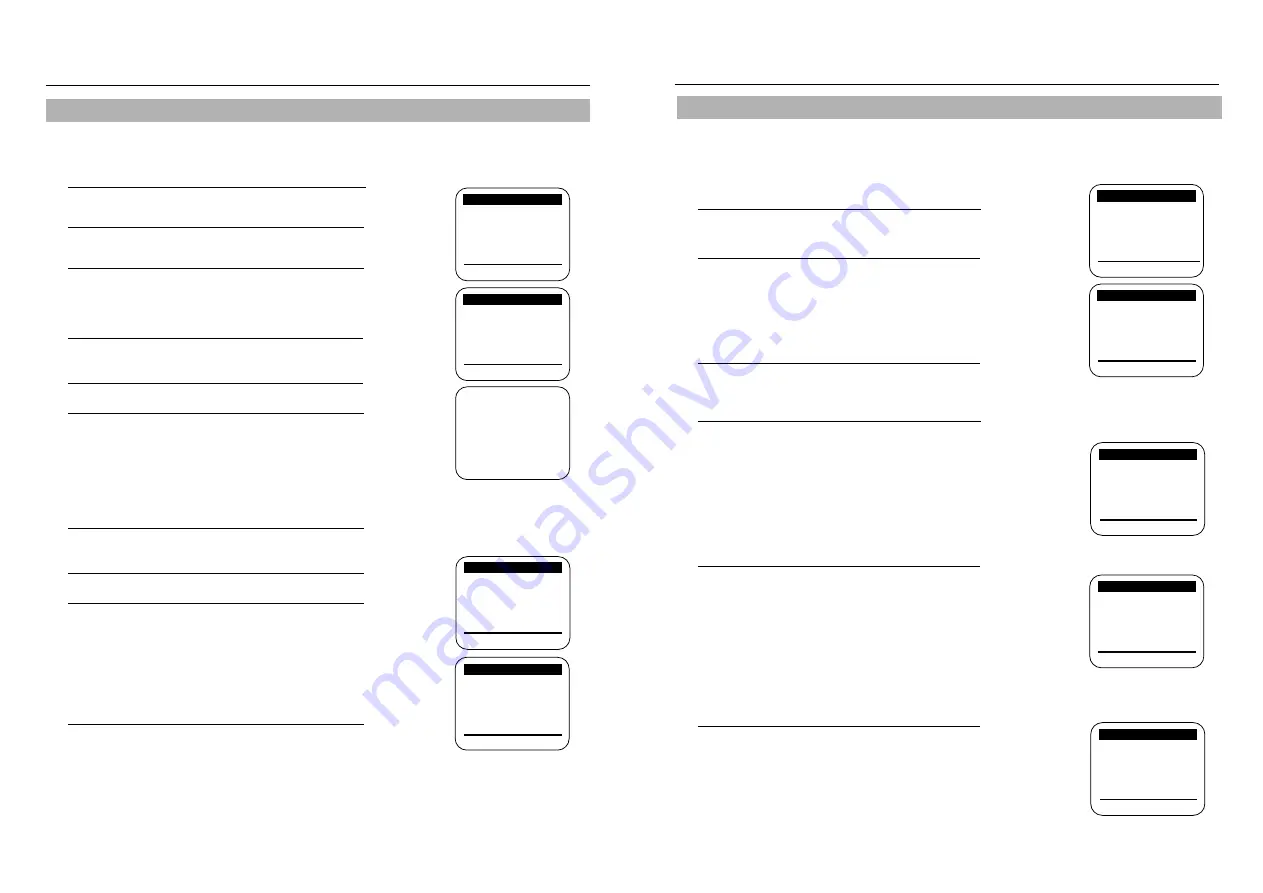
11
10
VCR Setup
Tape length
1
Press the MENU button on the remote control. Press
▼
to select VCR Function Setup, then press
❿
.
2
Press
❿
to select the video cassette length.
This information is usually printed on the tape box.
The menu cycles through: T120, T160 or T180.
Once the type of cassette is set, the VCR can
display the amount of time remaining on the tape
when you press the DISPLAY button.
3
Press the MENU button when you are finished.
Auto play
Access the “VCR FUNCTION SETUP” menu as
described above. Press
▼
to set the cursor to “Auto
play”, then press
❿
to set ON or OFF. When “Auto play”
is ON, the VCR will automatically begin playing a video
tape when it is inserted, as long as the safety tab of the
cassette has been removed . Press the MENU button on
the remote control when you are finished.
Auto repeat
Access the “VCR FUNCTION SETUP” menu.
Press the
▼
and
❿
buttons to set “Auto repeat” ON or
OFF. In the VCR FUNCTION SETUP “Auto repeat” sets
the VCR to play a tape repeatedly [unless a tape control
is activated (stop, fast forward or rewind)] . Press the
MENU button on the remote control when you are
finished.
Auto power off
Access the “VCR FUNCTION SETUP” menu.
Press
▼
and
❿
to set “Auto power off” to 1Hr or 2Hr.
“Auto power off ” sets the VCR to turn off automatically.
Note: VCR will shut off 1 or 2 hours after the last button is pressed.
Tape length: [T120]
Auto play: [ON]
Auto repeat: [OFF]
Auto power off: [OFF]
VCR output CH: [3CH]
[
❷
%
/
❿
]
[MENU/EXIT]
Tape length: [T120]
Auto play: [ON]
Auto repeat: [OFF]
Auto power off: [OFF]
VCR output CH: [3CH]
[
❷
%
/
❿
]
[MENU/EXIT]
Tape length: [T120]
Auto play: [ON]
Auto repeat: [OFF]
Auto power off: [OFF]
VCR output CH: [3CH]
[
❷
%
/
❿
]
[MENU/EXIT]
Tape length: [T120]
Auto play: [ON]
Auto repeat:
[OFF]
Auto power off: [OFF]
VCR output CH: [3CH]
[
❷
%
/
❿
]
[MENU/EXIT]
VCR FUNCTION SETUP
VCR FUNCTION SETUP
VCR FUNCTION SETUP
VCR FUNCTION SETUP
❿
❿
❿
❿
Timer recording
Clock set/adjust
Channel setup
❿
VCR function setup
Language/Lengua/Langue
[
❷
%
/
❿
]
[MENU/EXIT]
MAIN MENU
To make all of the VCR’s features available, set the VCR functions before playing or recording a tape.
VCR Functions
1
With the VCR on, press the MENU button.
Press
▼
and
❿
to select “Channel setup.”
2
If you have a cable system hooked up to your VCR,
leave CABLE TV displayed in the Ant/Cable screen.
3
If you have an antenna hooked up to your VCR, press
❿
until ANTENNA appears. Press the MENU button
when you have selected the correct signal source.
Memorizing the Channels
1
Press the MENU button. Press
▼
and
❿
to select
“Channel Setup.”
2
Press
▼
and
❿
to start Auto channel memory function.
3
Your VCR will begin memorizing all available channels.
To interrupt, press the MENU button on the remote
control. When the channel number on screen stops
changing, the VCR has finished.
Setting the Channels
1
Press the MENU button. Press
▼
and
❿
button to select
“Channel Setup.”
2
Press
▼
and
❿
button to select “Channel Add/Delete.”
3
Press two number buttons or press CH/TRK
▼▲
for
the channel you want to add or delete. For numbers
over 100, press the 100 button on the remote control
first.
For example : To add channel 7, press 0 then 7.
For example : To delete channel 121, press the 100 button,
then 2 and 1.
4
To ADD the selected channel: Press
❿
button on the
remote control.
To DELETE the selected channel: Press
➛!
button on
the remote control.
When you have finished, press the MENU button twice.
Once the VCR memorizes all the available channels, you can use the CH/TRK
▼ ▲
buttons to select channels.
Setting the Source
Before the VCR can memorize available channels, you must set the signal source for your VCR.
Adding or Deleting Memorized Channels
You can add or delete channels that have been memorized with the Automatic Channel Memory function. The Auto
Channel Memory function must be performed before Channel Add/Delete can be used.
Note: • A deleted channel can be accessed with the number buttons, but the CH/TRK
▼▲
buttons skip past it.
• To add the LINE input to channel memory, select LINE using the INPUT SEL button on the remote
control, then press
❿
button on the remote control.
VCR Setup
Ant/Cable: [CABLE TV]
❿
Auto channel memory
Channel add/delete
[
❷
%
/
❿
]
[MENU/EXIT]
CHANNEL SETUP
CHANNEL SETUP
Ant/Cable: [CABLE TV]
Auto channel memory
❿
Channel add/delete
[
❷
%
!
/
❿
]
[MENU/EXIT]
CHANNEL SETUP
❿
Select channel:
[ 01]
and press [
❿
] to ADD
press [
➛
] to DELETE
[
❷
%
!
/
➛❿
]
[MENU/EXIT]
CHANNEL ADD/DELETE
❿
Ant/Cable: [CABLE TV]
Auto channel memory
Channel add/delete
[
❷
%
/
❿
]
[MENU/EXIT]
Memorizing CH 02
. . . . . please wait . . . . .

















