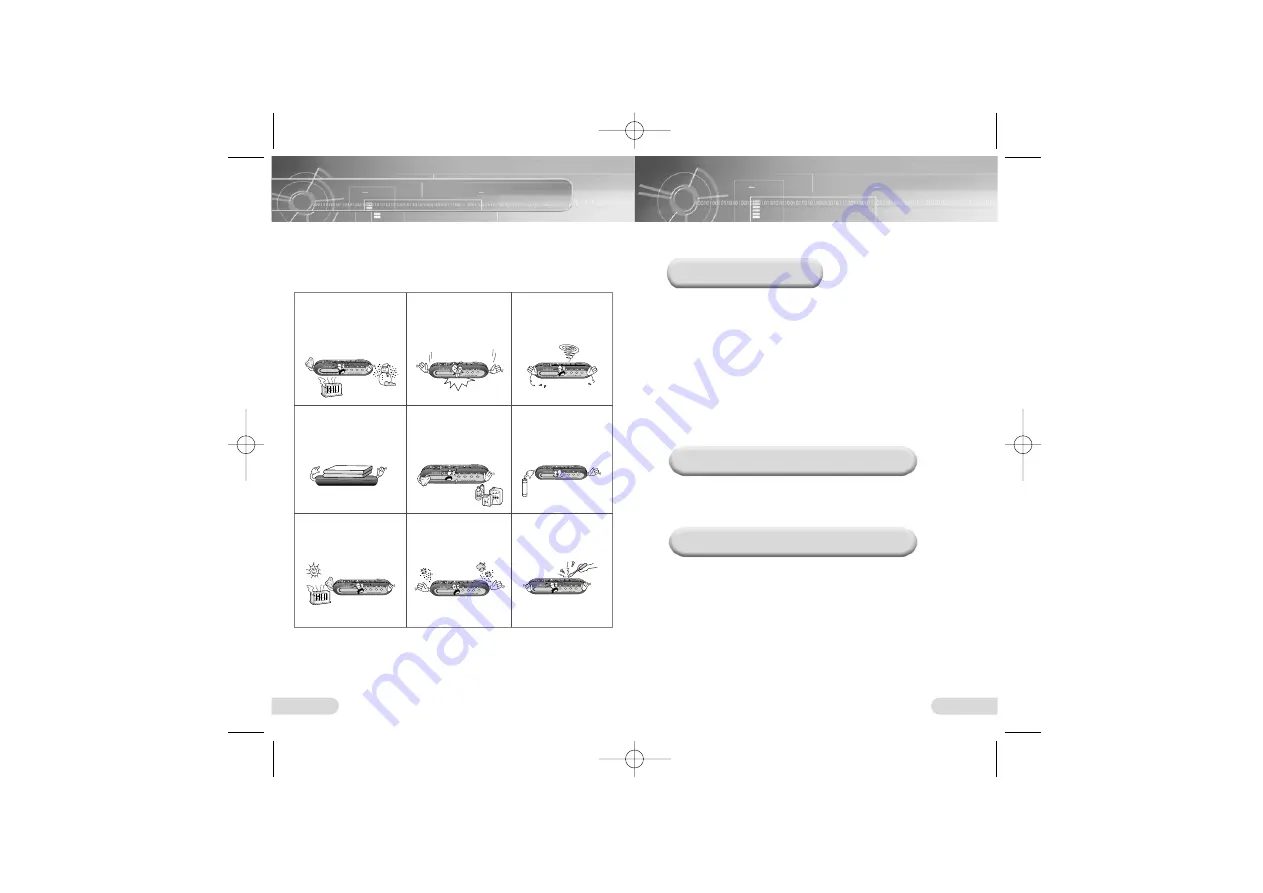
5
Safety Instructions
4
Using Earphones
Ambient operating conditions
Environmental Information
Read and understand all the instructions to avoid injury to yourself and
damage to the equipment.
Do not expose to extreme
temperatures (above 95°F
or below 23°F). Do not
expose to moisture.
Do not apply excessive
pressure to the device.
Do not let any foreign
matter spill into the
device.
Do not place heavy objects
on top of the device.
Do not expose to
chemicals such as
benzene and thinners.
Remove batteries when
the device is left unused
for a long period of time.
Do not expose to direct
sunlight or heat sources.
Do not store in dusty
areas.
Do not try to disassemble
and repair the device
yourself.
Follow Traffic Safety Instructions
●
Do not use the earphones while driving an automobile or riding a bicycle.
It’s not only dangerous, but also against the law.
●
To avoid injury, do not listen at high volumes when walking down the
street, especially when crossing intersections.
Protect your ears
●
Do not turn up the volume too high.
Doctors warn against prolonged exposure to high volume.
●
Stop using the device or turn the volume down if you have ringing in your
ears.
●
Ambient temperature: 5°C ~ 35°C (41°F ~ 95°F)
Humidity : 10 ~ 75%
●
Follow local guidelines for waste disposal when discarding packages,
batteries, and old electronic appliances.
●
The packaging materials consist of PS and PVC. No other
unnecessary material is used for the packaging.
H200-America 4/11/03 2:16 PM Page 4


















