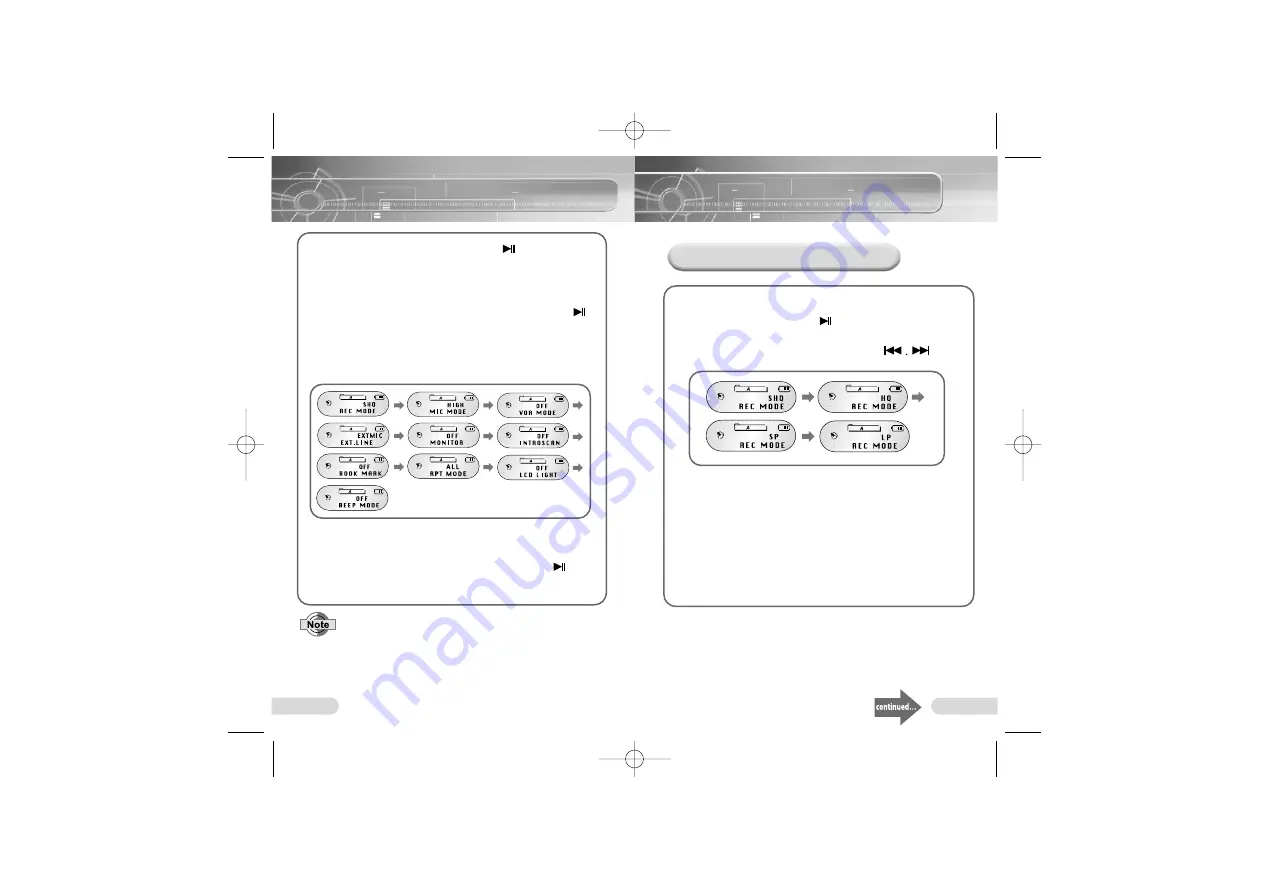
37
36
1
Press and hold the Play/Pause ( )
button to turn
on the Voice yepp.
2
Select a folder for recording from folder A, B, C, D or E
by pressing the Folder button.
3
Press the Menu button, and use the Play/Pause ( )
button to move to the desired function.
●
You can select any function while in Stop Mode.
●
Only RPT MODE and INTRO SCAN functions are
enabled while in Play Mode.
4
Press the Menu button once more to select a function
and then you will be returned to the previous screen.
●
After selecting a menu, press the Play/Pause ( ) to
move to the next menu. By doing so, you can set other
menus.
●
Please refer to ‘Customizing Options (when a MP3
folder is selected)’ for information on INTRO SCAN,
LCD LIGHT, BEEP MODE and RPT MODE functions.
●
In Stop mode, the Menu Mode will close if no buttons
are pressed within 15 seconds.
●
In Play mode, the Menu Mode will close if no buttons
are pressed within 5 seconds.
Menu Setup
(when a voice recording folder is selected)
Customizing Options
(when a voice recording folder is selected)
Voice Recording Mode
1
Press the Menu button, and select REC MODE by
using the Play/Pause ( )
button.
2
Select a Recording mode by using the
button.
3
Press the Menu button to save the setup.
●
SHQ mode: records in Super High Quality mode
●
HQ mode: records in High Quality mode
●
SP mode: records in Standard Play mode
●
LP mode: records in Long Play mode
H200-America 4/11/03 2:16 PM Page 36



































