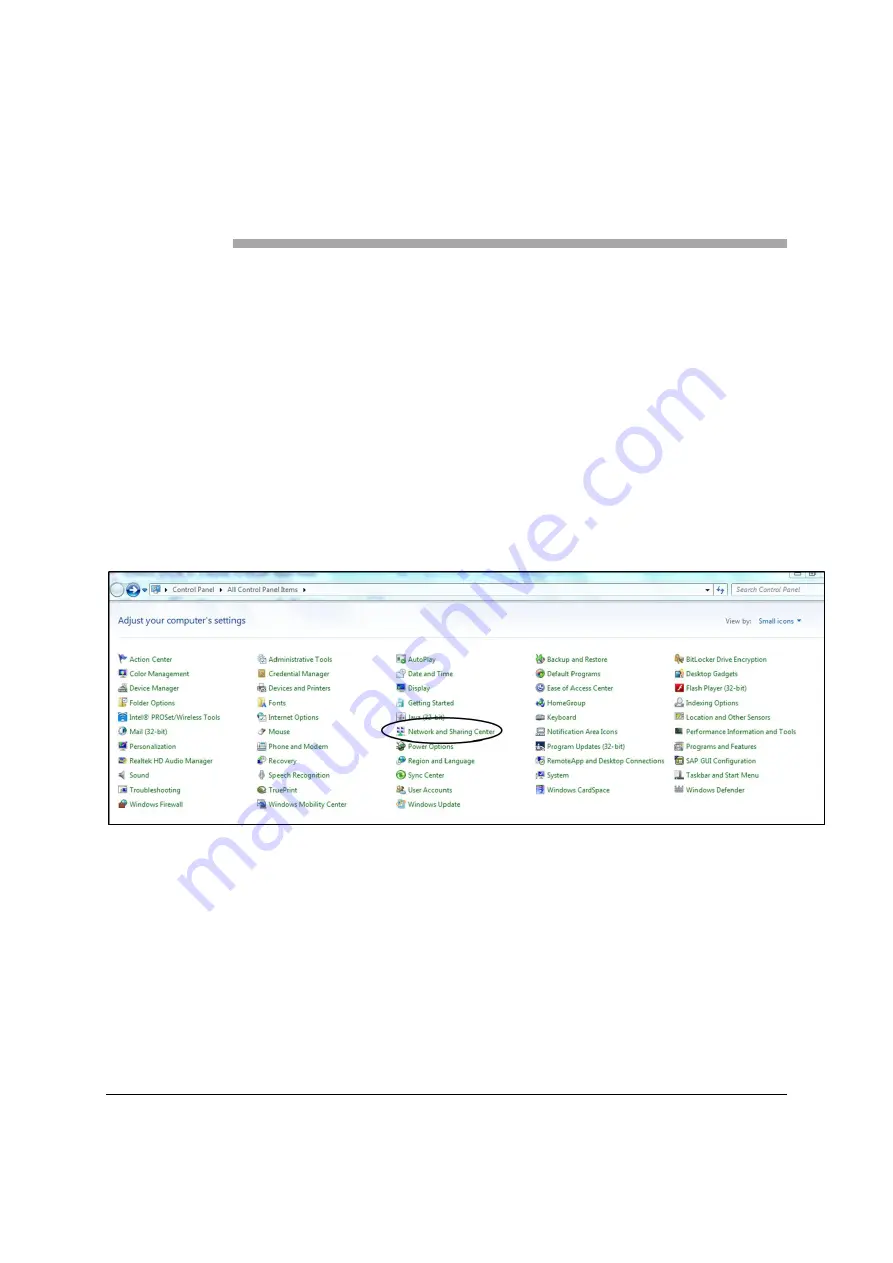
Verizon 4G LTE Network Extender for Enterprise User Guide VSR 1.2 v1.0
28
©Samsung
Chapter 3
Network Extender
Admin Website
(Local)
The Network Extender is designed to connect and auto configure without user
intervention. This section contains detailed information regarding the Network
Extender Admin Website (Local) to view the device status and make changes.
There are two ways to access the Network Extender Local
Admin Website. Connect a computer directly to the
Network Extender via the LMT port or connect a computer
via a router on the same subnet as the Network
Extender.
In order to connect
your computer via
the Network
Extender
's LMT Port
, you will need to change
the computer's LAN
IPv4
TCIP settings
to be in the same subnet as the Network
Extender unit's LMT Port fixed IP address
(192.168.32.27)
.
1
In Windows, click
Control Panel
on the
Start
menu.
2
Click
Network and Sharing Center
.






























