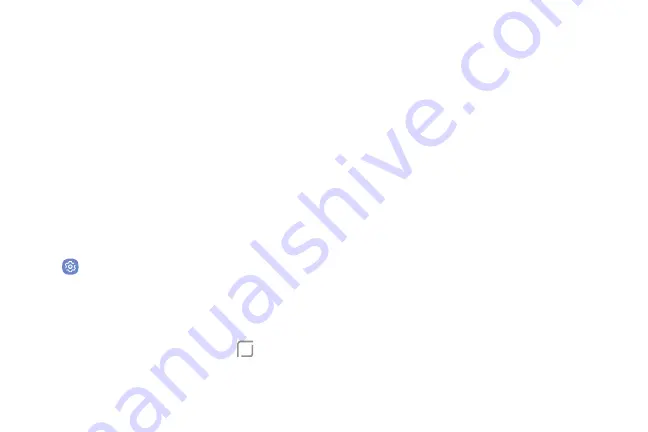
•
Secure lock settings
: Set your secure lock
functions such as Secured lock time and Smart
lock. A secure screen lock is required for this
feature.
Always On Display
Settings
Choose what to display on a standby screen instead of
turning off the screen.
Note
: To turn this feature on or off without going to
Settings, double tap the Always On Display screen.
1. From a Home screen, swipe up to access
Apps
.
2. Tap
Settings
>
Lock screen and security
>
Always On Display
for options:
•
Tap
On/Off
to enable the feature, and then set
the following options:
•
Content to show
: Choose to show
Home
,
a clock, or information.
•
Clock style
: Select a layout for the standby
screen. This is not available if you choose
Home button only
.
•
Show always
: Enable to show the Always On
Display at all times.
-
Set schedule
: If you disable Show always,
then set a schedule for when to start and
end Always On Display.
•
About Always On Display
: View the current
software version and license information.
Settings
175
Summary of Contents for Verizon Galaxy S8
Page 1: ...User guide verizon SAMSUNG Galaxy S8 sa ...
Page 9: ...Special Features Learn about your mobile device s special features ...
Page 13: ...Set Up Your Device Learn how to set up your device for the first time ...
Page 112: ...Phone More options Hide the keypad Voicemail Video call Call Apps 104 ...
Page 160: ...Display Configure your display s brightness screen timeout delay and other display settings ...
Page 200: ...Other Settings Configure features on your device that make it easier to use ...
Page 203: ...Getting Help Additional resources foryour device ...
Page 205: ...Legal View legal information foryour device ...






























