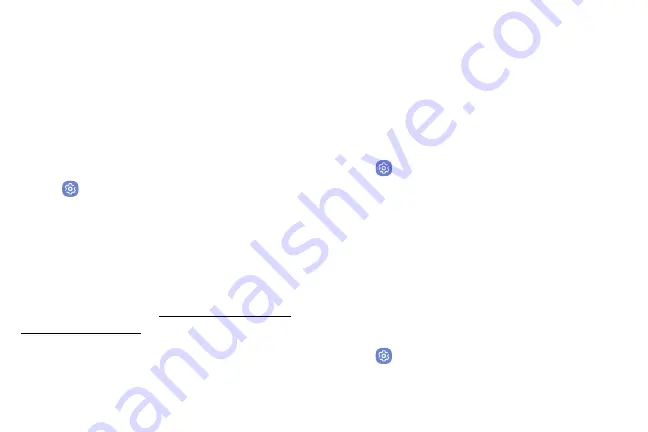
Storage
View the device memory and usage. Mount, unmount,
or format an optional memory card (not included).
Device Memory
View and manage the memory used by the device.
1. From a Home screen, swipe up to access
Apps
.
2. Tap
Settings
>
Storage
:
Memory Card (SD Card)
Once an optional memory card (not included) has been
installed in your device, the card memory is displayed
in the Storage setting.
For more information, see
Mount a Memory Card
When you install an optional memory card, it is
automatically mounted (connected to the device) and
prepared for use. However, should you unmount the
card without removing it from the device, you need to
mount it before it can be accessed.
1. From a Home screen, swipe up to access
Apps
.
2. Tap
Settings
>
Storage
.
3.
Under
Portable storage
, tap your SD card, and then
tap
Mount
.
Remove a Memory Card
Warning
: To prevent damage to information stored on
the memory card, unmount the card before removing it
from the device.
1. From a Home screen, swipe up to access
Apps
.
2. Tap
Settings
>
Storage
.
Settings
165
Summary of Contents for Verizon Galaxy S8
Page 1: ...User guide verizon SAMSUNG Galaxy S8 sa ...
Page 9: ...Special Features Learn about your mobile device s special features ...
Page 13: ...Set Up Your Device Learn how to set up your device for the first time ...
Page 112: ...Phone More options Hide the keypad Voicemail Video call Call Apps 104 ...
Page 160: ...Display Configure your display s brightness screen timeout delay and other display settings ...
Page 200: ...Other Settings Configure features on your device that make it easier to use ...
Page 203: ...Getting Help Additional resources foryour device ...
Page 205: ...Legal View legal information foryour device ...






























