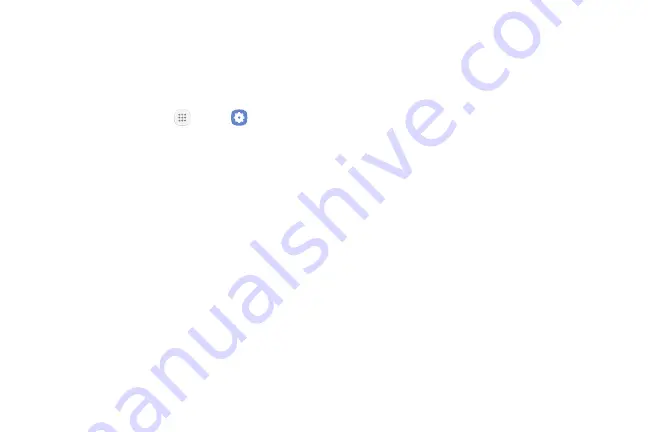
143
Settings
Set a Screen Lock
It is recommended that you secure your device using
a Screen lock. Options vary based on the screen lock
type.
1.
From a Home screen, tap
Apps
>
Settings
.
2.
Tap
Lock screen and security
>
Screen lock type
to
select a screen lock and level of security:
•
Swipe
: Swipe the screen to unlock it. This option
provides no security.
•
Pattern
: Create a pattern that you draw on
the screen to unlock your device. This option
provides medium security.
•
PIN
: Select a PIN to use for unlocking the screen.
This option provides medium to high security.
•
Password
: Create a password for unlocking the
screen. This option provides high security.
•
None
: Do not lock the screen.
3.
Select your notification preferences, if you choose a
secured lock screen option:
•
Show content
•
Hide content
•
Do not show notifications
4.
Choose a screen lock option:
•
Info and app shortcuts
: Display a dual clock,
owner information, or app shortcuts on the
Lock screen.
•
Notifications
: Show notifications on the
Lock screen.
•
Secure lock settings
: Set your secure lock
functions such as Secured lock time and
Smart lock. This option is not available with
Swipe.
Summary of Contents for Verizon Galaxy J3 Eclipse
Page 8: ...Learn about your mobile device s special features Special Features ...
Page 11: ...Set Up Your Device Learn how to set up your device for the first time ...
Page 133: ...Display Configure your display s brightness screen timeout delay and other display settings ...
Page 165: ...Other Settings Configure features on your device that make it easier to use ...
Page 168: ...Additional resources for your device Getting Help ...
Page 170: ...View legal information for your device Legal ...






























