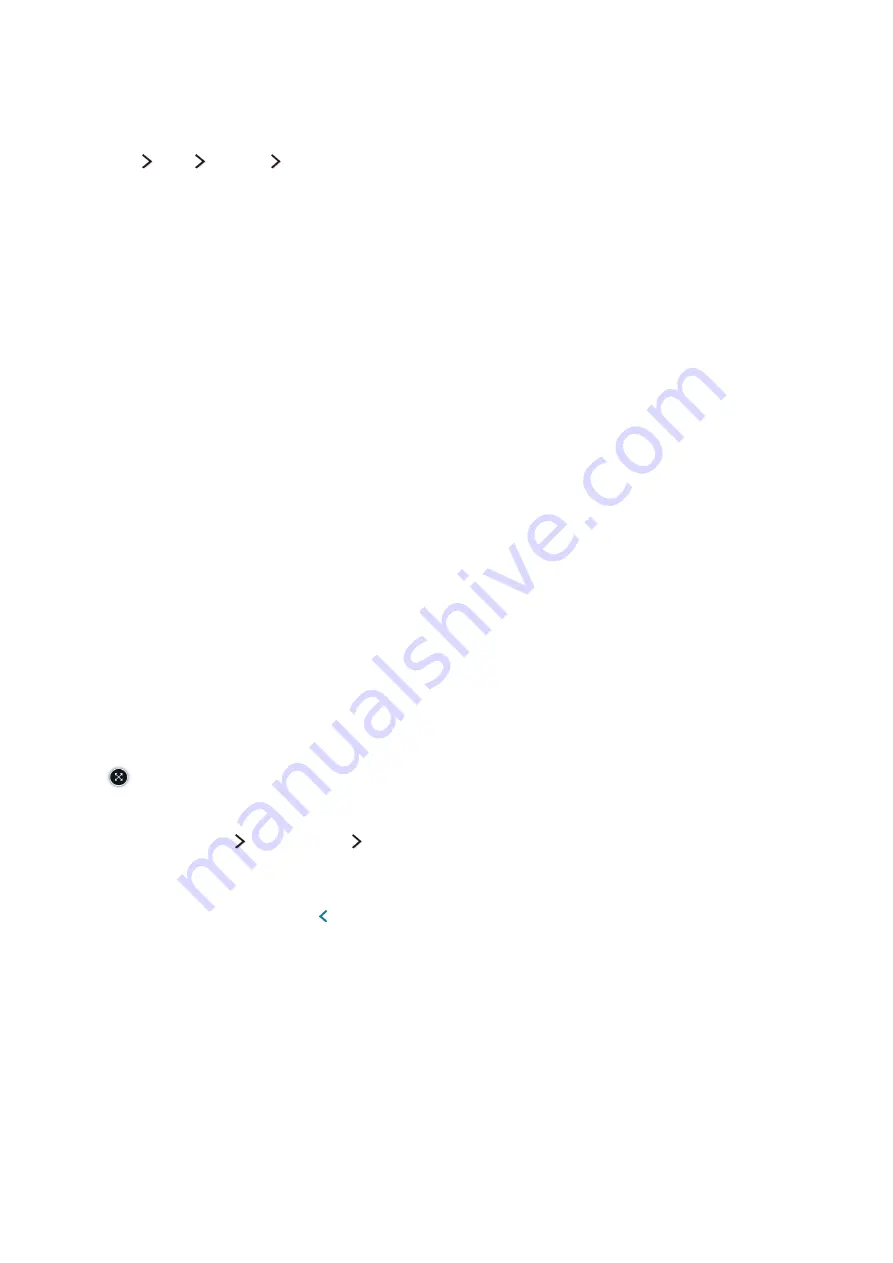
38
Viewing Multiple Screens or Features with Multi-Link
Screen
(
메뉴/123
)
메뉴
Picture
Open Multi-Link Screen
You can search the Web, use apps, and much more simultaneously while watching TV.
"
This function is only available on certain models.
Displaying Multiple Screens
Learning the basic functions
●
Changing the channel and volume of a Multi-Link Screen
To change the channels of a Multi-Link Screen, press the
채널
buttons while you are watching
the TV. To adjust the volume of a Multi-Link Screen, move to the screen to adjust the volume,
and then press the
음량
buttons.
●
Changing the input signal
Press the
외부입력
button while using Multi-Link Screen display the source list. Select a signal
source of the external devices from the list. You can view the screen of the external device while
you are watching the TV.
●
Changing the web browser and apps
While you are using a
Multi-Link Screen
, the recently used web browser or apps are displayed at
the right side of the screen. You can change these apps to others by using the
Smart Hub
.
●
Changing the size of a Multi-Link Screen
To change the size of a Multi-Link Screen, move the focus to the screen you want to resize, and
then use the the up or down directional button. Alternatively, drag the line in the middle of the
screen to the left or right. To display the focused Multi-Link Screen in full screen mode, select
.
●
Selecting a speaker device for a Multi-Link Screen
Select (
메뉴/123
)
Speaker List
Multi-Link Screen Speakers
to set the speaker of each
screen.
"
On the standard remote control, press the
간편메뉴
button, and then select
Speaker List
. Or, adjust the
volume, and then press the button.
Smart Features
You can enjoy the TV more abundantly by using the special Smart Features. View multiple screens concurrently, use Smart Hub feature, or control the TV
with your voice or motion.
Summary of Contents for un65ju7500fxza
Page 1: ...SMART TV E Manual ...






























