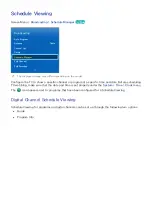80
81
Restrictions
There are several restrictions when using 3D TV:
●
Running the Smart Hub automatically deactivates 3D viewing.
●
PIP
cannot be used.
●
Certain
Picture
options are disabled.
●
IR Type Samsung 3D Active Glasses and third-party 3D glasses are not supported.
Tips
●
The left and right 3D images may initially overlap when the TV is turned on. It takes a moment
for the display to optimize and the overlapping to go away.
●
The 3D Active Glasses may not work properly if there is another 3D product or electronic device
turned on near the glasses or TV. If there is a problem, keep other electronic devices as far away
as possible from the 3D Active Glasses.
●
Whether or not 3D video is displayed in true HD is usually determined by the quality of the
content.