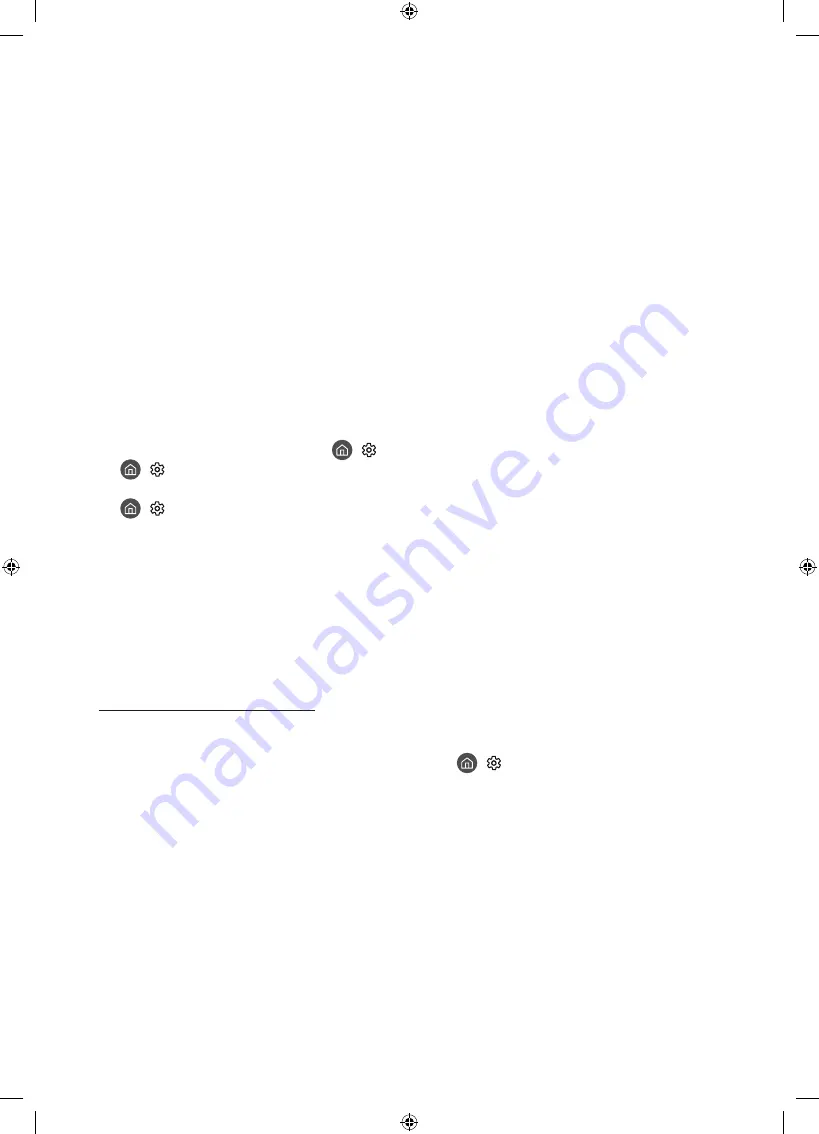
Precautions when using Art mode
•
The motion sensor is located at the bottom of the TV. Do not block the sensor at the front of the TV. The motion
sensor as well as the brightness and color tone of the screen can be affected.
•
Art mode uses algorithms to minimize image burn-in that can be caused by displaying still images on the screen
for long periods of time.
•
The performance of the sensor may vary depending on the TV installation and operating environment.
– The screen brightness and color tone may be affected depending on the color of the floor on which the TV
stands.
– In an environment where special light sources other than standard light sources (halogen, fluorescent) are
used, the sensor's motion recognition performance may vary depending on the positions, types, and number of
the light sources.
– If the area around the TV is too dark or bright, the screen brightness may be limited or the sensor may not work
normally.
– If the TV is installed too high or too low, the sensor may not work normally.
– The motion sensor may sense motion from a flashing LED, a pet, a car moving outside the window, or other
occurrence and start operating.
•
Depending on the
Auto Power Off
function settings, the TV may turn off when there is no user input in Art mode,
such as inputs from the remote control. (
>
Settings
>
General
>
Eco Solution
>
Auto Power Off
)
•
>
Settings
>
General
>
System Manager
>
Time
>
Sleep Timer
and
Off Timer
function does not work in Art
mode.
•
>
Settings
>
General
>
System Manager
>
Auto Protection Time
function does not work in Art mode.
What is Remote Support?
Samsung Remote Support service offers you one-on-one support with a Samsung Technician who can remotely:
•
Diagnose your TV
•
Adjust the TV settings for you
•
Perform a factory reset on your TV
•
Install recommended firmware updates
How does Remote Support work?
You can easily get Samsung Remote Support service for your TV.
1.
Call the Samsung Contact Center and ask for remote support.
2.
Open the menu on your TV, and then go to the
Support
section. (
>
Settings
>
Support
)
3.
Select
Remote Management
, then read and agree to the service agreements. When the PIN screen appears,
provide the PIN number to the technician.
4.
The technician will then access your TV.
English - 22
















































