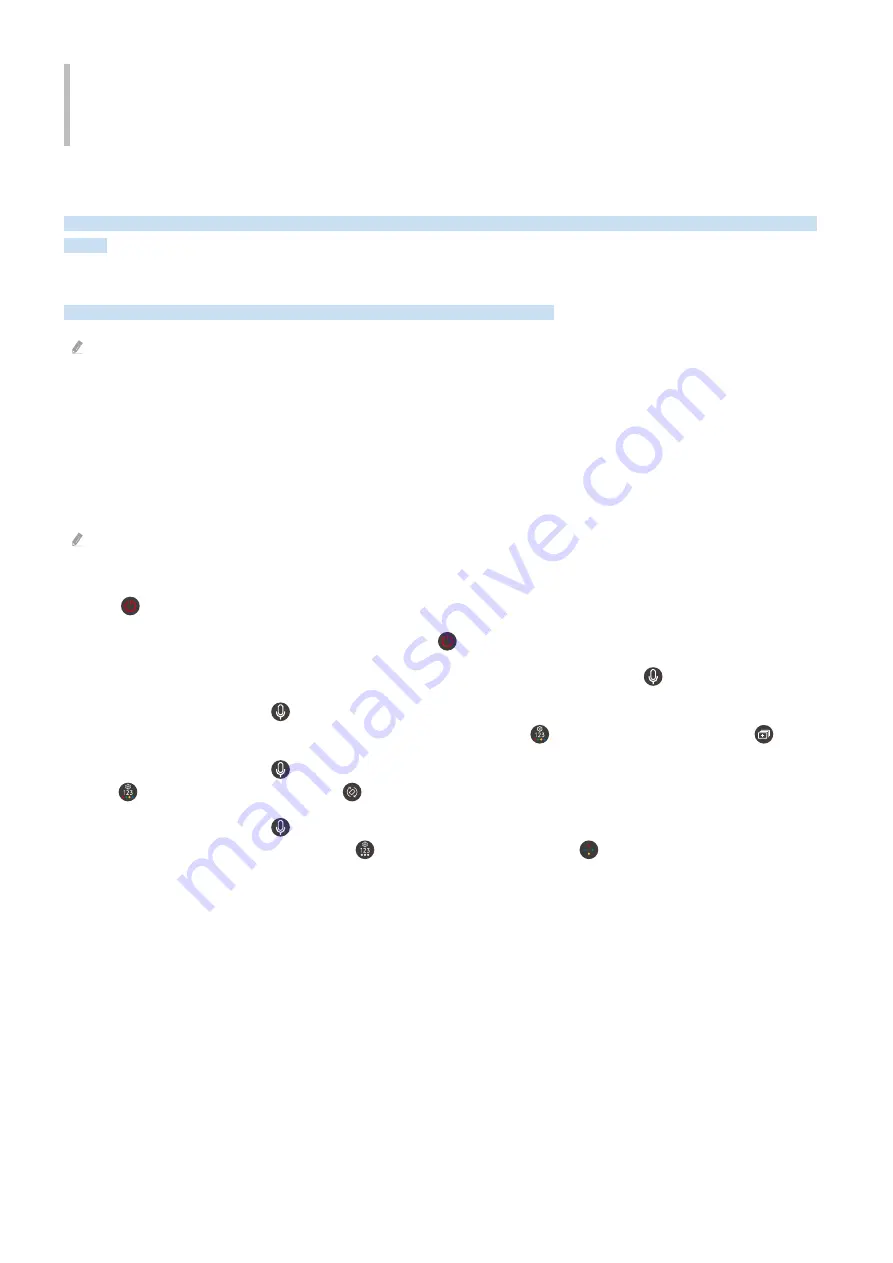
Accessibility Guidance
Provides a menu and a remote control guide that aid the visually impaired.
Menu Learning Screen
Learn the menus on the TV screen. Once enabled, your TV will tell you the structure and features of the menus you
select.
Using the Remote control
You can see the description of the buttons on the Samsung Smart Remote.
The Samsung Smart Remote may not be supported depending on the model or geographical area.
Orientation of the Samsung Smart Remote
Hold the remote control with the buttons facing towards you. The remote is slightly thinner towards the top and
thicker towards the bottom.
Description of the Samsung Smart Remote
The images, buttons and functions of the remote control may differ with the model or geographical area.
From top to bottom and left to right:
• The
button is at the top left.
• There is a small LED (microphone) to the right of the
button, but it cannot be felt by hand.
• For the Samsung Smart Remote, there is a round button below the LED, which is the
button.
• Of the 2 buttons below the
button on the Samsung Smart Remote that comes with the QLED TV, The Frame
(43-inch or larger models), The Serif or OLED TV, the left one is the
button and the right one is the
button.
• Of the 2 buttons below the
button on the Samsung Smart Remote that comes with The Sero, the left one is
the
button and the right one is the
button.
• Of the 2 buttons below the
button on the Samsung Smart Remote that comes with The Frame (32LS03B
model) or BU8 Series, the left one is the
button and the right one is the
button.
- 277 -






























