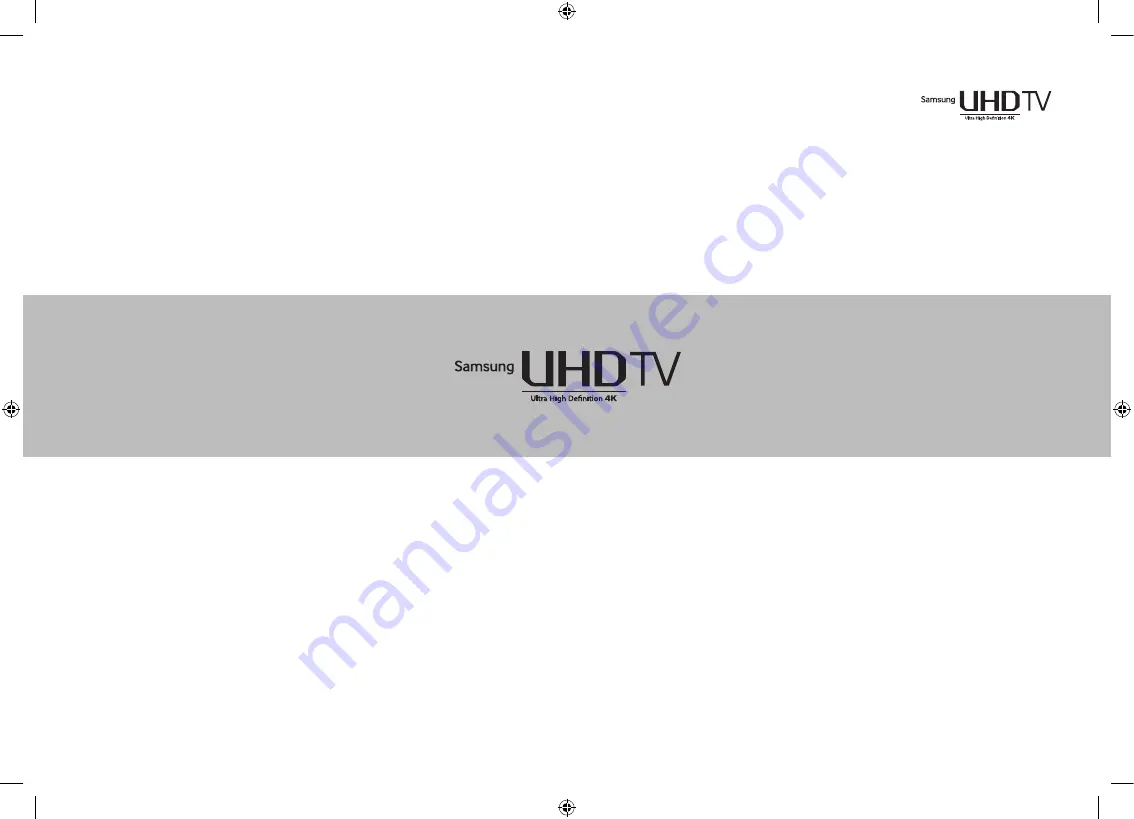
Thank you for purchasing this Samsung product.
To receive more complete service, please register your product at www.samsung.com/register
Model _______ Serial No. ___________
If you have any questions, please call us at 1-800-SAMSUNG (1-800-726-7864) for assistance.
* This Nanum Gothic Eco font is provided by NAVER.
[40S9-XU]BN68-07511D-00ENG.indb 1
2015-06-03 오후 2:15:36


































