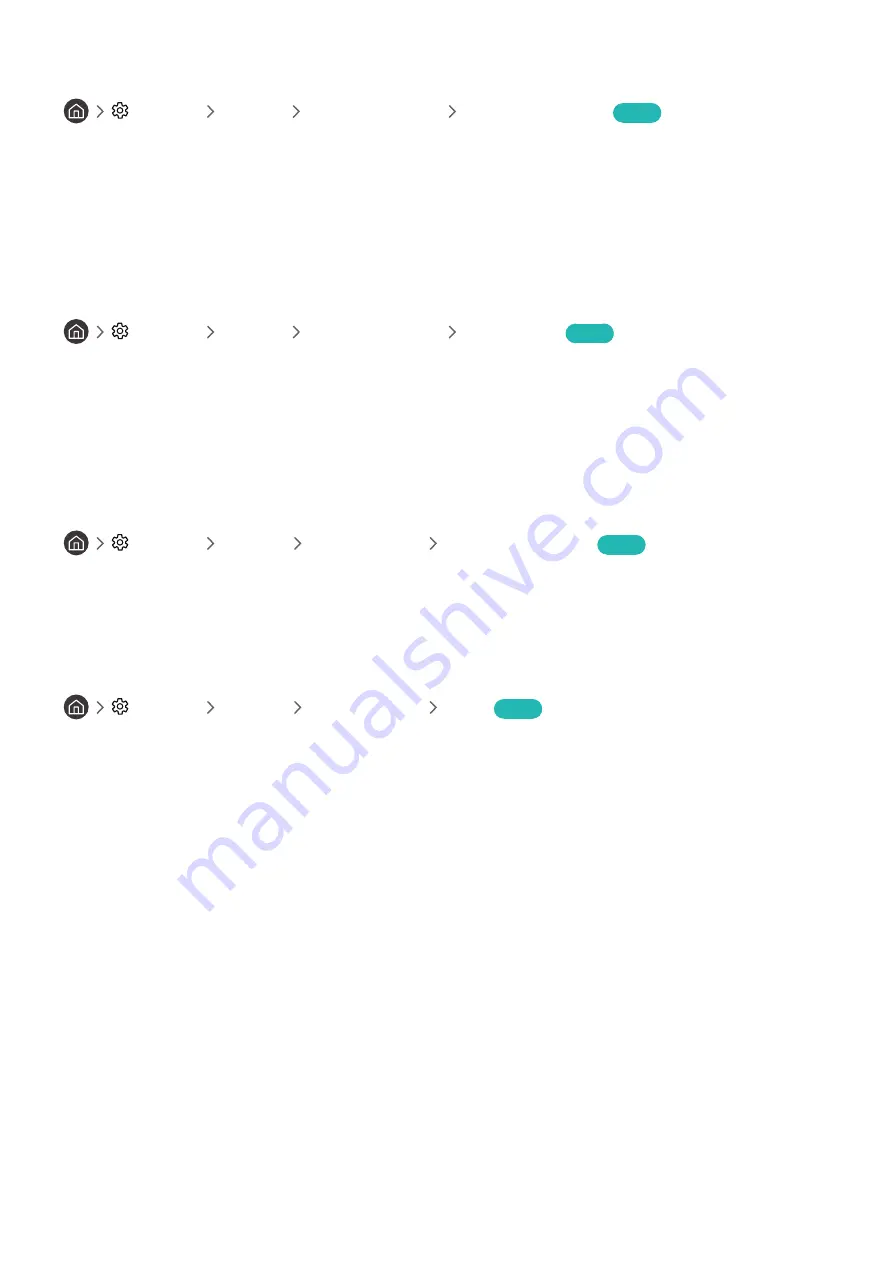
- 87 -
Checking Notifications
Settings
General
System Manager
View Notifications
Try Now
You can view the list of event messages generated by the TV.
View Notifications
appears on the screen when events
such as an update release for an app or a Samsung account login/logout occurs.
"
To delete all notifications, select
Delete All
.
"
To check the SMART TV's service notifications in a
Internet
, select
Service Notice
.
Using the TV as a display model (for retail stores)
Settings
General
System Manager
Usage Mode
Try Now
You can turn the TV into a display model for retail environments by setting
Usage Mode
to
Retail Mode
.
"
For all other uses, select
Home Mode
.
"
With
Retail Mode
, some functions are disabled, and the TV automatically resets itself after a preset amount of time.
Checking digital channel signal info and strength
Settings
Support
Self Diagnosis
Signal Information
Try Now
"
If your TV is attached to a separate, over-the-air antenna, you can use the signal strength information to adjust the antenna
for increased signal strength and improved HD channel reception.
Restoring the TV to the factory settings
Settings
Support
Self Diagnosis
Reset
Try Now
You can restore all TV settings (excluding the Internet and network settings) to the factory defaults.
1.
Select
Reset
. The security PIN entry window appears.
2.
Enter the security PIN, and then select
Reset
. All settings are then reset. The TV turns off and on again
automatically and displays the
Start Setup
screen.
"
For more information on
Start Setup
, refer to the user manual that came with the TV.






























