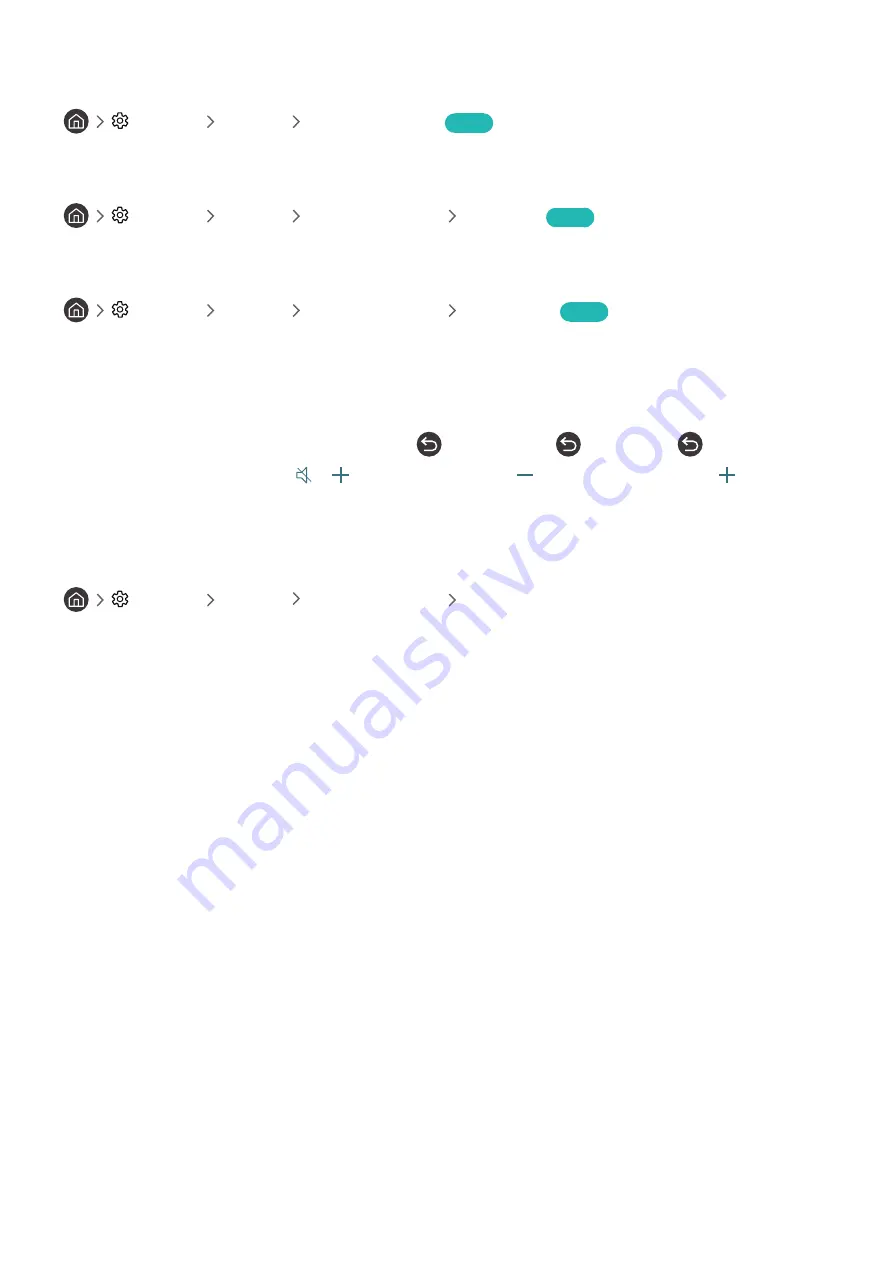
- 86 -
Configuring advanced system settings
Settings
General
System Manager
Try Now
Changing the menu language
Settings
General
System Manager
Language
Try Now
Setting up a password
Settings
General
System Manager
Change PIN
Try Now
The PIN input window appears. Enter a PIN. Enter it again to confirm it. The default PIN is 0000 (for France, Italy:
1111).
"
If you forget your PIN, you can reset it with your remote control. With the TV turned on, press the following buttons on the
remote control in the order shown to reset the PIN to 0000 (for France, Italy: "1-1-1-1").
On the Samsung Smart Remote:
VOL
→
Volume Up
→
→
Volume Down
→
→
Volume Up
→
.
On the standard remote control:
→ (
) (Volume Up
) →
RETURN
→ (
) (Volume Down
) →
RETURN
→ (
) (Volume Up)
→
RETURN
.
Enabling/Disabling the front indicators
Settings
General
System Manager
Light Effect
"
The colour of the TV's indicator lights may differ by the model.
"
This function is not available on certain models in specific geographical areas.
















































