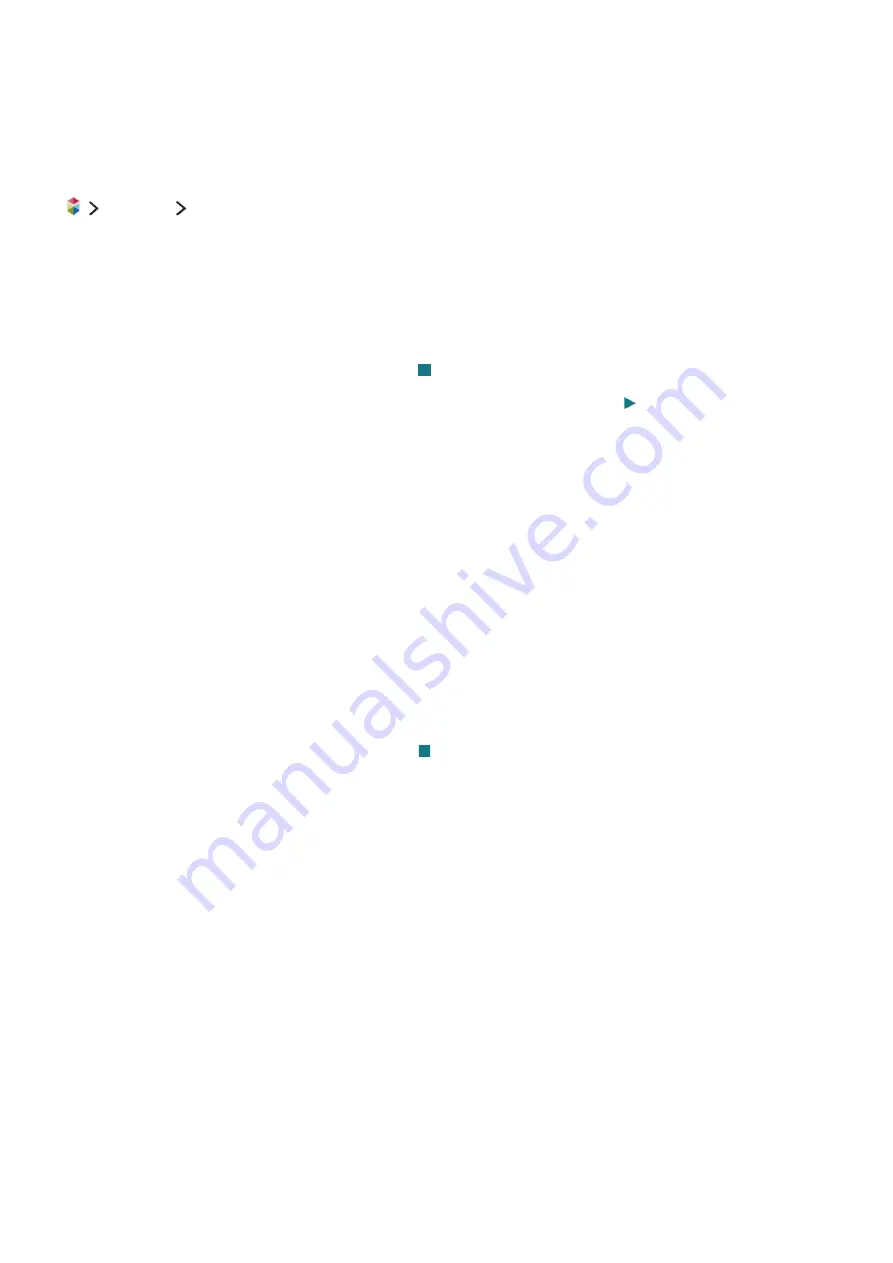
48
49
Playing multimedia content in a computer or mobile device
"
Before connecting to a computer or mobile device, configure the network settings.
Playing multimedia content saved on a computer or mobile device
Featured
MY CONTENT
To play multimedia content located on a computer or mobile device on the TV, you must allow the
connection with the computer or mobile device on the TV.
1.
Connect a computer or mobile device. The TV displays the device's name and lists the media
contents in the device.
2.
Select the media content to play from the list. The selected media content plays.
3.
To stop playing media contents, press the or
RETURN
button.
"
Alternatively, move to the media content you want to play, and then press the button to play the content.
"
To connect a computer through your home network, refer to "Connecting a Computer."
"
To connect a mobile device through Smart View 2.0, refer to "Connecting a Mobile Device."
"
The content shared by a computer or a mobile device may not be played depending on the encoding type
and file format of the content.
"
The content may not be played smoothly depending on the network status. If this occurs, transfer the
content to a USB storage device, and then play the content from the device.
Playing media content saved on a USB device
1.
Select a USB device name on the
MY CONTENT
screen. The TV displays a thumbnail list of the
media content saved on the USB device.
2.
Select the media content to play from the list. The selected media content plays.
3.
To stop playing media contents, press the or
RETURN
button.
"
Alternatively, if you select a USB device on the
Source
screen, the TV jumps to the
MY CONTENT
screen
automatically.






























