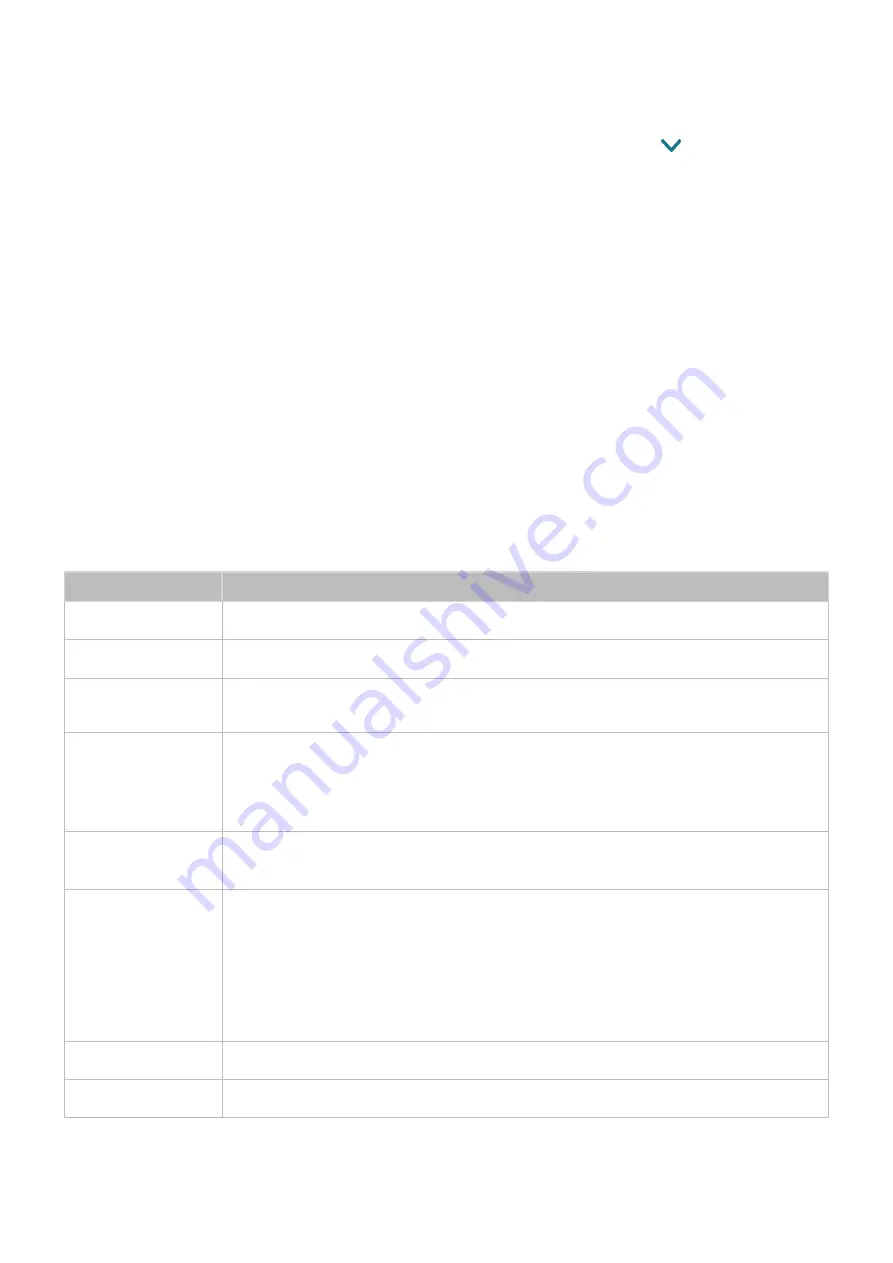
54
Safely Removing a USB Device
1.
Press the
SOURCE
button. The Source screen appears.
2.
Move the focus to the USB device you want to remove, and then press the
button.
3.
Select
Remove USB Device
in the list.
Buttons and functions available while viewing photos
Press the Enter button while viewing photos to display available options. You can also view the
thumbnails of photos saved on the TV while viewing photos. The options disappear when you press
the
RETURN
button.
●
Pause
/
Play
Start or stop the slideshow. Using slideshow, you can play all the photos in a folder one by one.
●
Previous
/
Next
View the previous or the next photo.
●
Pause BGM
/
Play BGM
Pauses or resumes the background music.
●
Settings
Function
Description
Slideshow Speed
Sets the slideshow speed.
Slideshow Effect
Applies transition effects for the slide show.
Rotate and Zoom
Zooms in by up to a factor of 4.
Rotates the photo.
Background Music
Plays background music while the TV displays photos.
"
The music files must be saved in the same USB device as the photo file.
"
When background music plays, the music icon appears on the screen. Using the
music icon, you can pause the current music file or play another music file.
Sound Mode
Changes the sound mode setting.
"
This mode is supported only when background music is playing.
Speaker List
Gives you a choice of which speakers to play the background music through.
TV Speaker
: Plays the background music through the TV speakers.
Audio Out
: Plays the background music through the external speakers.
Speaker Settings
: Plays the background music through a speaker that you want.
Sound Mode
: Changes the sound mode during playback when you play the music
through the TV speakers.
Equaliser
: Allows you to adjust the loudness of specific frequency ranges to control
the richness of the sound. To restore the defaults, select
Reset
.
Picture Mode
Changes the picture mode setting.
Information
Displays detailed information about the current photo.






























