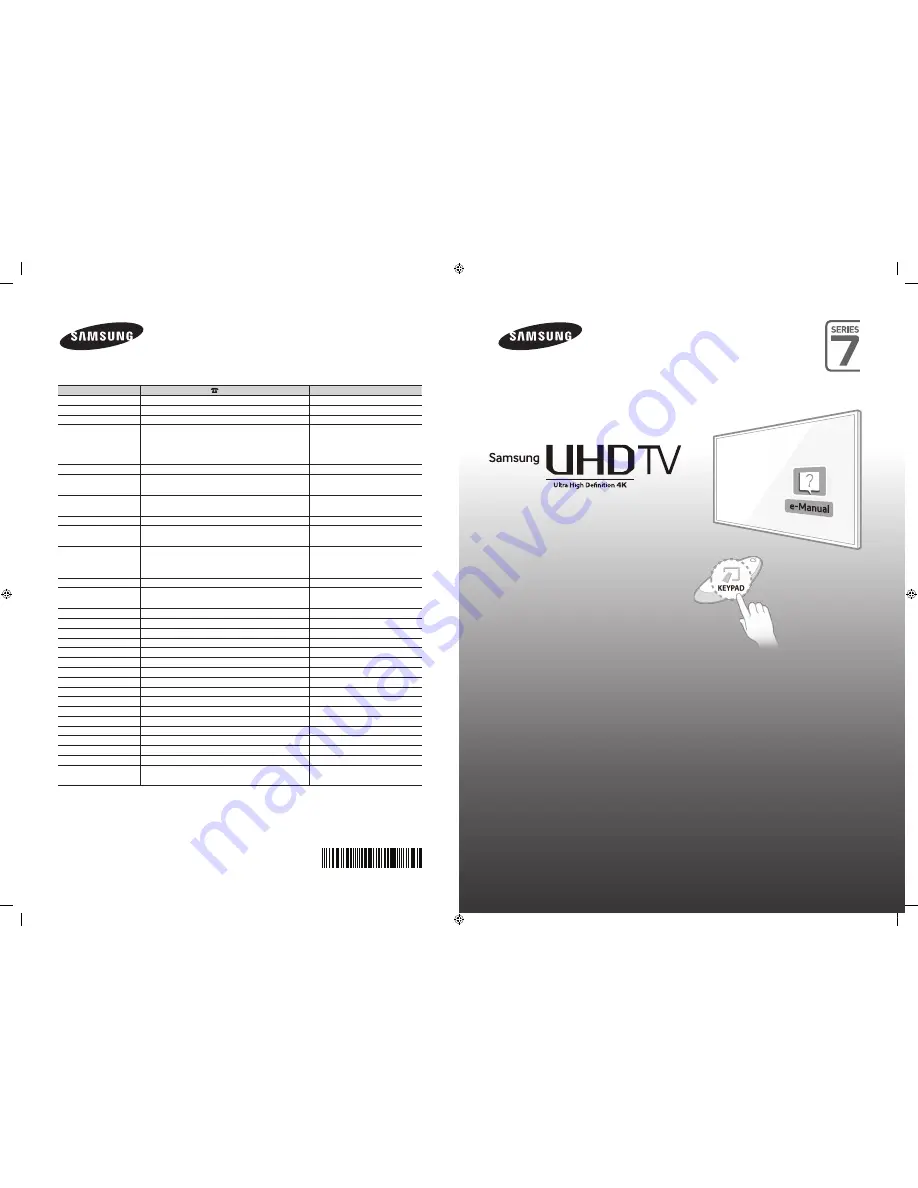
© 2014 Samsung Electronics Co., Ltd. All rights reserved.
Contact SAMSUNG WORLD WIDE
If you have any questions or comments relating to Samsung products, please contact the SAMSUNG customer care centre.
Country
Customer Care Centre
Web Site
AUSTRALIA
1300 362 603
www.samsung.com/au/support
NEW ZEALAND
0800 SAMSUNG (0800 726 786)
www.samsung.com/nz/support
CHINA
400-810-5858
www.samsung.com/cn/support
HONG KONG
(852) 3698 4698
www.samsung.com/hk/support
(Chinese)
www.samsung.com/hk_en/support
(English)
MACAU
0800 333
www.samsung.com/support
INDIA
1800 3000 8282 - Toll Free
1800 266 8282 - Toll Free
www.samsung.com/in/support
INDONESIA
021-56997777
08001128888
www.samsung.com/id/support
JAPAN
0120-363-905
www.samsung.com/jp/support
MALAYSIA
1800-88-9999
603-77137477 (Overseas contact)
www.samsung.com/my/support
PHILIPPINES
1-800-10-7267864 [PLDT]
1-800-8-7267864 [Globe landline and Mobile]
02-4222111 [Other landline]
www.samsung.com/ph/support
SINGAPORE
1800-SAMSUNG(726-7864)
www.samsung.com/sg/support
THAILAND
0-2689-3232,
1800-29-3232
www.samsung.com/th/support
TAIWAN
0800-32-9999
www.samsung.com/tw/support
VIETNAM
1 800 588 889
www.samsung.com/vn/support
GEORGIA
0-800-555-555
www.samsung.com/support
ARMENIA
0-800-05-555
www.samsung.com/support
AZERBAIJAN
0-88-555-55-55
www.samsung.com/support
UZBEKISTAN
8-10-800-500-55-500
www.samsung.com/support
KYRGYZSTAN
8-10-800-500-55-500
www.samsung.com/kz_ru/support
TADJIKISTAN
8-10-800-500-55-500
www.samsung.com/support
MONGOLIA
7-495-363-17-00
www.samsung.com/support
BELARUS
810-800-500-55-500
www.samsung.com/support
MOLDOVA
0-800-614-40
www.samsung.com/support
ALGERIA
021 36 11 00
www.samsung.com/n_africa/support
PAKISTAN
0800-Samsung (72678)
www.samsung.com/pk/support
TUNISIA
80-1000-12
www.samsung.com/n_africa/support
MYANMAR
01-2399888
www.samsung.com/support
BANGLADESH
09612300300
www.samsung.com/in/support
SRI LANKA
0094117540540
0094115900000
www.samsung.com/support
user manual
Thank you for purchasing this Samsung
product.
To receive more complete service, please
register your product at
www.samsung.com/register
Model ________Serial No. ___________
BN68-06585A-01
[HU7200-XY]BN68-06585A-ENG.indb 1
2014-11-14 �� 3:55:19


































