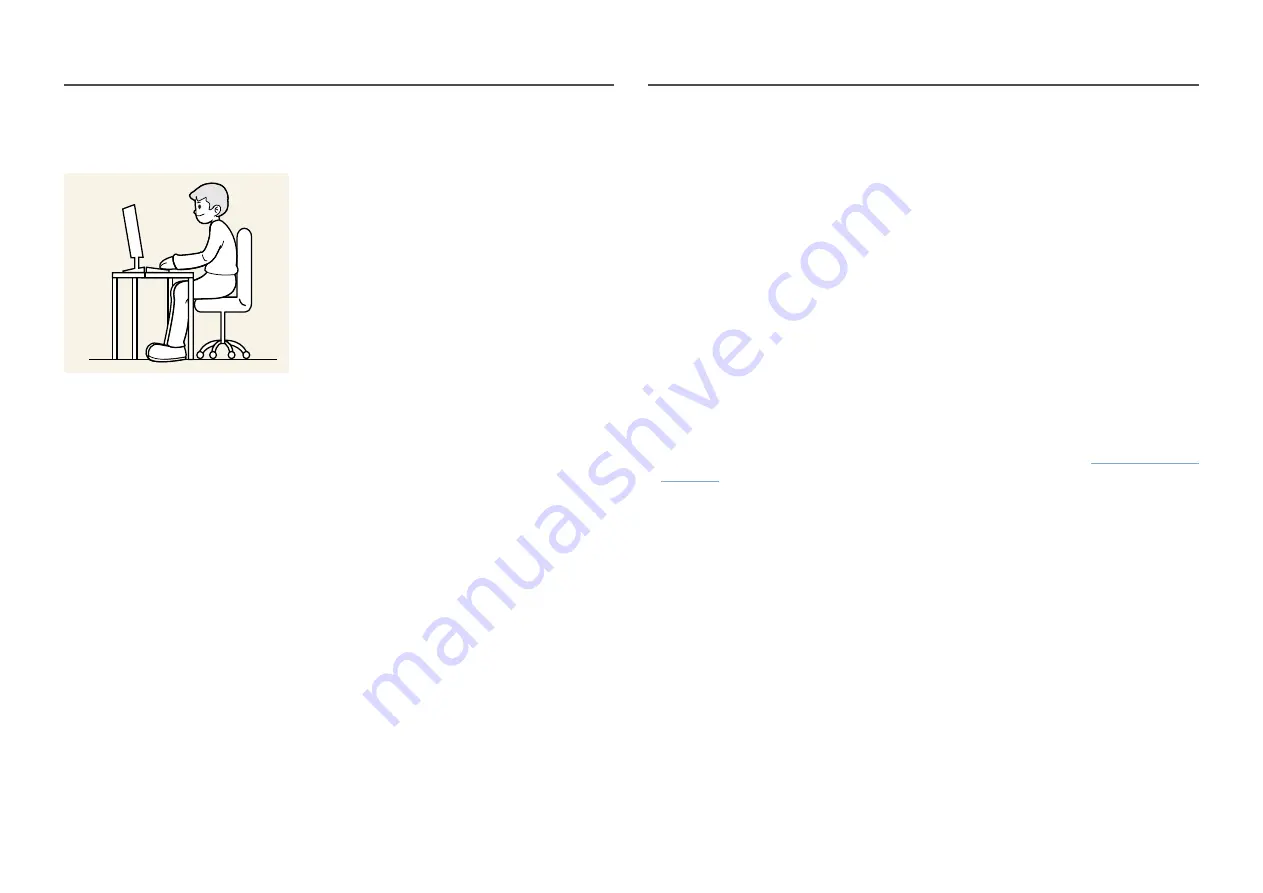
22
Correct posture to use the product
Use the product in the correct posture as follows:
•
Straighten your back.
•
Allow a distance of 45 to 50cm between your eye and the screen, and look slightly downward at
the screen.
•
Keep your eyes directly in front of the screen.
•
Adjust the angle so light does not reflect on the screen.
•
Keep your forearms perpendicular to your upper arms and level with the back of your hands.
•
Keep your elbows at about a right angle.
•
Adjust the height of the product so you can keep your knees bent at 90 degrees or more, your heels
attached to the floor, and your arms lower than your heart.
•
Do the Eye excercises or blink frequently, then eye fatigue will be relieved.
Driver Installation
―
You can set the optimum resolution and frequency for this product by installing the corresponding drivers.
―
To install the latest version of the product driver, download it from the Samsung website at http://www.
samsung.com.
Setting Optimum Resolution
An information message about setting optimum resolution will appear if you power on the product for
the first time after purchase.
Select a language on information message and change the resolution on your PC to the optimum
setting.
―
If the optimum resolution is not selected, the message will appear up to three times for a specified time
even when the product is turned off and on again.
―
If you want to set the optimum resolution for your computer. Please refer to (
Q&A
) → “
List of graphic cards supporting HDR10
HDR10 is accessible only on Windows 10 systems equipped with graphic cards that support Play Ready
3.0 Digital Rights Management (for protected HDR content). Use graphic cards listed below for HDR10.
•
NVIDIA GeForce 1000 series or higher
•
AMD Radeon™ RX 400 series or higher
•
Intel UHD Graphics 600 series or higher
―
Graphic cards that support hardware-accelerated 10-bit video decoding for HDR video codecs are
recommended.
















































