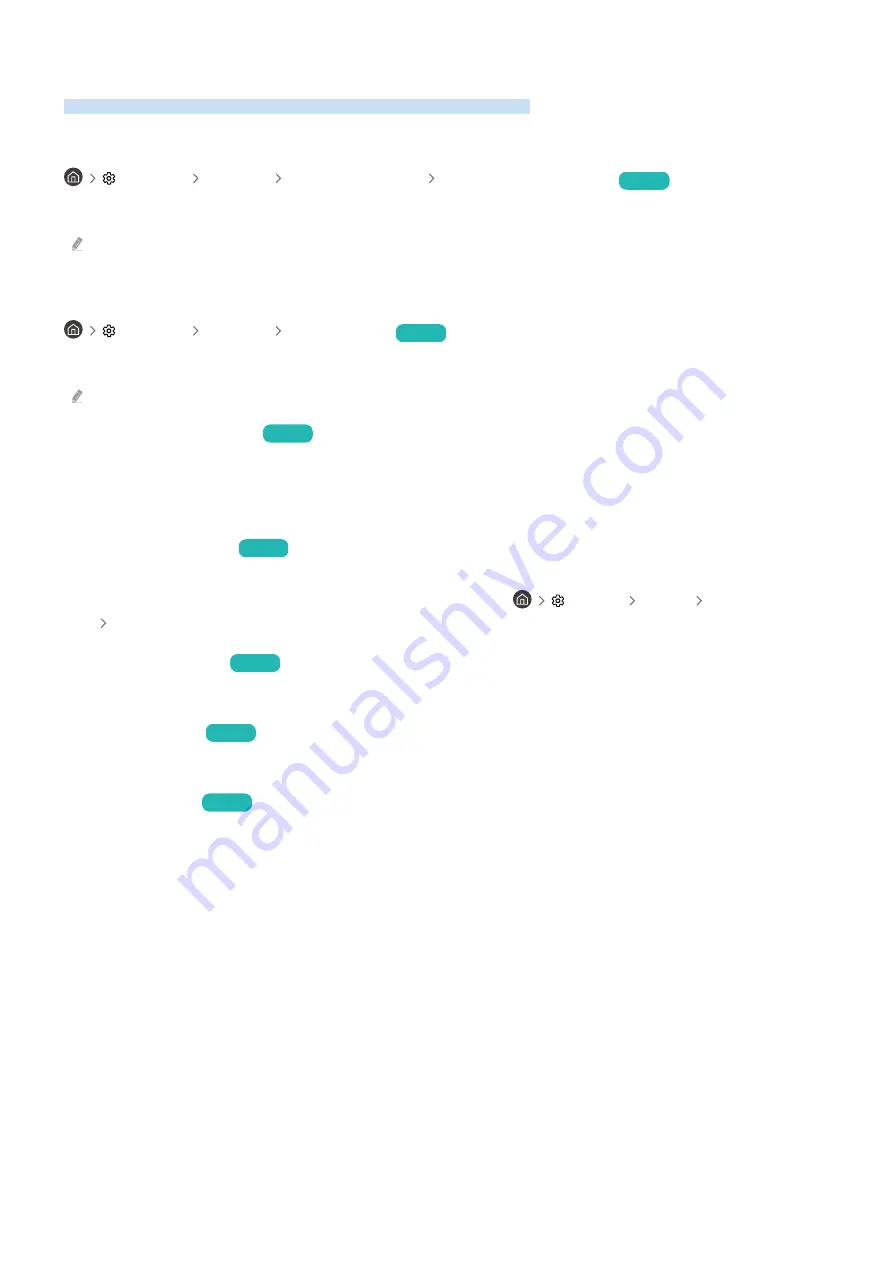
Using the Auto Protection Time and Energy Saving Functions
Set the Auto Protection Time and reduce the TV's energy consumption.
Setting the Auto Protection Time
Settings General System Manager Auto Protection Time
Try Now
Activate a screensaver when your TV displays a still image for two hours or more.
This function may not be supported in some viewing modes.
Reducing the energy consumption of the TV
Settings General Eco Solution
Try Now
You can adjust the brightness level of the TV, reduce overall power consumption, and prevent overheating.
This function is supported by TU7 series.
•
Ambient Light Detection
Try Now
Automatically adjusts the brightness level of the TV, according to the ambient light level, to reduce power
consumption. If
Ambient Light Detection
has adjusted the screen brightness to a too bright or dark level, you
can select
Minimum Brightness
to manually adjust the minimum screen brightness.
•
Minimum Brightness
Try Now
When
Ambient Light Detection
is turned on, you can manually adjust the minimum brightness of the TV screen.
This function acts only when the value is less than the setting in
Settings
Picture
Expert Settings
Brightness
.
•
Power Saving Mode
Try Now
Adjust the brightness settings to reduce the TV's power consumption.
•
Motion Lighting
Try Now
Adjusts the brightness in response to on-screen movements to reduce power consumption.
•
Auto Power Off
Try Now
Automatically turns off the TV to reduce unnecessary power consumption if the TV Controller and the remote
control are not used for the set period of time.
- 72 -
















































