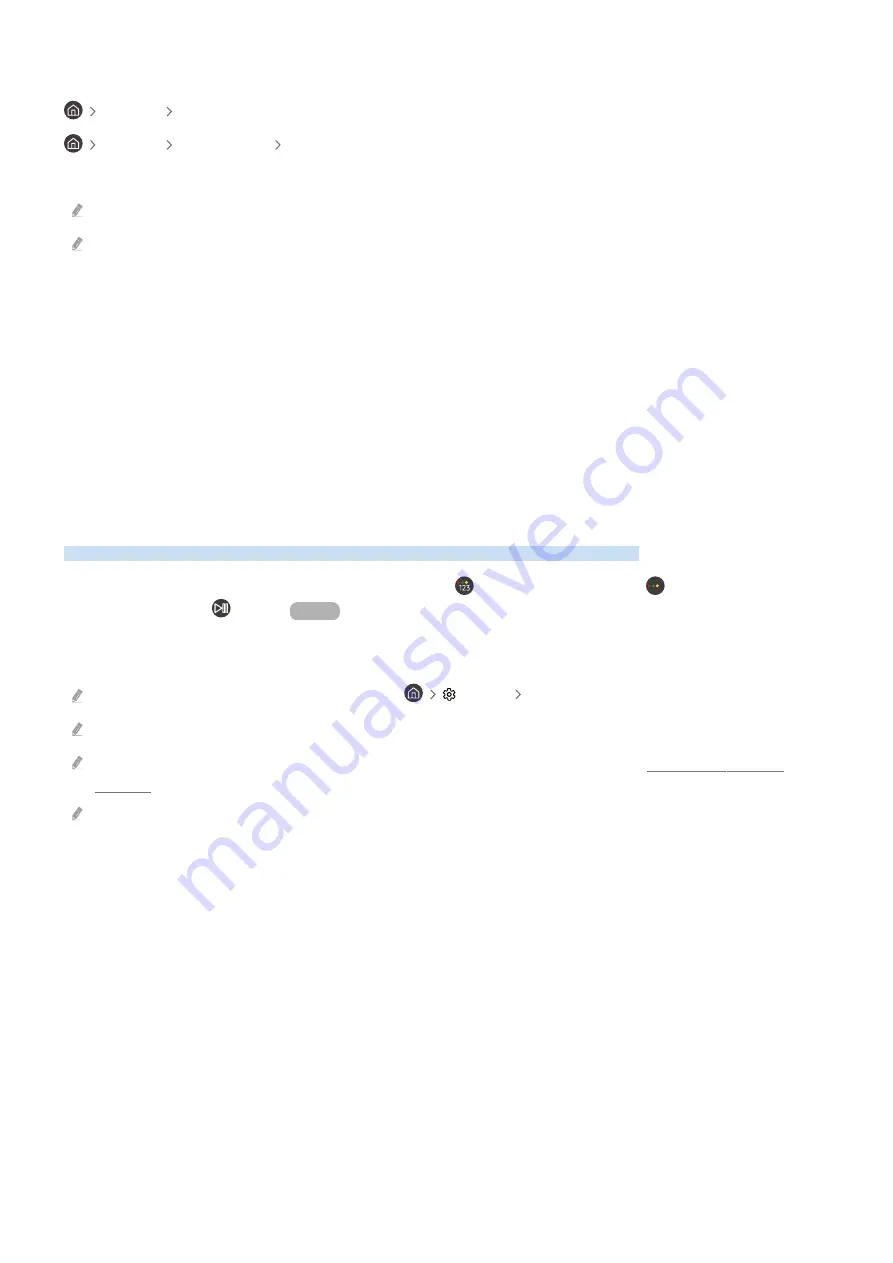
Editing a Scheduled Viewing
Live TV Schedule Manager
Live TV Recordings Schedules
Edit or cancel a scheduled viewing.
The menus may not appear depending on the model.
Up to thirty
Schedule Viewing
and
Schedule Recording
events may be created.
•
Edit
You can change the
Start Time
setting of a scheduled viewing. If a scheduled viewing event has been created
after selecting a program from
Guide
,
Start Time
can be set as up to ten minutes before.
•
Delete
Remove a scheduled viewing.
•
View Details
See detailed information about a scheduled viewing.
Using Timeshift
Watch scenes you missed and rewind to specific points of the program using Time Shift.
To activate Timeshift while watching a broadcast, press the
button twice or press the
button and then select
Timeshift
or press the
button.
Try Now
Timeshift lets you use a connected USB device to pause, rewind, and resume a live broadcast in real time as you
would with a DVD.
While Timeshift is active, some of the options under
Settings
Broadcasting
will not be available.
To use Timeshift, you will need to connect a USB device to the TV.
Carefully read the related precautions before using Timeshift. For more information, refer to "Before Using Record or
Timeshift".
Depending on the model, this feature may not be supported.
- 70 -
















































