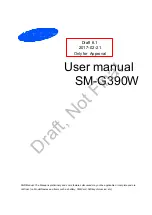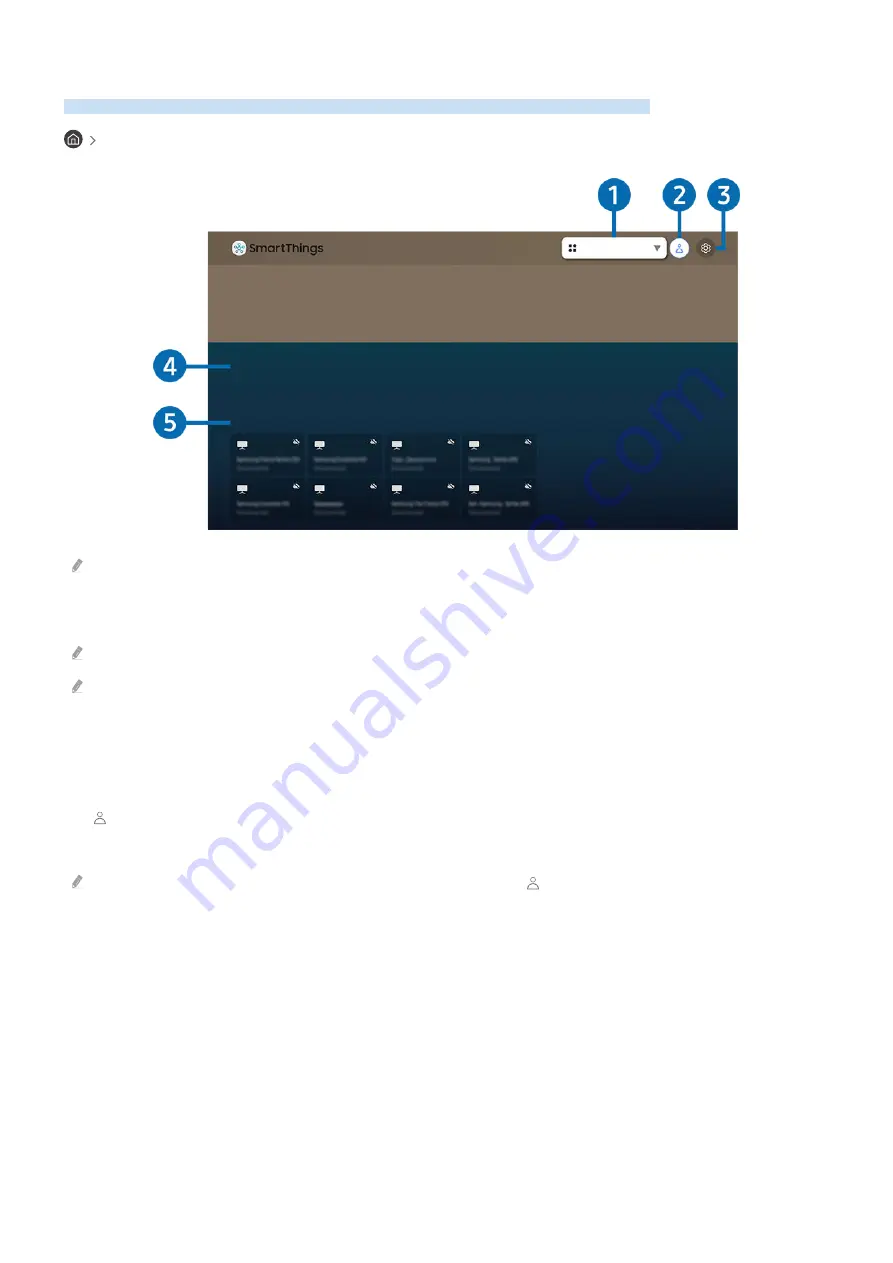
Using SmartThings App
An app for monitoring and controlling smart devices that are connected via SmartThings.
SmartThings
All Devices
Scenes
Device List
The actual menu screen may differ depending on the TV model.
Monitor and control from the TV smart devices that are connected via the SmartThings app on a mobile device.
Receive alerts on the status of the connected devices.
To enable this feature, you must be logged into your Samsung account.
Depending on the model or region, this feature may not be supported.
1.
Location Selection List
Press the Select button to see all connected devices or devices at user-designated locations.
2.
Samsung Account
Navigate to
Samsung Account
screen and log out or add an account.
If you are not logged into a Samsung account, you can log in by selecting
Sign In
.
- 52 -