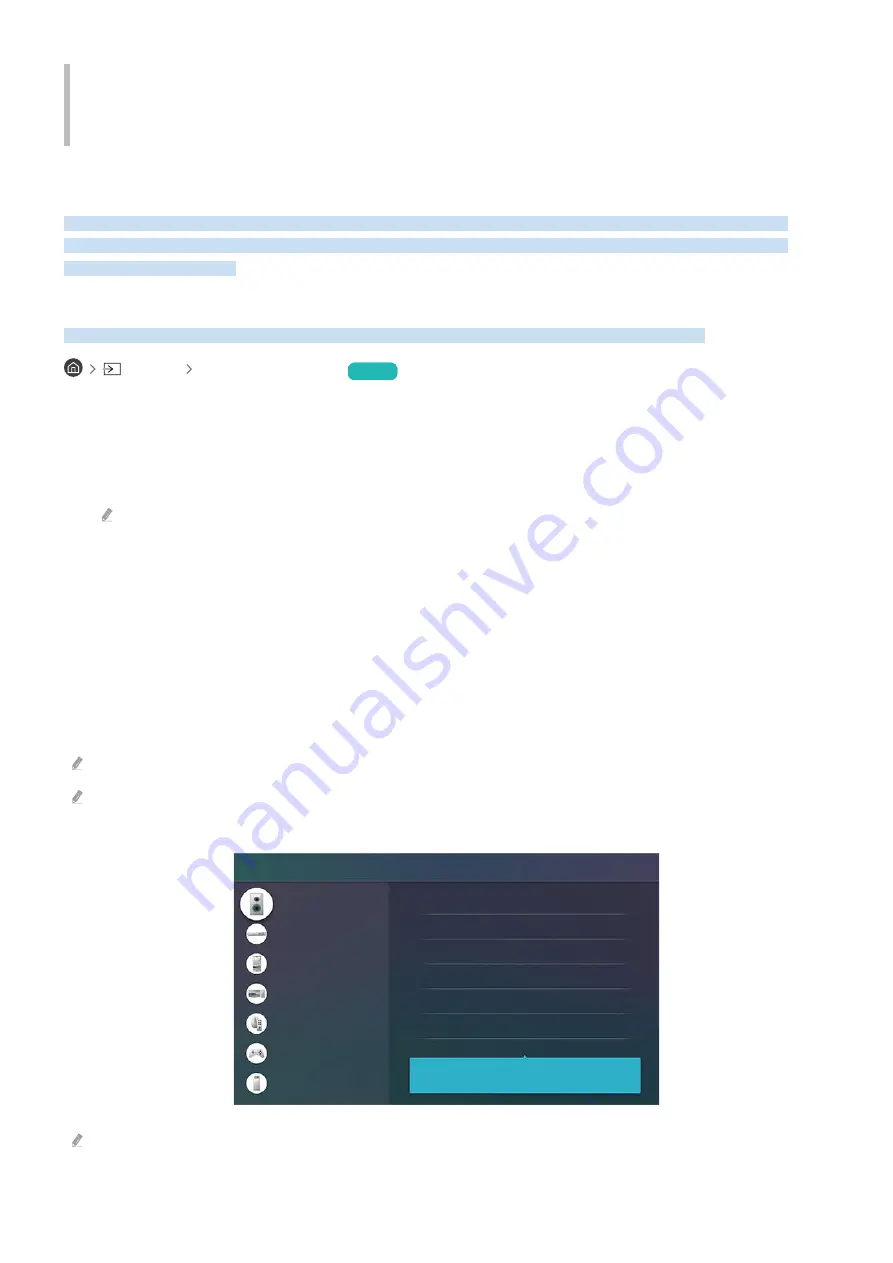
Guide
Learn how to use various features of the TV.
Connections
Connect an antenna cable to the TV to watch broadcasts and use a LAN cable or a wireless router to access the
internet on your TV. You can also use the various ports that come with the product to connect a wide variety of
external devices to the TV.
Connection Guide
Find out detailed information about the types of external devices that can be connected to the TV.
Source Connection Guide
Try Now
This guide provides illustrated instructions on connecting external devices like video equipment, gaming consoles,
and computers to the TV. Select an external device and a connection method to see detailed instructions on
establishing the connection.
•
Audio Device
:
HDMI (ARC)
,
Optical
,
Bluetooth
,
Wi-Fi
,
Wi-Fi Speaker Surround Setup
HDMI (ARC) is supported by some models. Check the HDMI port name of the purchased product's model.
•
Video Device
:
HDMI
•
Smartphone
:
Screen Sharing (Smart View)
,
SmartThings
,
Apple AirPlay
,
NFC on TV
,
Tap View
•
PC
:
HDMI
,
Screen Sharing (Wireless)
,
Apple AirPlay
•
Input Device
:
Remote Control
,
Keyboard
,
Mouse
,
USB Gamepad
,
Bluetooth Device
•
Game Console
:
HDMI
•
External Storage
:
USB Flash Drive
,
Hard Disk Drive (HDD)
Connection methods and external device lists may vary depending on the model.
Use the
HDMI Troubleshooting
feature to test the HDMI cable connection and check the connection status with external
devices. (takes approximately two minutes)
Connection Guide
Audio Device
Video Device
Smartphone
PC
Input Device
Game Console
External Storage
HDMI (ARC)
Optical
Bluetooth
Wi-Fi
Wi-Fi Speaker Surround Setup
HDMI Troubleshooting
Connect audio devices, such as speakers, sound bars,
headphones, or home theaters, to your TV.
The actual menu screen may differ depending on the TV model.
- 5 -






































