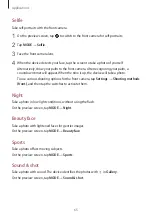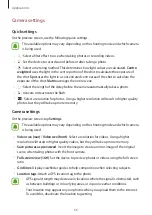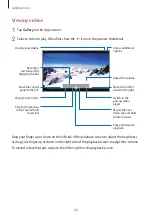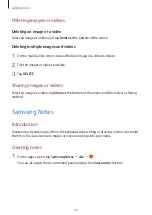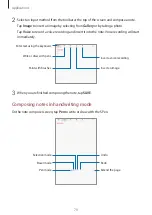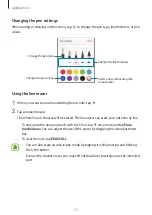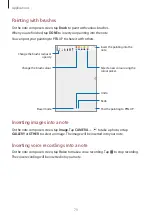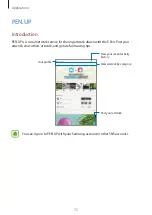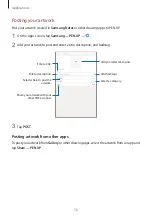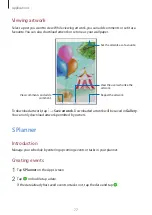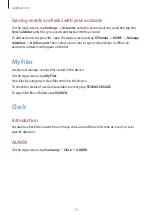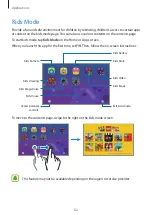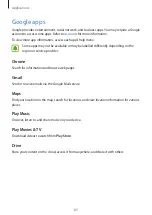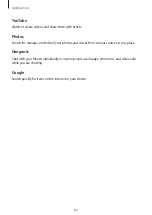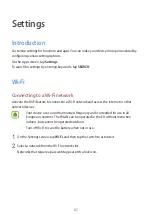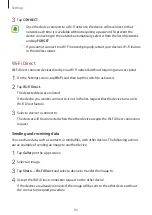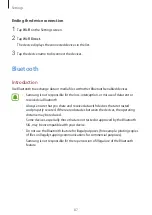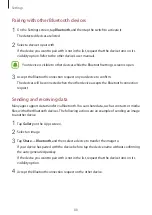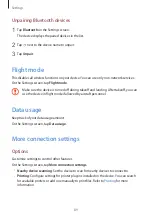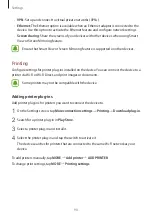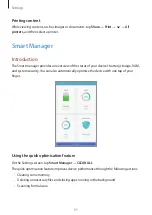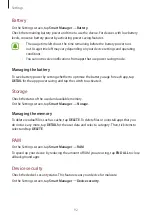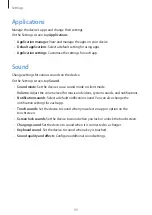Applications
79
Syncing events and tasks with your accounts
On the Apps screen, tap
Settings
→
Accounts
, select an account service, and then tap the
Sync Calendar
switch to sync events and tasks with the account.
To add accounts to sync with, open the Apps screen and tap
S Planner
→
MORE
→
Manage
calendars
→
Add account
. Then, select an account to sync with and sign in. When an
account is added, it will appear on the list.
My Files
Access and manage various files stored in the device.
On the Apps screen, tap
My Files
.
View files by category or view files stored in the device.
To check the status of used and available memory, tap
STORAGE USAGE
.
To search for files or folders, tap
SEARCH
.
Clock
Introduction
Set alarms, check the current time in many cities around the world, time an event, or set a
specific duration.
ALARM
On the Apps screen, tap
Samsung
→
Clock
→
ALARM
.