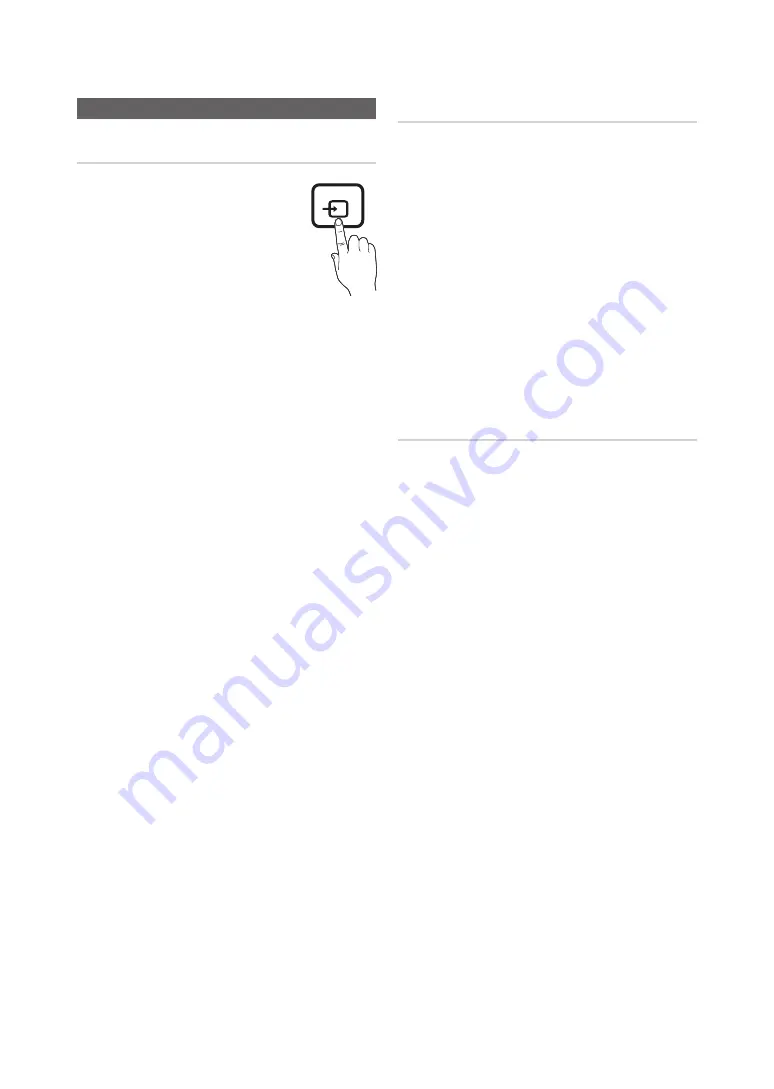
19
English
Connections
Changing the Input Source
Source List
Use to select TV or an external input sources
such as a DVD / Blu-ray player / cable box /
STB satellite receiver.
MENU
m
→
Input
→
Source List
→
ENTER
E
SOURCE
✎
■
TV / PC / AV / Component / HDMI1/DVI / HDMI2
✎
TB300 series have only
HDMI IN 1 (DVI)
.
1.
Press the
SOURCE
button on your remote.
2.
Select a desired external input source.
✎
You can only choose external devices that
are connected to the set. In the
Source List
,
connected inputs will be highlighted.
Edit Name
MENU
m
→
Input
→
Edit Name
→
ENTER
E
In the
Source List
, press the
TOOLS
T
button, and then
you can set an external input sources name you want.
✎
■
VCR / DVD / Cable STB / Satellite STB / PVR STB
/ AV Receiver / Game / Camcorder / PC / DVI PC /
DVI / TV / IPTV / Blu-ray / HD DVD / DMA
: Name the
device connected to the input jacks to make your input
source selection easier.
✎
If you have connected a PC to the
HDMI IN 1 (DVI)
port with an HDMI cable, select
PC
under
Edit Name
to enter a device name.
✎
If you have connected a PC to the
HDMI IN 1 (DVI)
port with an HDMI to DVI cable, select
DVI PC
under
Edit Name
to enter a device name.
✎
If you connected an AV device to the
HDMI IN 1 (DVI)
port with an HDMI to DVI cable, select
DVI
under
Edit
Name
to enter a device name.
Information
You can see detailed information about the selected external
device.
















































