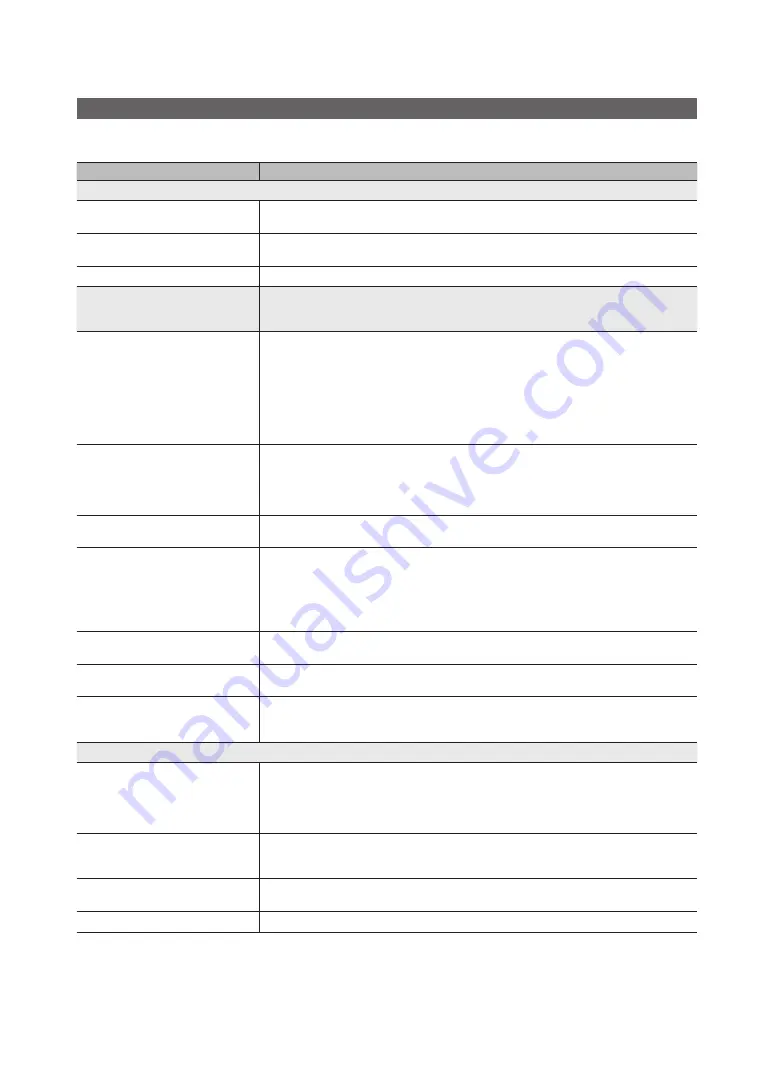
70
English
Other Information
Troubleshooting
If you have any questions about the TV, first refer to this list. If none of these troubleshooting tips apply, please visit “www.
samsung.com,” then click on Support, or contact the call centre listed on the back-cover of this manual.
Issues
Solutions and Explanations
PC Connection
A
Mode Not Supported
message
appears.
• Set your PC’s output resolution and frequency so they match the resolutions supported by the TV (p.
20).
PC
is always shown on the source list,
even if a PC is not connected.
• This is normal; “PC” is always shown on the source list, regardless of whether a PC is connected.
The video is OK but there is no audio.
• If you are using a HDMI connection, check the audio output setting on your PC.
Picture Quality
First of all, please perform the
Picture Test
and confirm that your TV is properly displaying test image.
(go to
MENu
-
Support - Self Diagnosis
-
Picture Test
) (p. 45)
If the test image is properly displayed, the poor picture may caused by the source or signal.
The TV image does not look as good as it
did in the store.
• If you have an analogue cable/set top box, upgrade to a digital set top box. Use HDMI or Component
cables to deliver HD (high definition) picture quality.
• Cable/Satellite subscribers: Try HD stations from the channel line up.
• Antenna connection: Try HD stations after performing Auto programme.
✎
Many HD channels are up scaled from SD(Standard Definition) contents.
• Adjust the Cable/Set top box video output resolution to 1080i or 720p.
• Make sure you are watching the TV at the minimum recommended distance based on the size and
definition of the signal.
The picture is distorted: macro block error,
small block, dots, pixelization
• Compression of video contents may cause picture distortion especially in fast moving pictures such
as sports and action movies.
• Low signal level or bad quality can cause picture distortion. This is not a TV issue.
• Mobile phones used close to the TV (cca up to 1m) may cause noise in picture on analogue and
digital TV.
Colour is wrong or missing.
• If you’re using a component connection, make sure the component cables are connected to the
correct jacks. Incorrect or loose connections may cause colour problems or a blank screen.
There is poor colour or brightness.
• Adjust the
Picture
options in the TV menu. (go to
Picture Mode
/
Colour / Brightness / Sharpness
)
(p. 29)
• Adjust
Energy Saving
option in the TV menu. (go to
MENu
-
System - Eco Solution - Energy
Saving
) (p. 42)
• Try resetting the picture to view the default picture settings. (go to
MENu
-
Picture - reset Picture
)
(p. 34)
There is a dotted line on the edge of the
screen.
• If the picture size is set to
Screen Fit
, change it to
16:9
(p. 30).
• Change cable/set top box resolution.
The picture is black and white.
• If you are using an AV composite input, connect the video cable (yellow) to the Green jack of
component input 1 on the TV.
When changing channels, the picture
freezes or is distorted or delayed.
• If connected with a cable box, please try to reset the cable box. Reconnect the AC cord and wait until
the cable box reboots. It may take up to 20 minutes.
• Set the output resolution of the cable box to 1080i or 720p.
3D
The 3D Active Glasses are not working
correctly
• Make sure the glasses are turned on.
• The 3D Active Glasses may not work properly if there is any other 3D product or electronic devices
turned on near the glasses or TV.
• If there is a problem, keep other electronic devices as far away as possible from the 3D Active
Glasses.
The screen seems to flicker slightly when
you watch 3D images.
• You may notice a small amount of screen flickering when watching 3D images under a fluorescent
lamp (50Hz ~ 60Hz), a 3 wavelength lamp, or a strobe light. If this occures, dim the light or turn it off
entirely.
The 3D images don’t look quite right.
• The ideal viewing distance is three times or more the height of the screen.
• We also recommend sitting with viewer’s eyes on a level with the screen
The batteries in the 3D glasses don’t last
• Turn off 3D glasses while not using them. If you leave 3D glasses on, battery lifespan is shortened








































