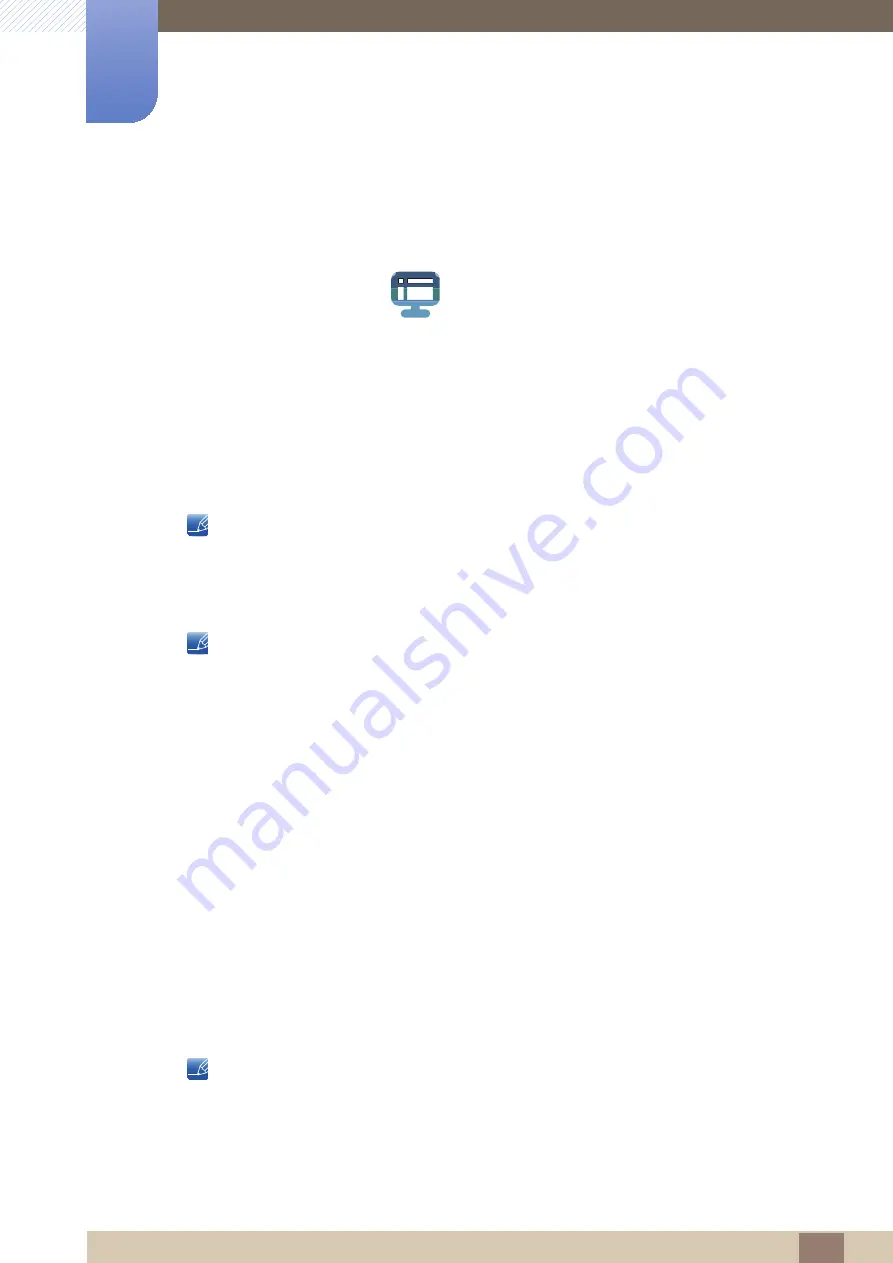
Great user manuals database on
6
4
Installing the Software
8
8 Installing the Software
8.2
MultiScreen
MultiScreen enables users to use the monitor by partitioning multiple sections.
8.2.1
Installing the Software
1
Insert the installation CD into the [CD-ROM drive].
2
Select the "MultiScreen" setup program.
If the pop-up screen for the software installation does not appear on the main screen, find and
double-click the "MultiScreen" setup file on the [CD-ROM].
3
When the Installation Wizard appears, click [
Next
].
4
Follow the instructions given on the screen to proceed with installation.
z
The software may not work properly if you do not restart the computer after the installation.
z
The "MultiScreen" icon may not appear depending on the computer system and the product
specifications.
z
If the shortcut icon does not appear, press the "F5" key.
Restrictions and Problems with the Installation (MultiScreen)
The "MultiScreen" installation may be affected by the [Graphics card], [Motherboard] and the [Networking
environment].
Operating System
"OS"
z
"Windows 2000"
z
"Windows XP Home Edition"
z
"Windows XP Professional"
z
"Windows Vista 32bit"
z
"Windows 7 32bit"
For "MultiScreen", the operating systems "Windows 2000" or later is recommended.
"Hardware"
z
At least 32MB of memory
z
At least 60MB of free space on the hard disk drive
MultiScreen
6
4
64
















































