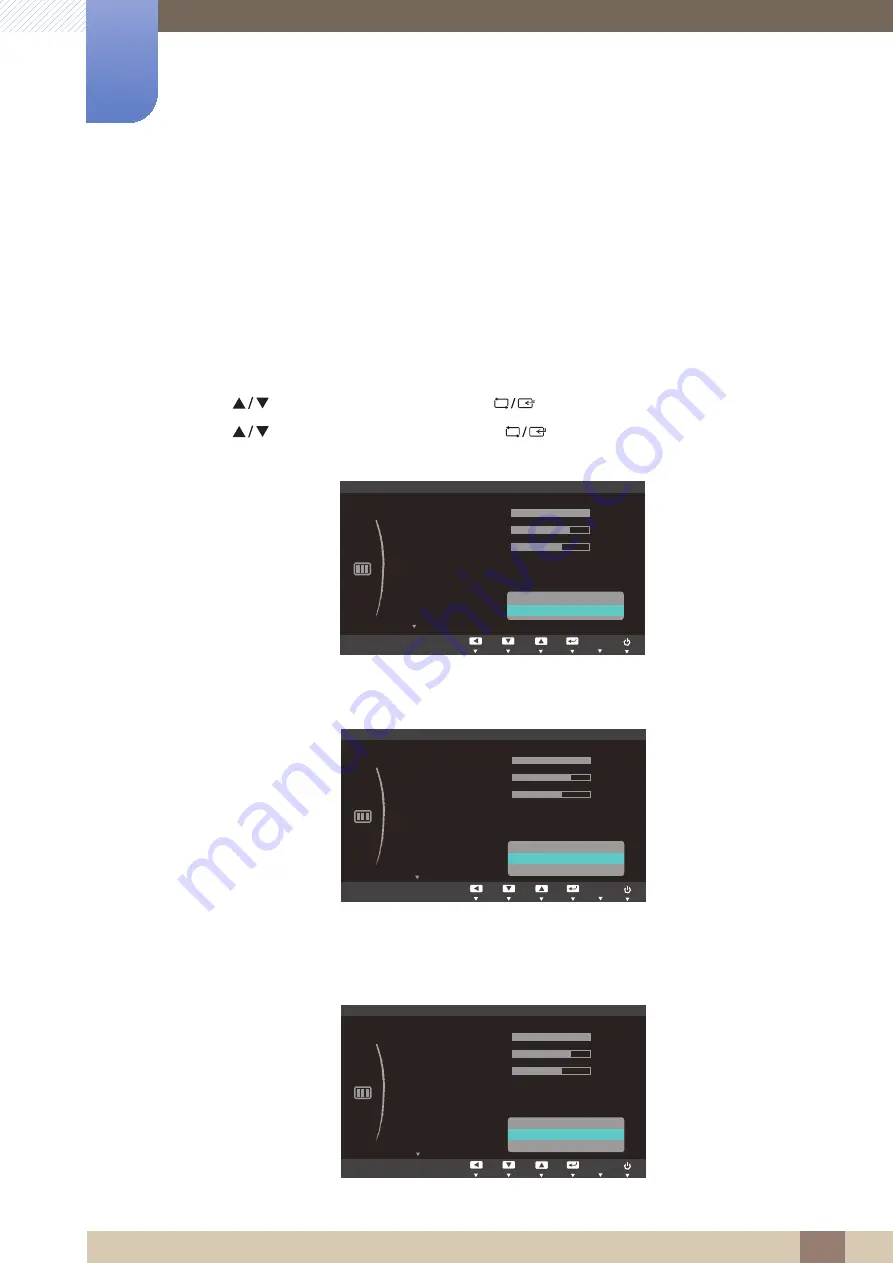
Great user manuals database on
38
Screen Setup
3
3 Screen Setup
3.6
Image Size
Change the picture size.
3.6.1
Changing the Image Size
1
Press any button on the front of the product to display the Key Guide. Next, press [
] to display
the corresponding menu screen.
2
Press [
] to move to
PICTURE
and press [
] on the product.
3
Press [
] to move to
Image Size
and press [
] on the product. The following screen will
appear.
z
Auto
: Display the picture according to the aspect ratio of the input source.
z
Wide
: Display the picture in full screen regardless of the aspect ratio of the input source.
z
4:3
: Display the picture with an aspect ratio of 4:3. Suitable for videos and standard broadcasts.
z
16:9
: Display the picture with an aspect ratio of 16:9.
z
Screen Fit
: Display the picture with the original aspect ratio without cutting off.
MENU
Custom
Off
PICTURE
SAMSUNG
M A G I C Bright
SAMSUNG
M A G I C Angle
Brightness
Contrast
Sharpness
Image Size
H-Position
$XWR
:LGH
AUTO
Custom
Off
PICTURE
SAMSUNG
M A G I C Bright
SAMSUNG
M A G I C Angle
Brightness
Contrast
Sharpness
Image Size
H-Position
AUTO
6FUHHQ)LW
Custom
Off
PICTURE
SAMSUNG
M A G I C Bright
SAMSUNG
M A G I C Angle
Brightness
Contrast
Sharpness
Image Size
H-Position
AUTO
:LGH
6FUHHQ)LW






























