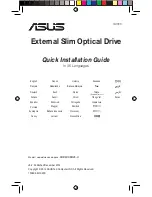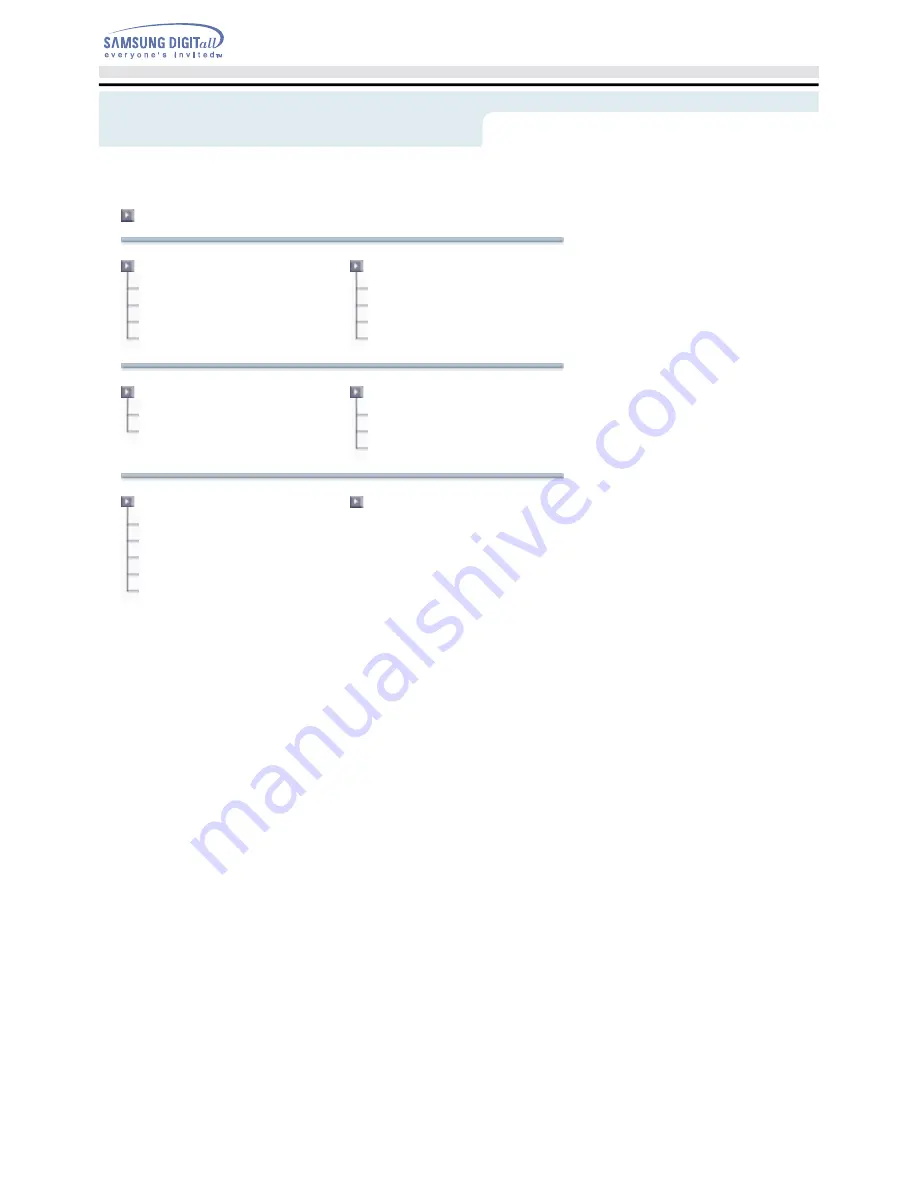
Main Page
Safety Precautions
Notational
Installation
While Operating
Other
Using the Drive
Using the CD-R/RW Drive
Storing and Cleaning Your Discs
Upgrading the Firmware Flash Memory
System Requirements
Introduction
Front
Rear
Troubleshooting
Solving Recording Problems
Caution with errors
Solving Technical Problems
Setup
Installing the CD-R/RW Drive
Connecting the Cables
Installing the CD Record Utility
Installing the Device Driver
Setting Up the Device Driver
Specifications
Index