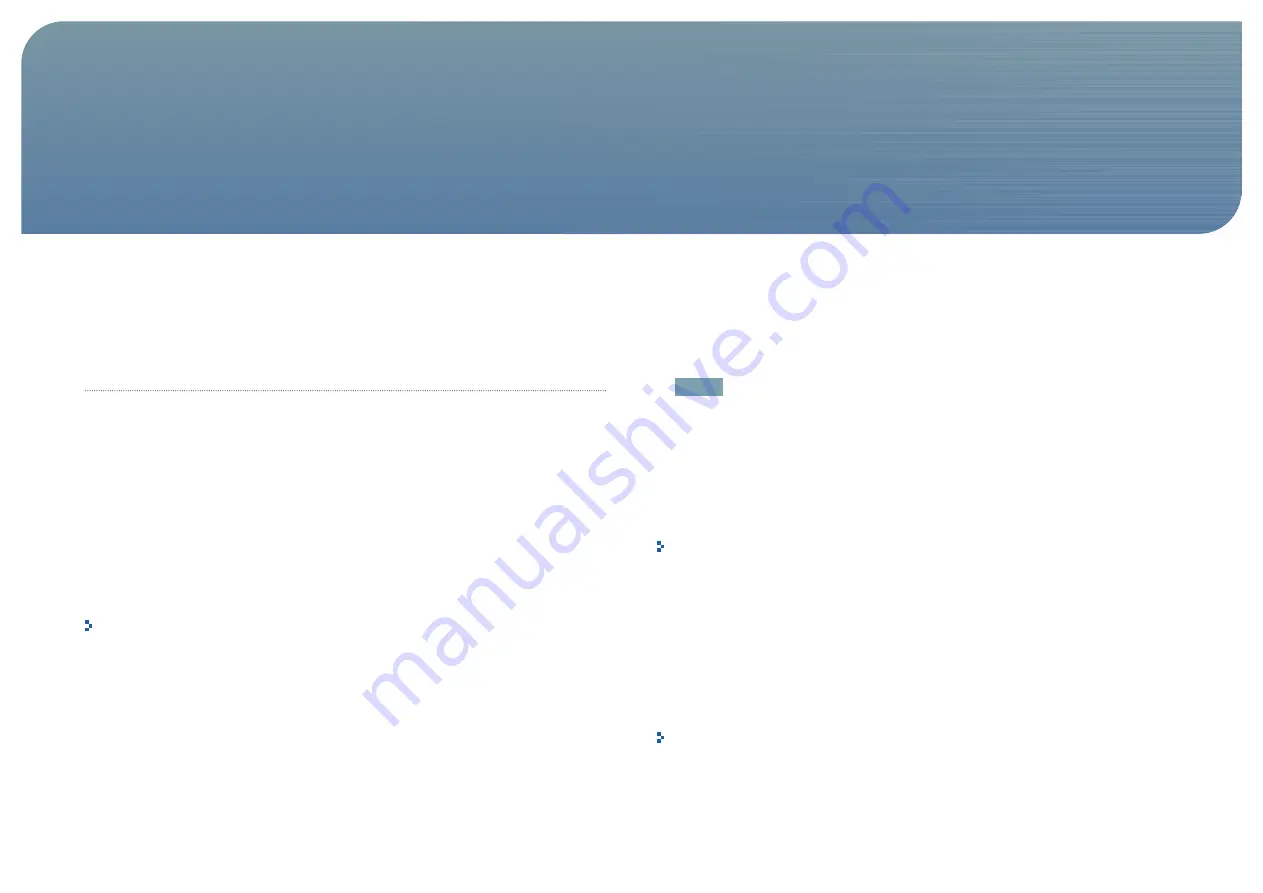
35
When you observe touch performance starting to degrade, under consistent environmental
lighting conditions, the Samsung SUR40 for Microsoft
®
Surface
®
may need to be recalibrated.
To run calibration
1.
Preparing Samsung SUR40 for calibration:
-
To ensure optimal calibration, allow Samsung SUR40 to be powered on for at least one
hour, allowing the device to warm to normal operating temperatures.
- Clean the screen of the device. Follow the user manual for cleaning instructions. (p.09)
-
Be sure to have the calibration board ready that you receive when You purchase SUR40.
If the package does not contain a calibration board, contact your dealer or a Samsung
Customer Service Center.
-
Connect a keyboard to the USB port.
- Turn up the speaker volume.
Take care to ensure that the On Screen Display (the device menu activated by pressing the
device power button) does not appear during the calibration process.
This will affect the calibration accuracy; it may cause problems in the touch performance
and also display artifacts in the user interface.
2.
To perform a calibration, locate the shortcut for the calibration tool on the Windows
desktop or in the Program Menu.
The tool is located in the Surface folder:
C:\Program Files (x86)\Microsoft Surface\v2.0\
SUR40CalibrationTool.exe
NOTE
If a User Account Control window appears, click
Allow
. If the tool detects that the operating
temperature is low (less than 32°C), you will receive a warning message. To exit the tool
without running calibration, press Alt+F4.
3. Remove all items from on top of Samsung SUR40 for Microsoft
®
Surface
®
, place the white
side of the calibration board so that it completely covers the screen and press Enter on the
keyboard. This step may take 30-90 seconds. When this step is complete, you will hear a
sound.
Once calibration has started, you should not exit the tool. Do not exiting the tool during the
calibration process. If you exit, it could cause touch function poorly.
4.
Place the black side of the calibration board so that it completely covers the screen, press
Enter on the keyboard. This step may take 5-15 seconds. When this step is complete, you
will hear a sound.
5.
Remove the calibration board. Calibration data is then analyzed and saved. You will see a
message indicating that calibration completed successfully.
6.
Press Enter on the keyboard to close the tool. You have completed calibration.
In the event an error occurs during calibration, you should receive an error message.
If calibration fails more than three times, or if a catastrophic event is detected, you will be
directed to contact the SAMSUNG customer care center.
Using the Calibration Tool
Chapter. 5




























