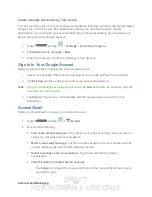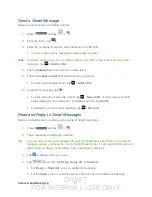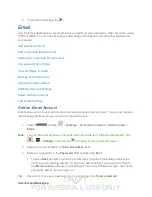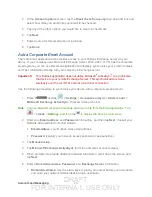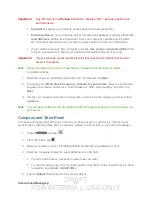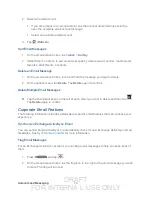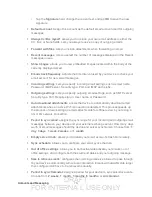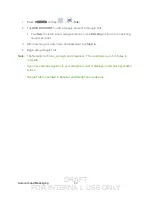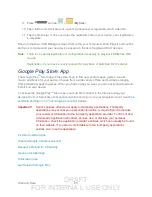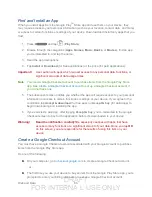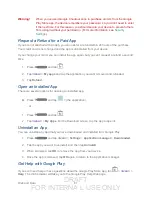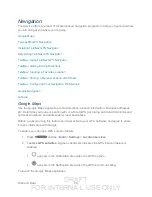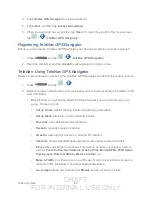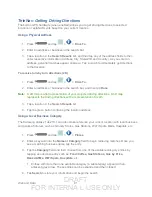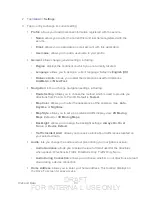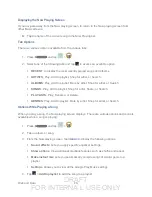DRAFT
FOR INTERNA L USE ONLY
Web and Data
84
If you try to play DivX VOD content not authorized for your device, the message "Authorization
Error" will be displayed and your content will not play.] Learn more at
Important!
DivX VOD content is protected by a DivX DRM (Digital Rights Management)
system that restricts playback to only registered DivX Certified devices.
Locating Your VOD Registration Number
Follow these procedures to locate your VOD registration number.
1. Press
and tap >
>
Settings
>
About device
>
Legal information
>
License settings
>
DivX® VOD
>
Register
.
2. Write down your Registration code.
3. Tap
OK
.
Register Your DivX Device for VOD Playback of Purchased
Movies
To play purchased DivX movies on your Samsung Galaxy
Tab2
10.1
device, you will first need to
complete a one-time registration using both your device and your computer.
1. Write down the DivX registration code that appears onscreen. Copy this 8 or 10-digit
number down.
2. Verify you have the latest DivX software running on your computer. Download the free
player (for your computer) from
3. Open the DivX Player on your computer and from within the
VOD
menu and tap
Register a DivX Certified Device...
You are prompted to log in or create a DivX account if your account information has
not already been saved in DivX Player.
4. Follow the instructions in DivX Player to enter the registration code from step 2 and
create a device nickname (for example, "Kate” or “P500").
5. Choose a location on your computer to download the DivX registration video with the
same title as your device nickname (for example, Kate.divx).
6. Follow the onscreen instructions to download the file and initiate the transfer process.
7. Connect your Samsung Galaxy Tab2 10.1 to the computer via USB and transfer this video.
8. From the
Registration
screen (Transfer), select
USB
(the device) as the target
destination for the registration video (created in step 6) and tap
Start
.